Feather
Welcome to the tutorial that will guide you through the process of connecting your Keystone Hardware Wallet with the Feather Wallet. In this tutorial, you'll learn how to establish the connection of Feather Wallet. Let's dive in!
Prepare
Before we begin, please ensure you have the following:
- Cypherpunk firmware version 2.0.2 or newer running on Keystone 3 Pro.
- Download and Install the Feather Wallet
Connect Keystone Hardware Wallet to Feather
On your Keystone Hardware Wallet:
- Tap the “…” icon and choose Feather.
- A QR code will appear,ready to be scanned with Feather.
On Feather Wallet:
Open the Feather Walllet, select “Restore wallet from keys” to enter the wallet connection page.
Click“Scan QR” and use the camera to scan the QR code displayed on your Keystone.
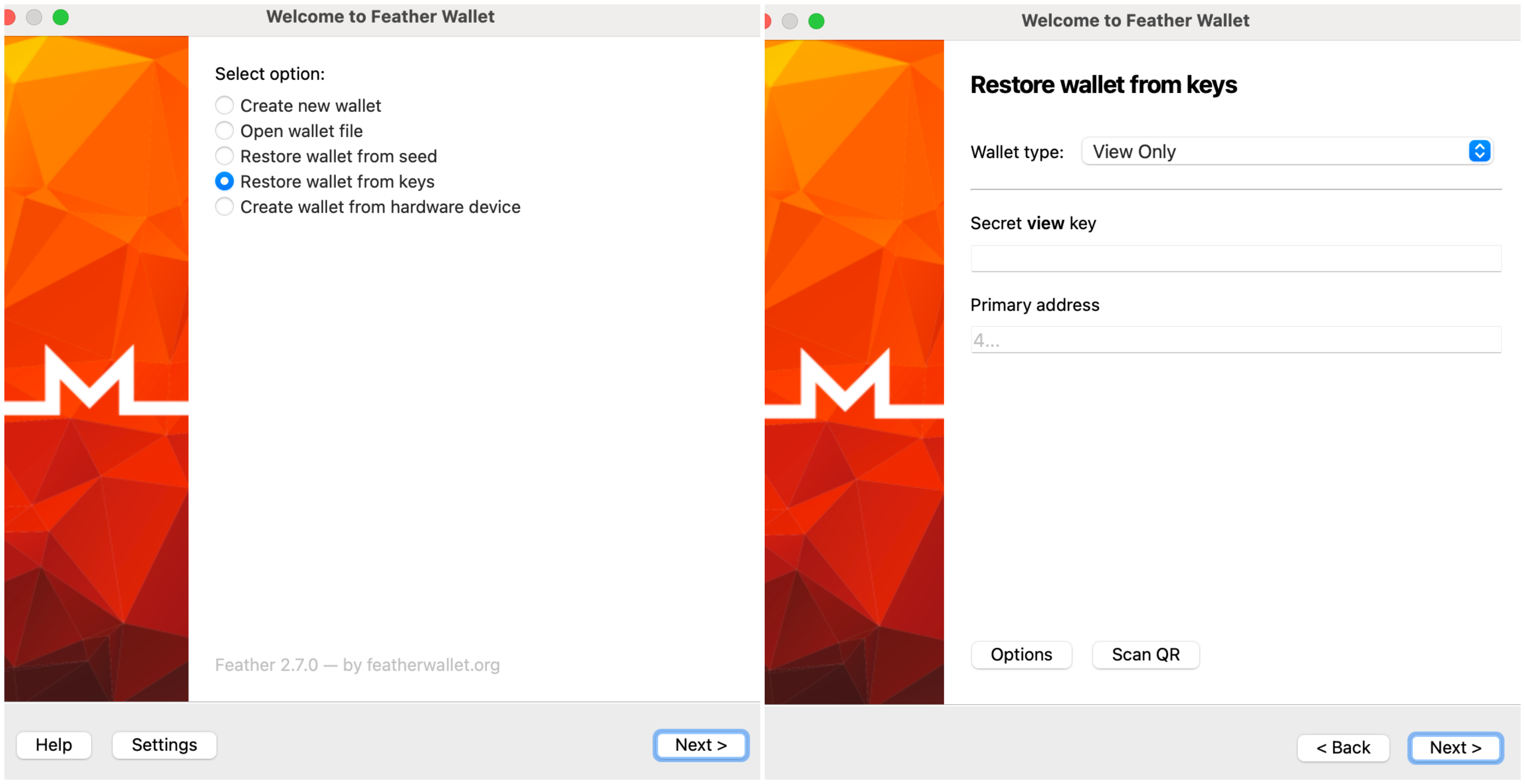
After scanning, enter the creation date of your wallet and the restore height.
Name the wallet,set a password,and tap “Create/Open wallet” to finish the setup.
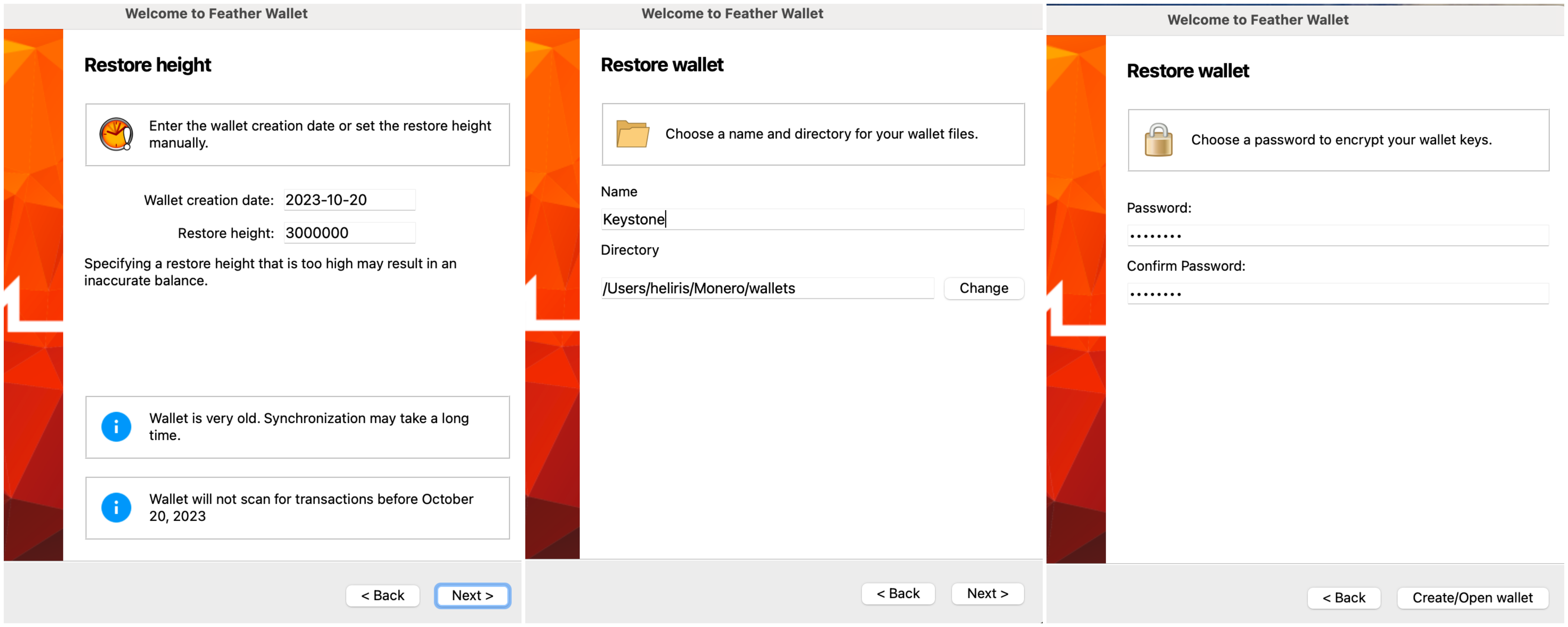
After connecting the wallet, wait for the wallet synchronization to complete.
Once you’ve successfully bound your Keystone wallet with Feather Wallet, you can securely explore the various features it offers!
Send
On Feather Wallet:
On the wallet homepage,select “send” to enter the send page.
Enter the amount and the recipient’s address. You can intput the recipient’s address in the “Pay to” filed, or click rhe QR code icon to scan and intput the address from the QR code.
Verify the information, click “Send” to proceed to the transaction signing step.
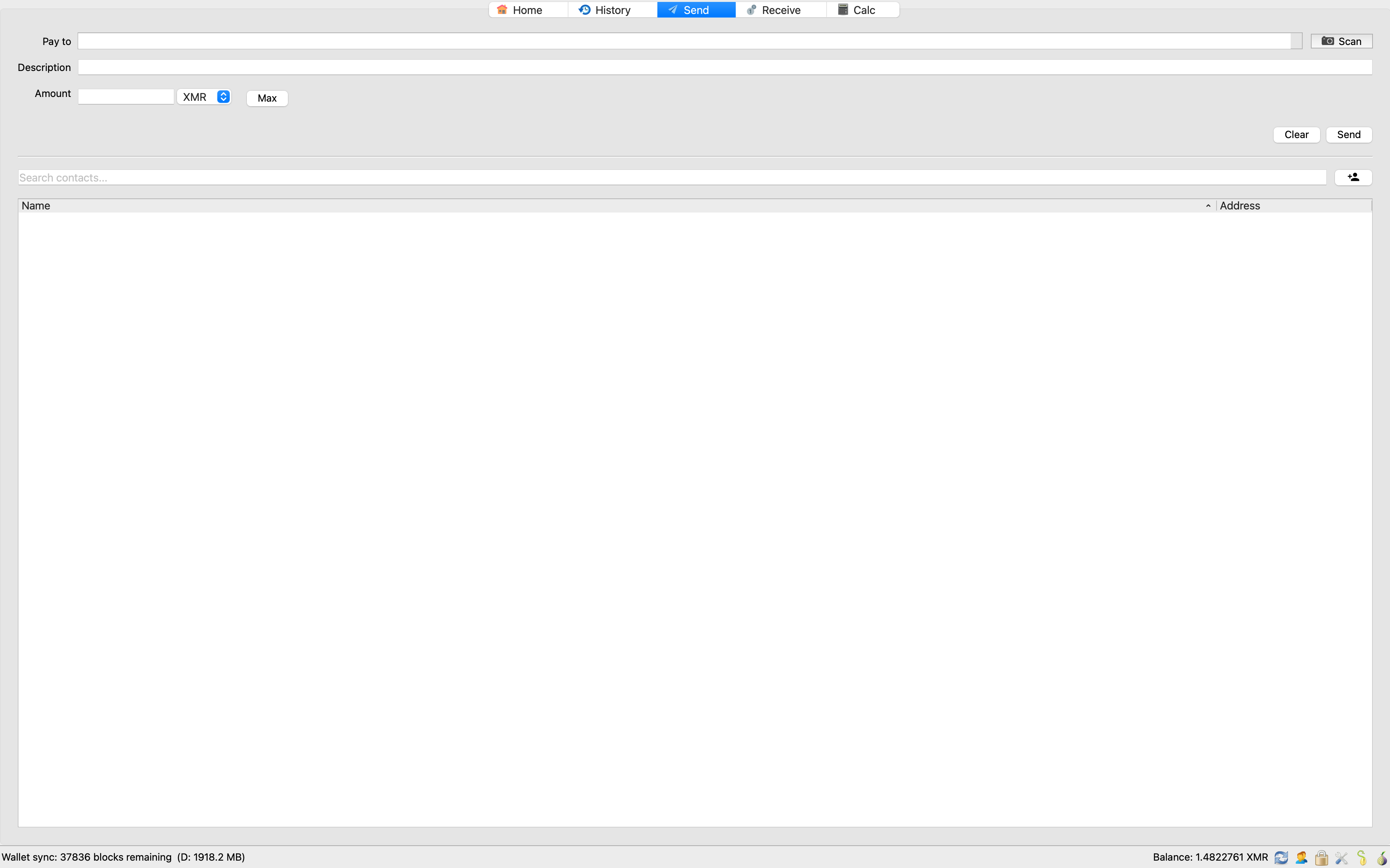
Verify Outputs:
A QR code will be generated on Feather to verify the Outputs.
Tap the scan icon at the bottom right of the Keystone homepage and scan the QR code on the Feather Wallet> Confirm the transaction details > Slide “Swipe to Confirm” > Keystone will generate a QR code for confirming.
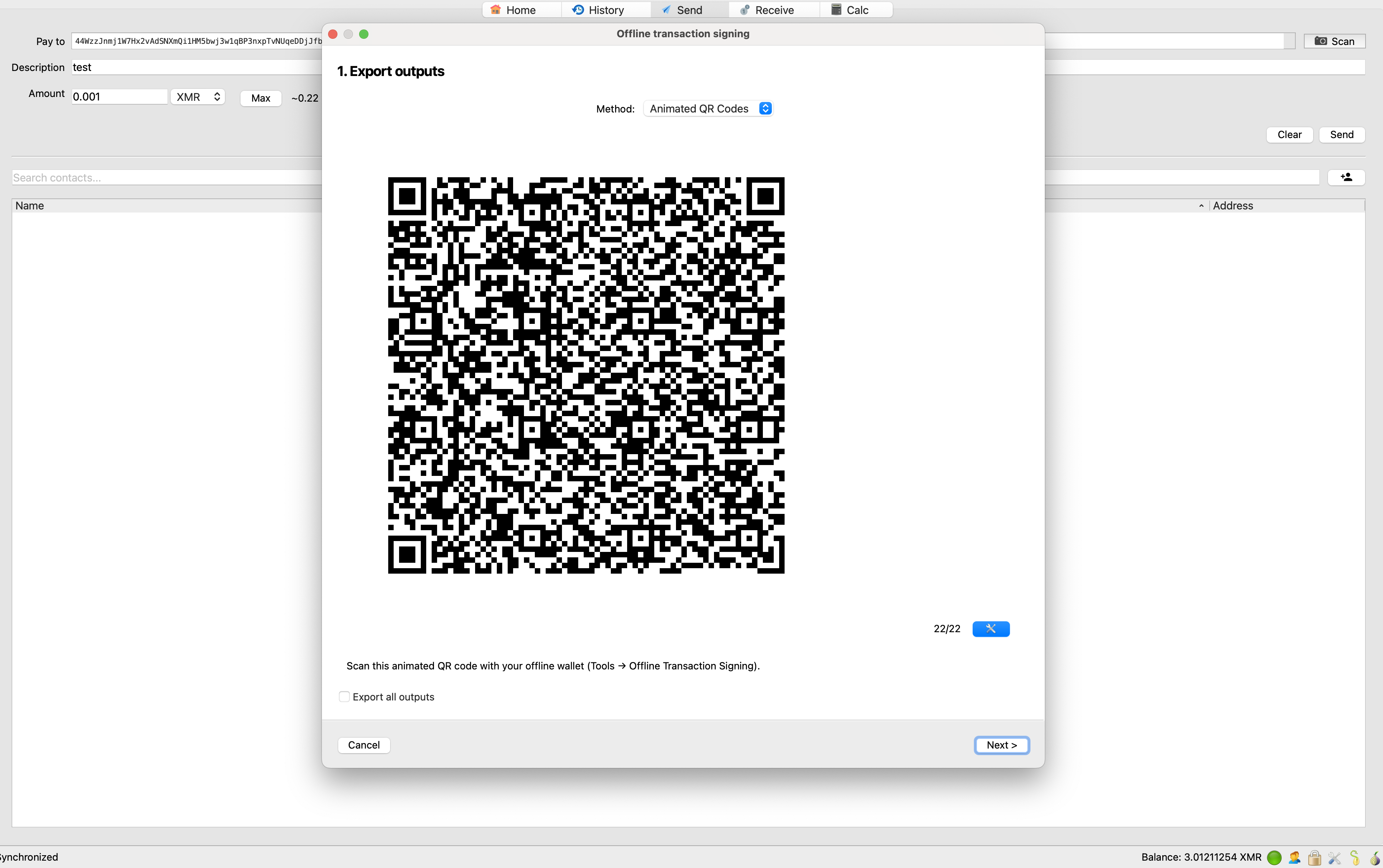
Return to Feather Wallet, click "Next," use the camera to scan the ”Import Key Images” QR code generated by the Keystone page,and wait for the Feather Wallet to generate the trasaction QR code.
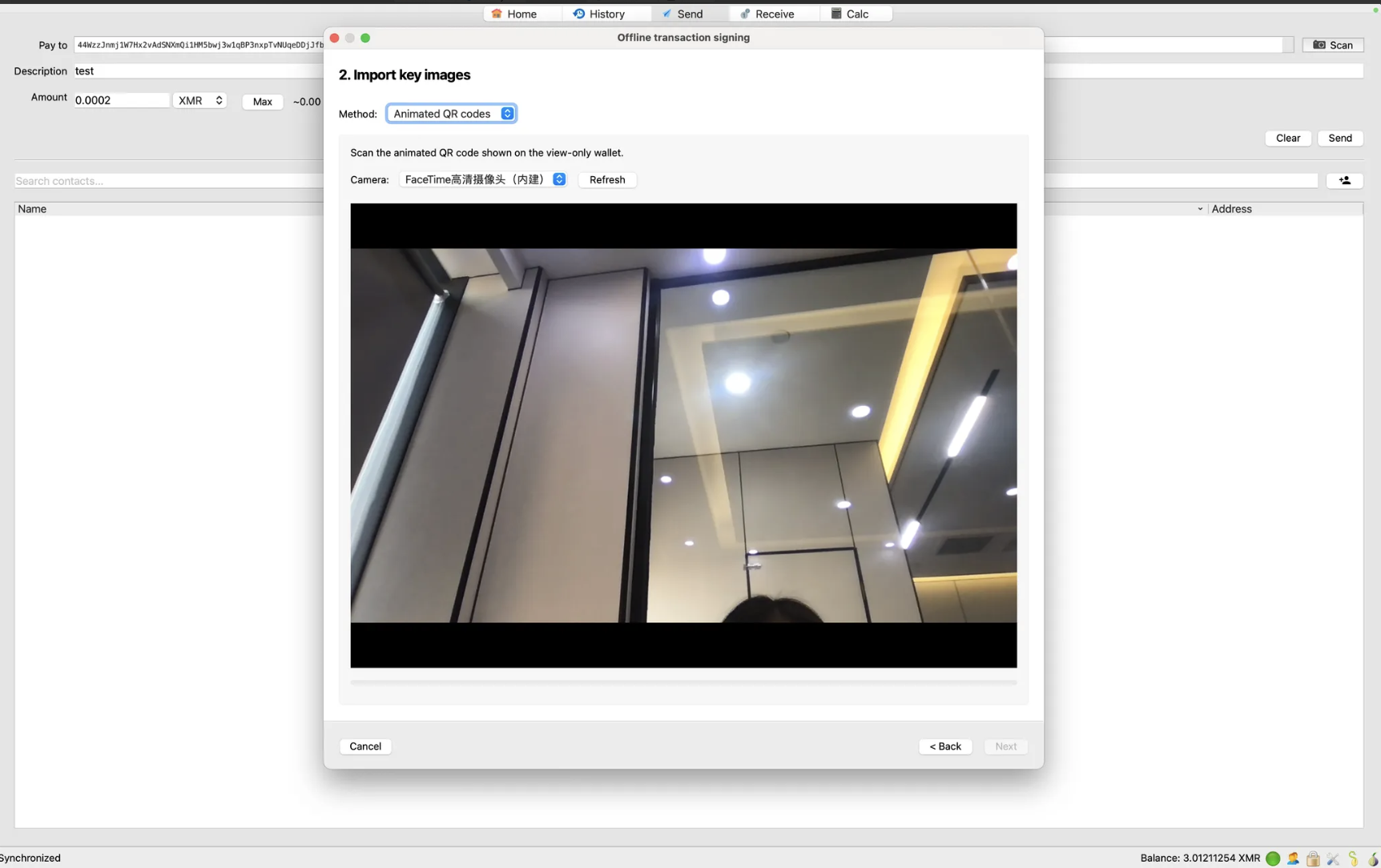
Sign the Transaction
Feather Wallet generate a QR code for signing.
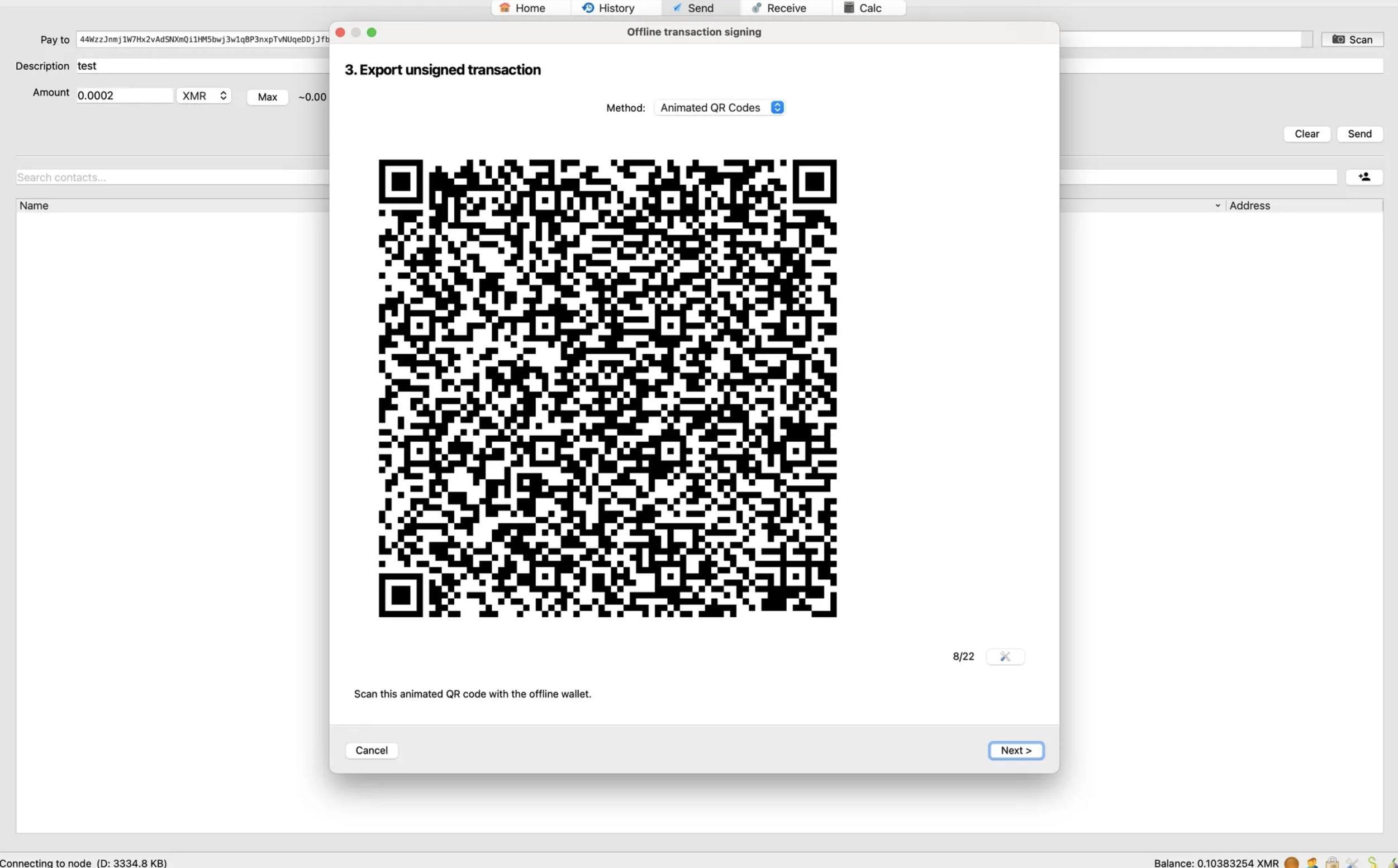
Tap the scan icon at the bottom right of the Keystone homepage and scan the QR code on the Helium Wallet > Confirm the transaction details > Slide “Swipe to Confirm” > Keystone will generate a QR code for confirming.
Return to Feather Wallet, tap "Next" and use your camera to scan the QR code to complete the transaction.