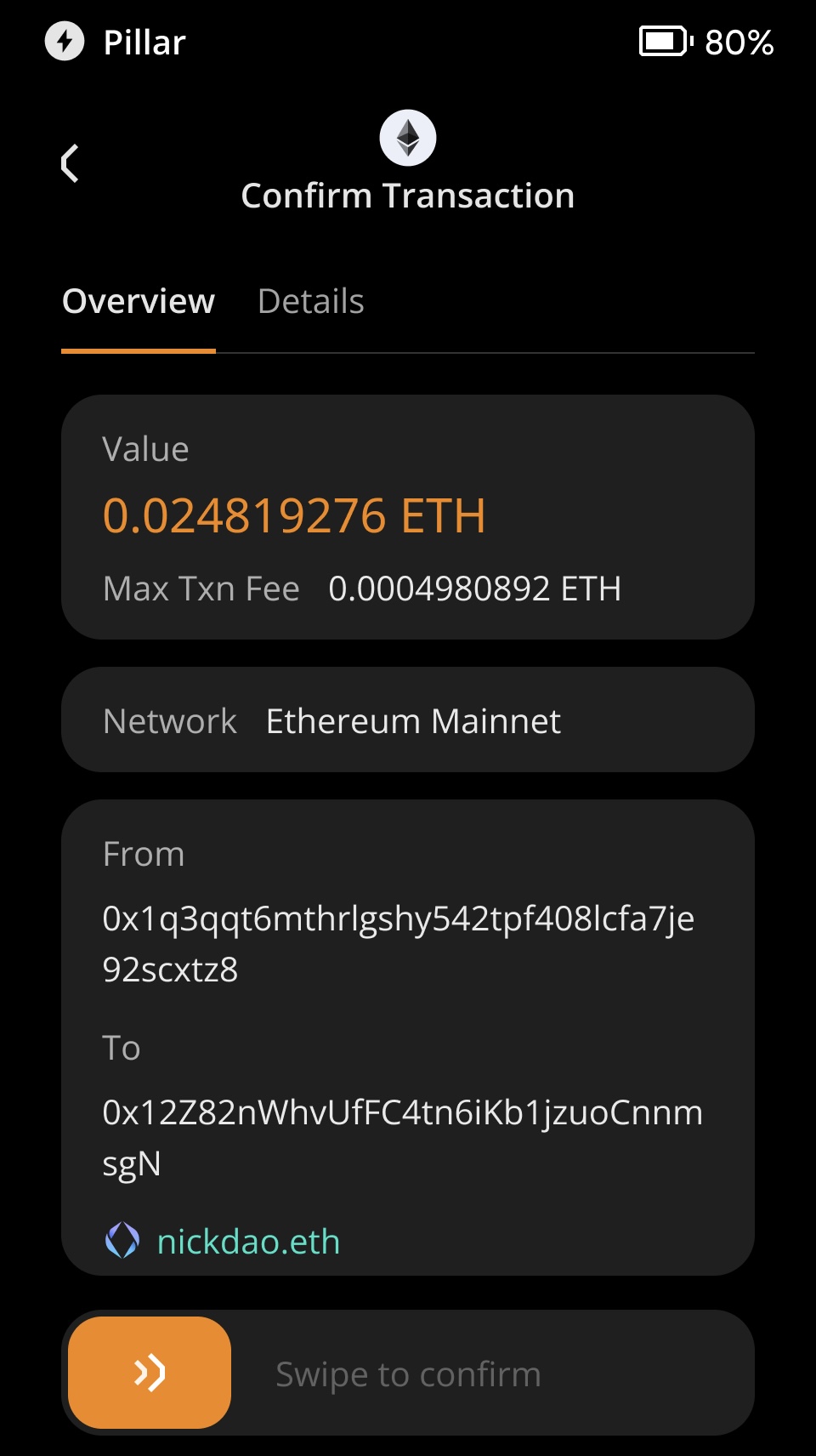Displaying ENS Names
Keystone is the first hardware wallet on the market that supports ENS. We have worked hard to make crypto transactions clearer and safer so users can have an improved trading experience with our hardware wallets.
Multi-Coin Firmware version V1.4.0 above (upgrade to the latest firmware recommended) will support ENS. Users would need to download the ENS database file to a MicroSD card since the ENS data is considered external data.
I. Preparation
- Multi-Coin Firmware V1.4.0 above running on Keystone 3 Pro.
(Please read How to Upgrade Firmware for more details.)
- MicroSD card (FAT32 format, capacity not exceeding 512 GB).
- A MicroSD card reader (Not necessary if your laptop has an in-built one).
II. Operation
Insert the MicroSD card into your computer.
Download the ENS database file to your MicroSD card. After downloading and extracting "ENS.zip," save "ENS.db" to the root directory of your MicroSD card.
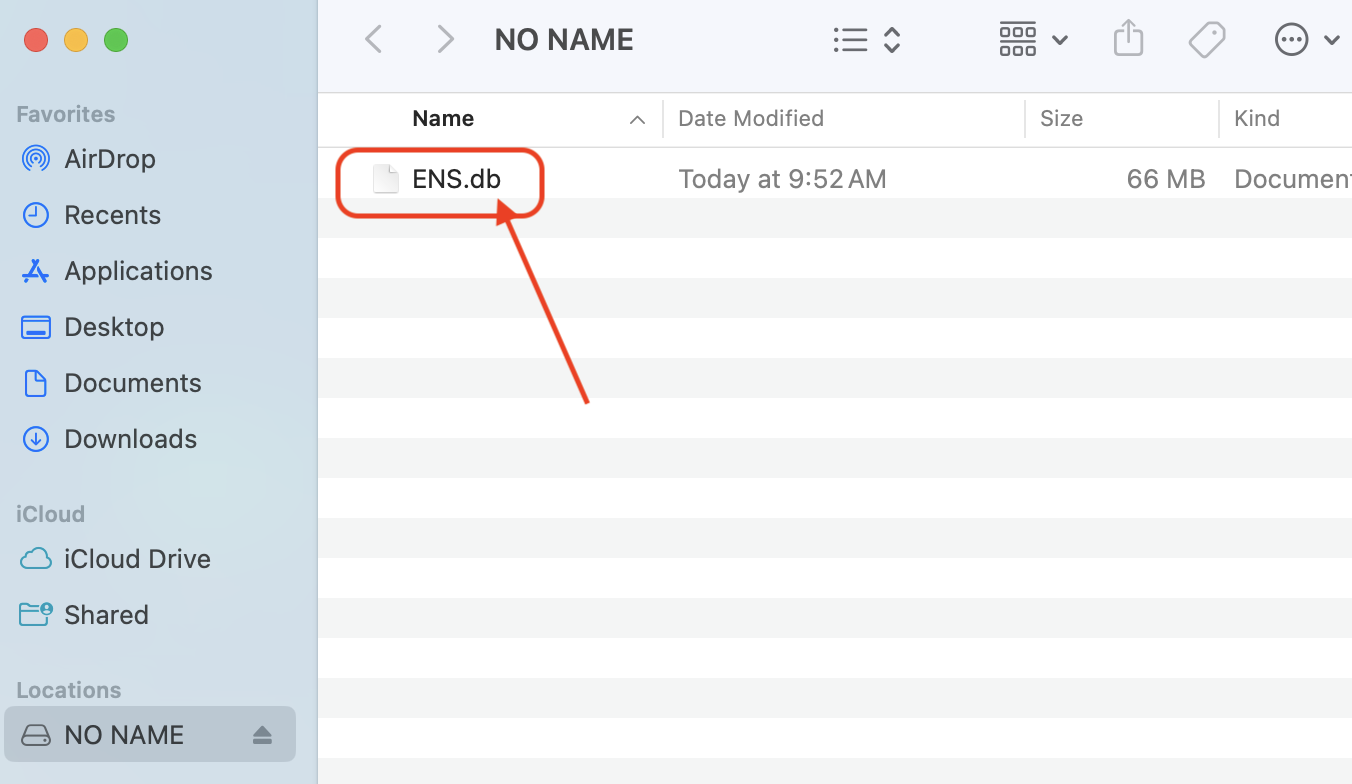
Remove the MicroSD card from the computer and insert it into your Keystone. Then turn on the Keystone device.
Create an ETH transaction and generate a QR code for the unsigned transaction (this tutorial uses MetaMask to create the transaction as an example).
Use Keystone to scan the QR code generated on MetaMask.
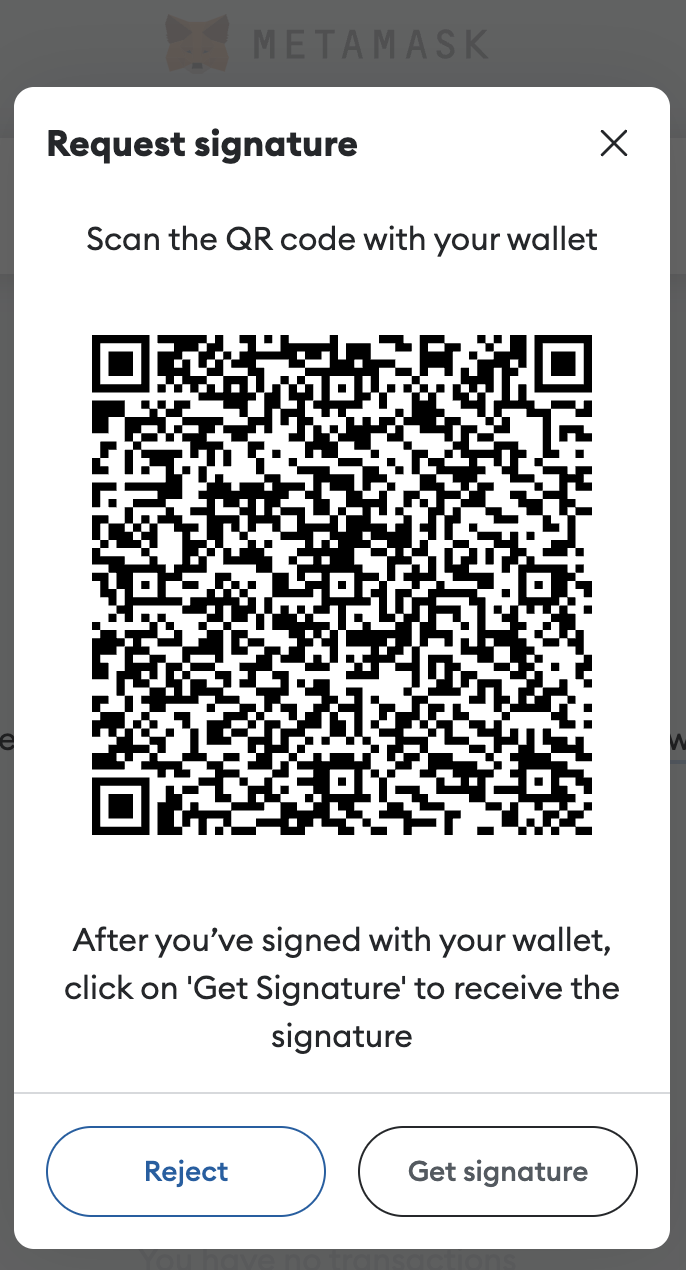
Keystone will read the matching ENS data from the external database on the MicroSD memory card. You can clearly see the ENS domain name (for example: nickdao.eth) and other transaction details on the transaction details page.