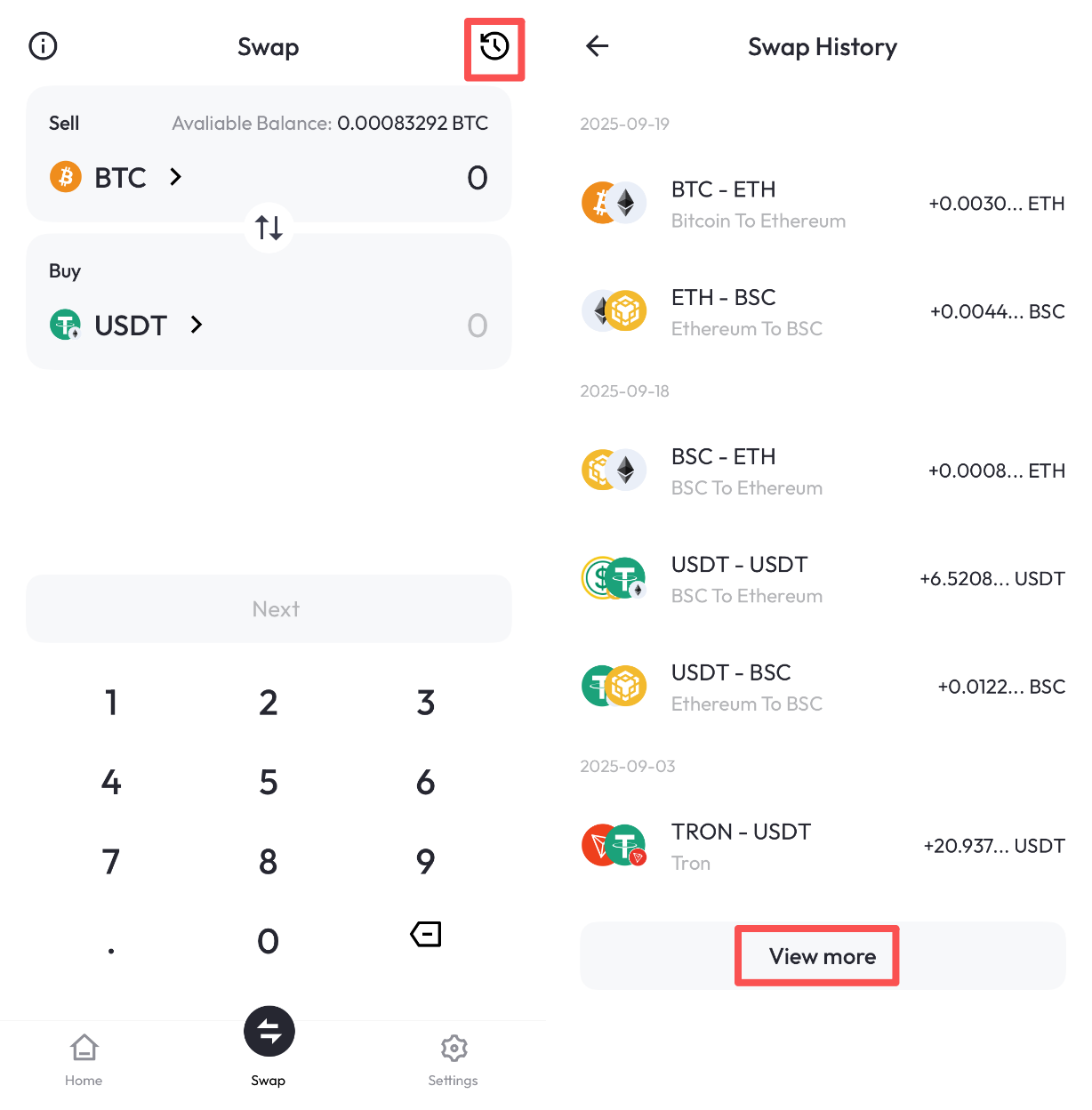Keystone Nexus (Mobile)
Welcome to this tutorial, which will guide you through connecting your Keystone hardware wallet to the Keystone Nexus. In this tutorial, you'll learn how to connect and explore the basic features of Keystone Nexus, including sending transactions. Let's dive in!
1. Prepare
Before we begin, please ensure you have the following:
- Firmware version 2.0.2 or newer running on Keystone 3 Pro.
- Keystone Nexus installed on your phones.
- Apple Store:https://apps.apple.com/us/app/keystone-nexus/id6742313403
- Google Play:https://play.google.com/store/apps/details?id=com.keystone.wallet&hl=en
Now you are ready to connect Keystone with Keystone Nexus and explore its features!
2. Connect Keystone Hardware Wallet with Keystone Nexus
On Your Keystone Hardware Wallet:
- Tap the “…” icon and choose Keystone Nexus.
- A QR code will appear, ready to be scanned with Keystone Nexus.
On Keystone Nexus:
Launch the Keystone Nexus and tap “Start protecting your assets”, then select” Scan to connect” and use the camera to scan the QR code displayed on your Keystone hardware wallet.
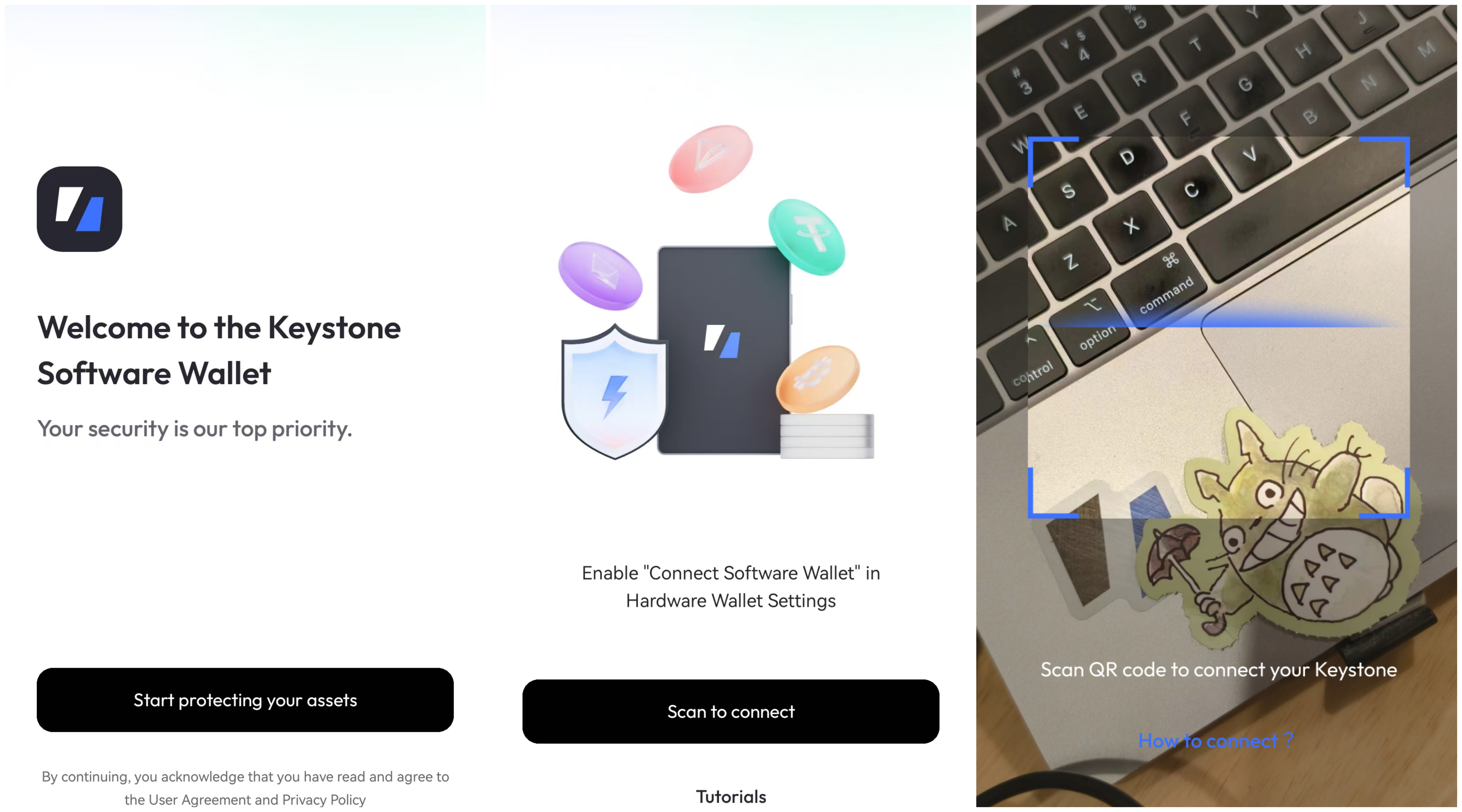
After scanning, select assets you want to manage.When the app displays a “Connected successfully” pop-up, it means you have successfully connected.
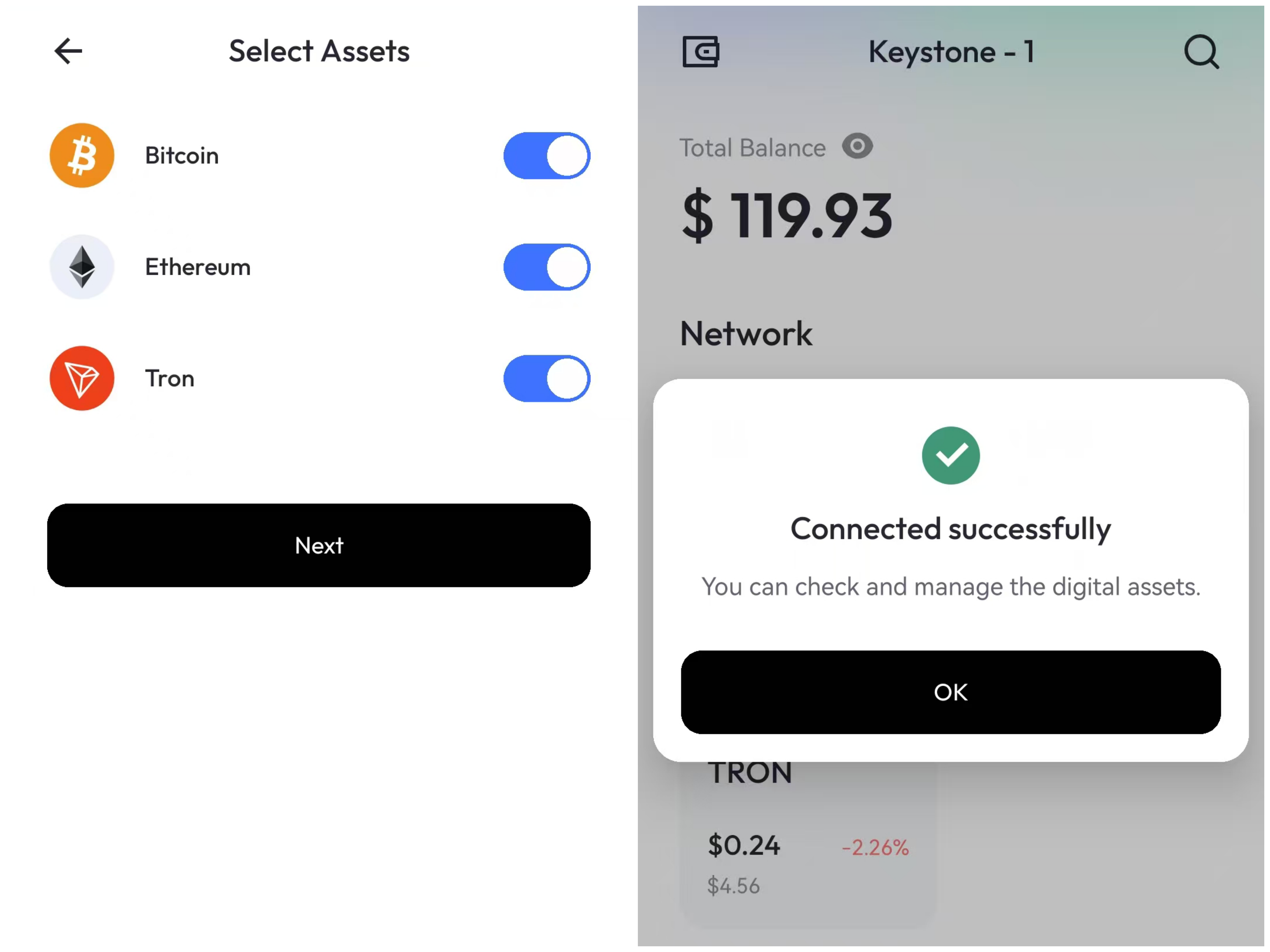
3. Send
On Keystone Nexus
On the homepage, select asset you want to transact with (for example, sending BTC)to enter the asset management page.
Tap “Send” to enter the sending page, enter address, and then tap ”Next”.

Enter the amount, tap “Next”, then confirm the transaction details. At this point, Keystone Nexus will generate a QR code for signing.
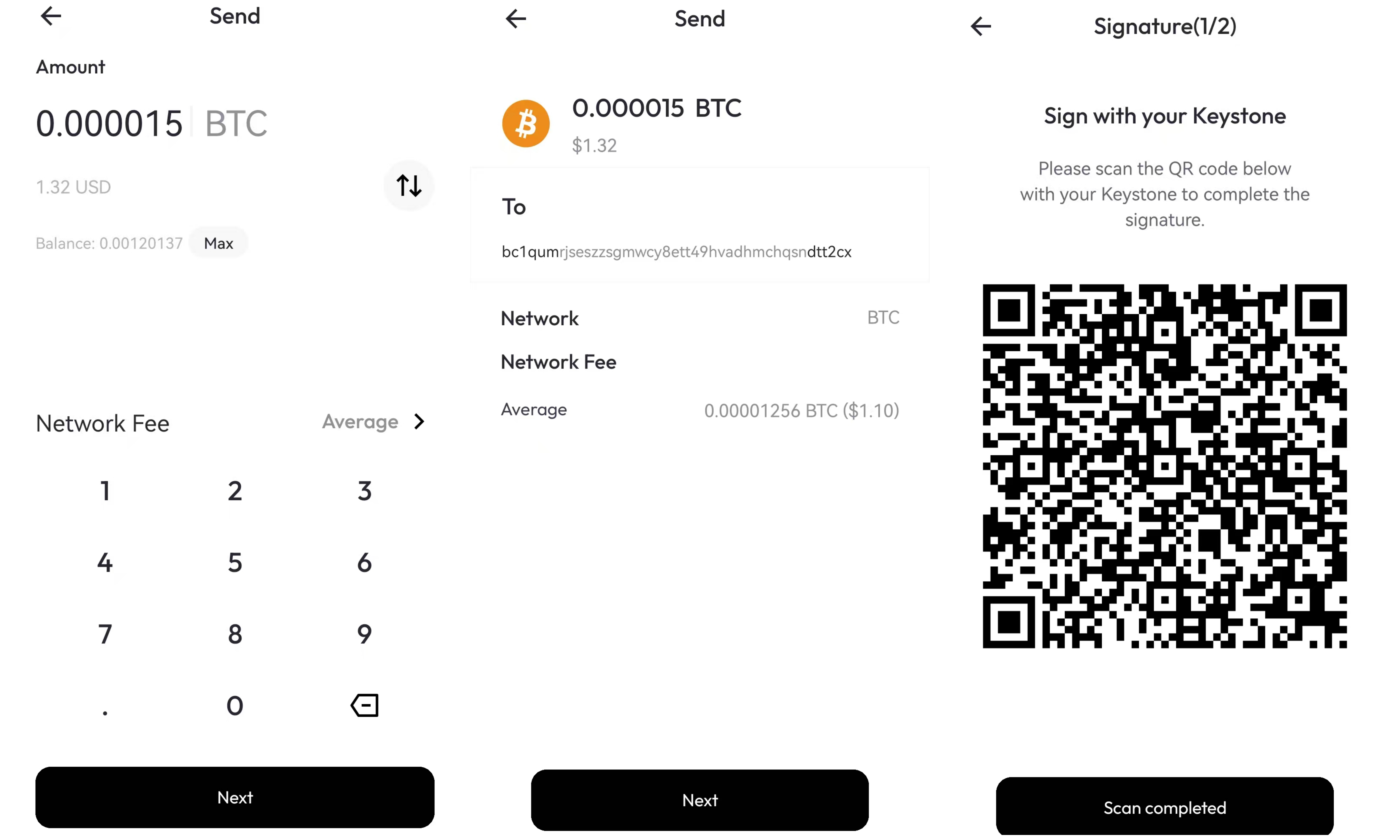
Sign the Transaction
- Tap the scan icon at the bottom right of the Keystone homepage and scan the QR code on Keystone Nexus. Then confirm the transaction details and slide “Swipe to Confirm.” Keystone will then generate a QR code for confirmation.
- Return to Keystone Nexus, tap “Scan completed” and use your phone to scan the QR code to complete the transaction.
4. Swap
Note: When using the swap feature for the first time, you need to allow location permission to enable this feature.

Swap Transaction Steps
On the Swap page, select the token you want to sell and buy, enter the amount of the token you want to sell. The amount of the receiving token will be displayed below. Click “Next” to continue.
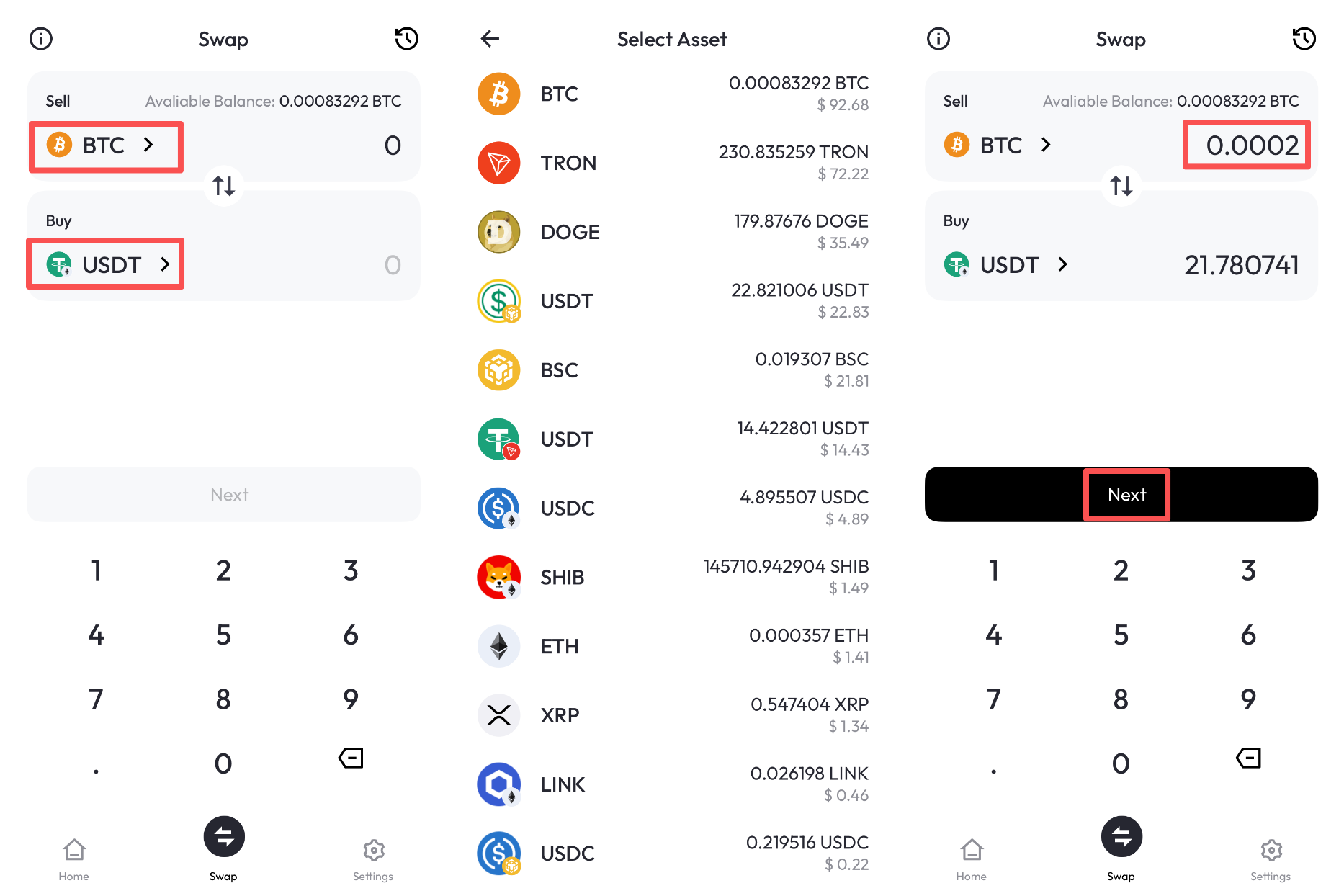
Use the Keystone 3 Pro to scan the transaction QR code generated by Nexus. For details, please refer to the Send – Sign the Transaction process above.
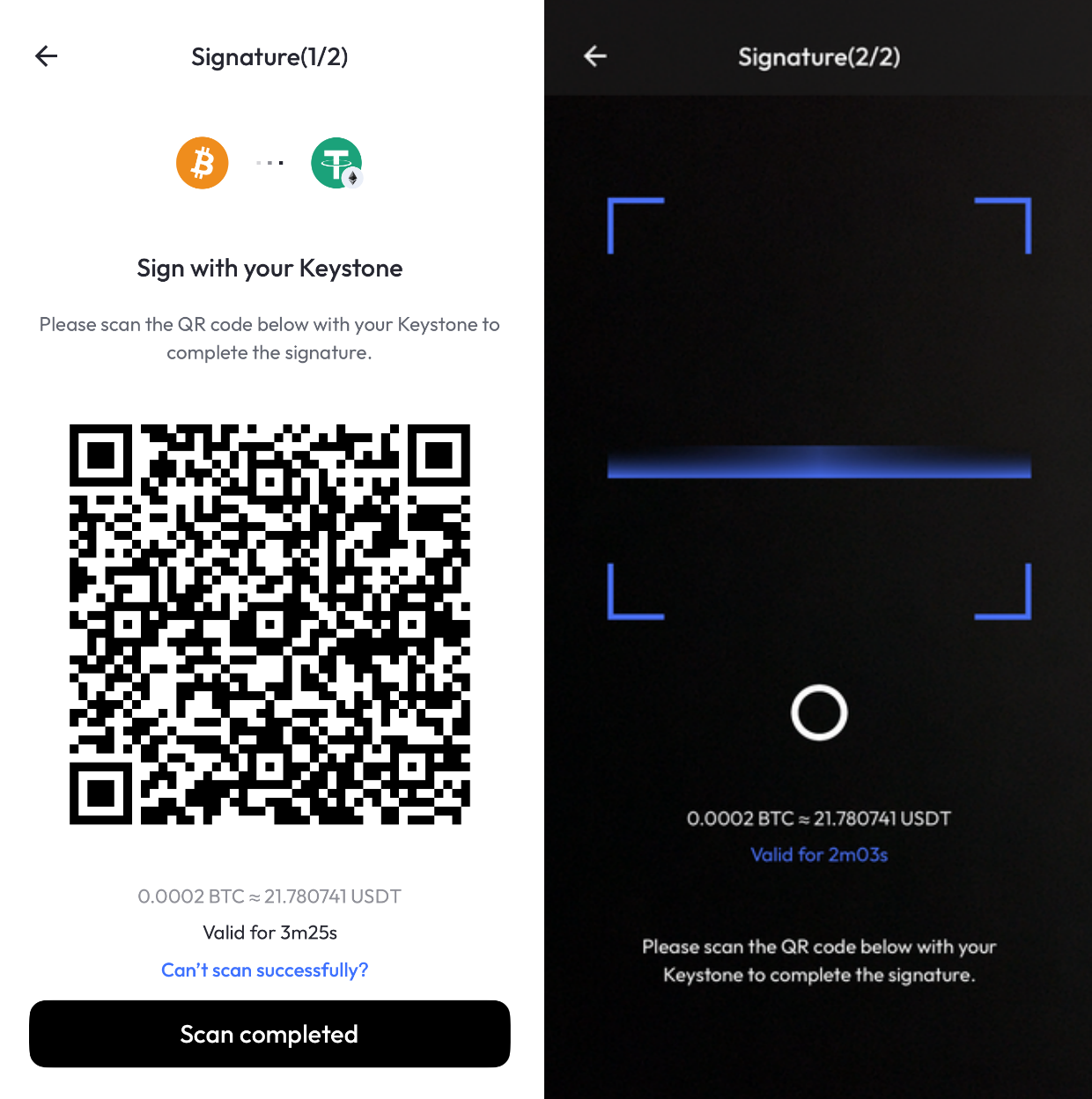
On the Swap page, tap the icon in the upper right corner to view your swap history. Scroll down and click “View more” to see more order.