Bitcoin Safe (Web)
1. Preparation
- Firmware version BTC-only 2.0.6 or newer running on Keystone 3 Pro. (For firmware upgrade, please refer to this tutorial )
- Bitcoin Safe wallet installed on your PC/Mac .
2. Connecting Keystone to Bitcoin Safe
On your Keystone hardware wallet:
- Tap the "..." icon in the top right corner to access the Connect Wallet page;
- Select Bitcoin Safe, and a QR code will be displayed.
On the Bitcoin Safe wallet:
Note: Bitcoin Safe requires creating an account before importing a wallet. This tutorial includes step-by-step instructions for the process.
Create a new wallet, Set the wallet name, and follow the connection tutorial.

In the Bitcoin Safe wallet, scan the QR code displayed on your Keystone.
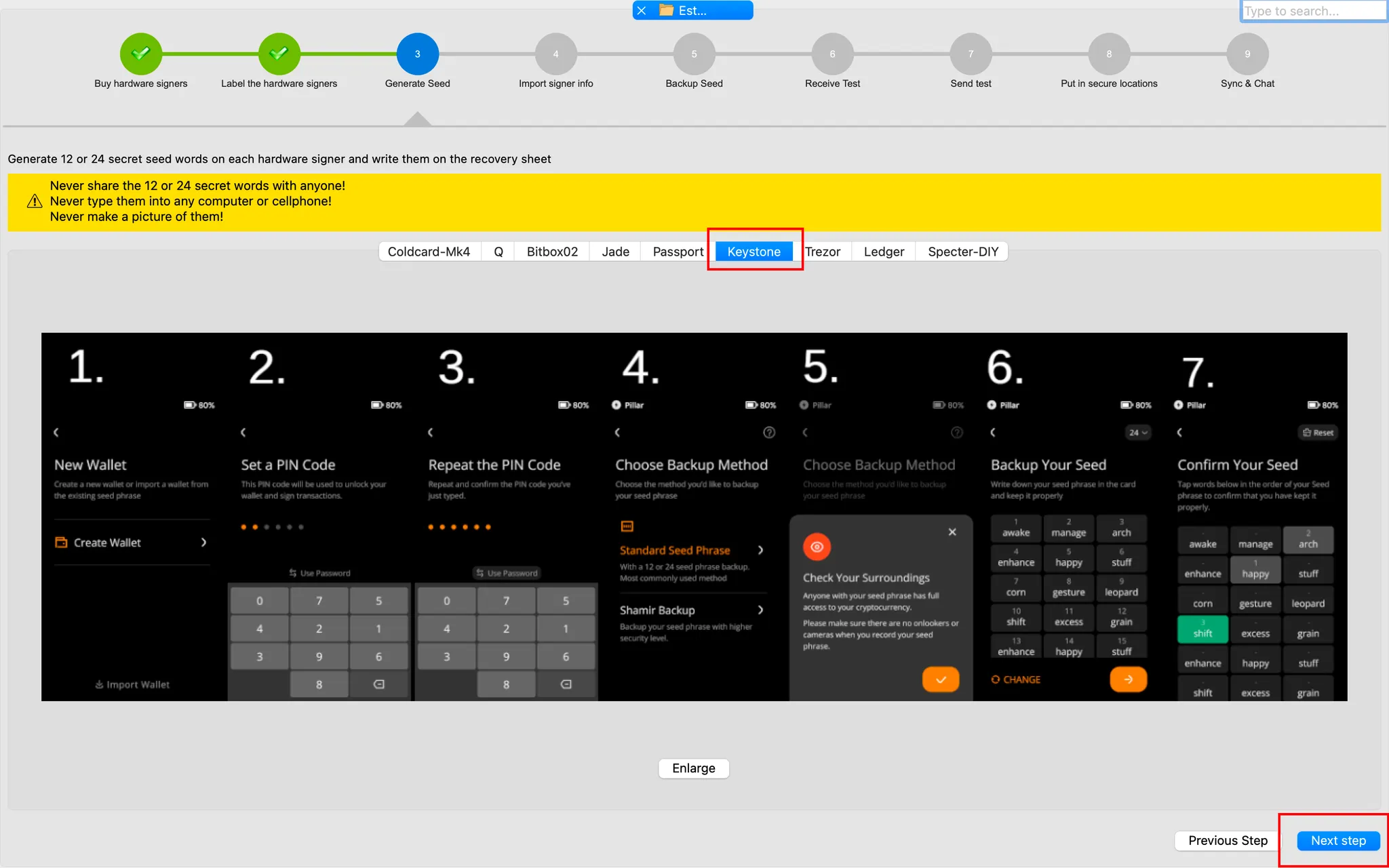
Set a wallet name and click [Save] to save the wallet.
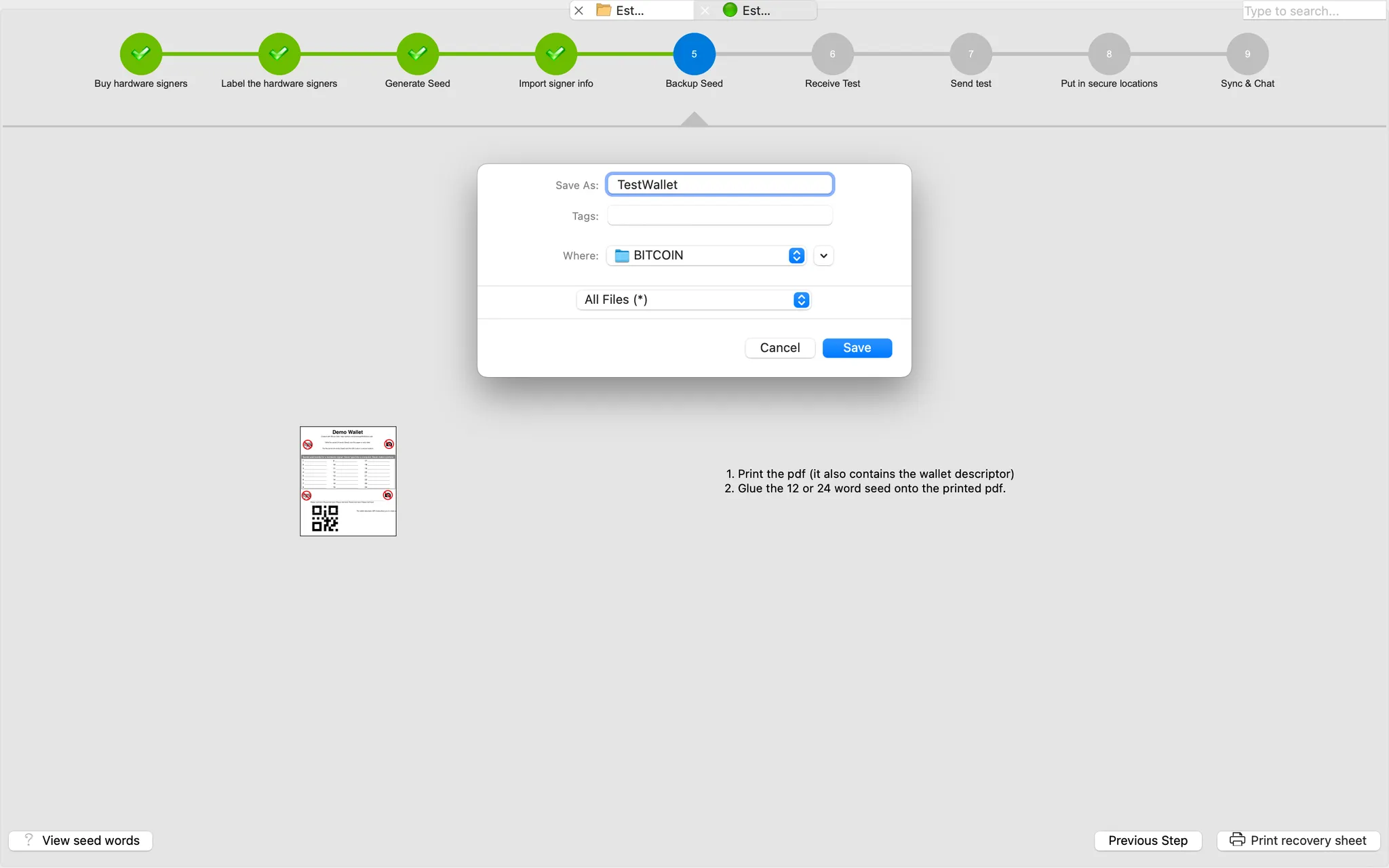
Your wallet is now created and ready for sending and receiving transactions.
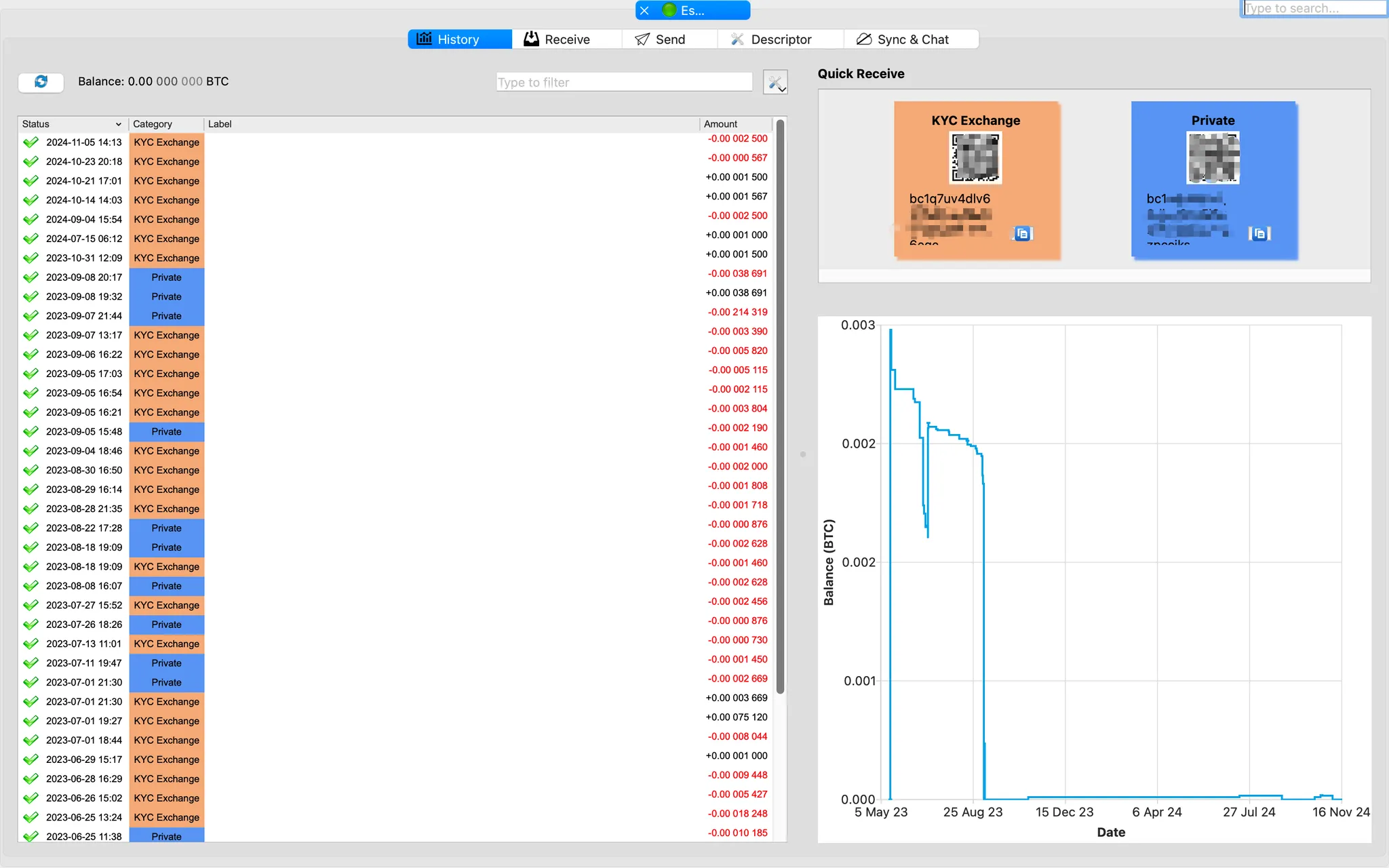
3. Creating a 2/3 Multisig Wallet
Create a new wallet, enter a name, and follow the connection guide to complete the setup.
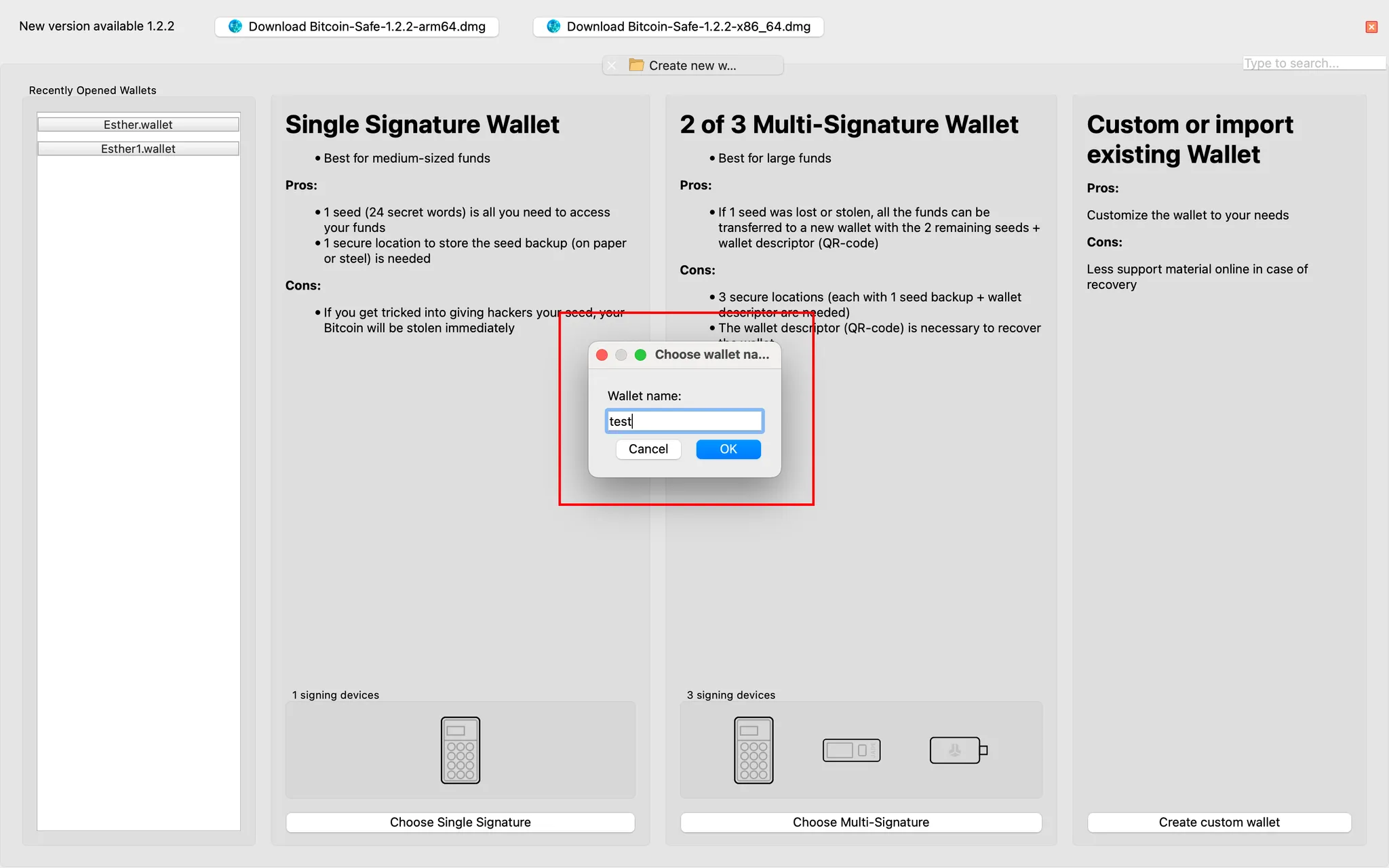
Export the xPub from your Keystone.

Scan the xPub displayed by Keystone to add it as one of the signers. Save the multisig wallet.
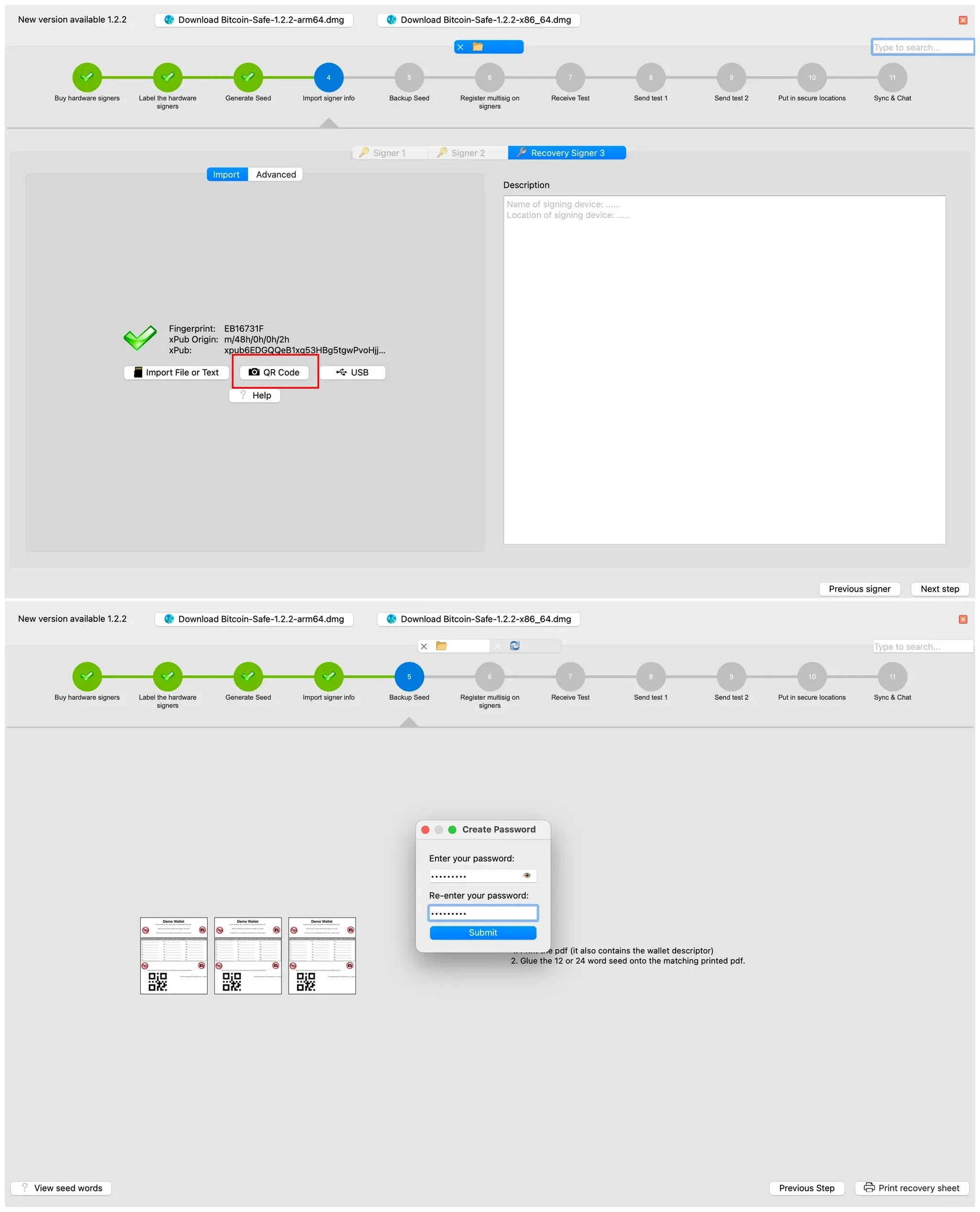
In Bitcoin Safe, select the QR code export option for Keystone, import the multisig wallet into Keystone 3 Pro, and set it as the current wallet.
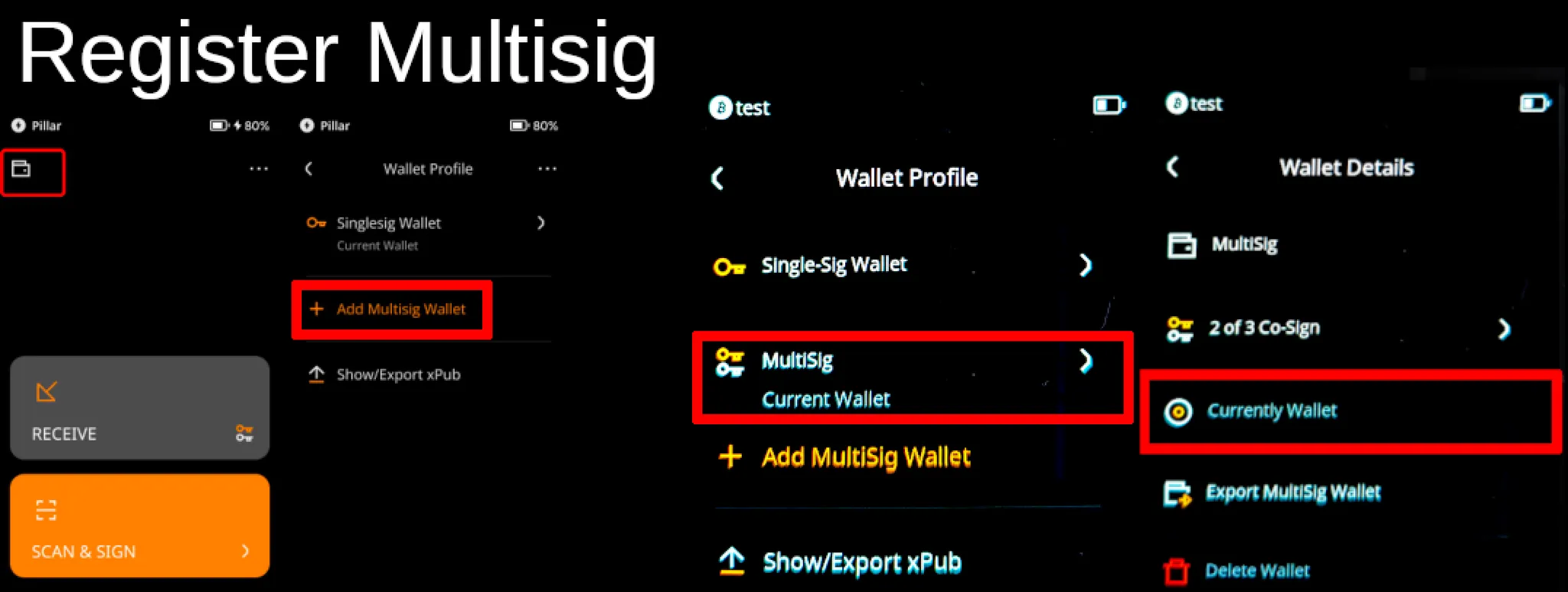
Once the steps in Bitcoin Safe are completed, the multisig wallet will be successfully set up.
4. Sending a Transaction from a 2-of-3 Multisig Wallet
Select the multisig wallet created in Bitcoin Safe, click [Send], enter the recipient address and amount, then create the transaction.
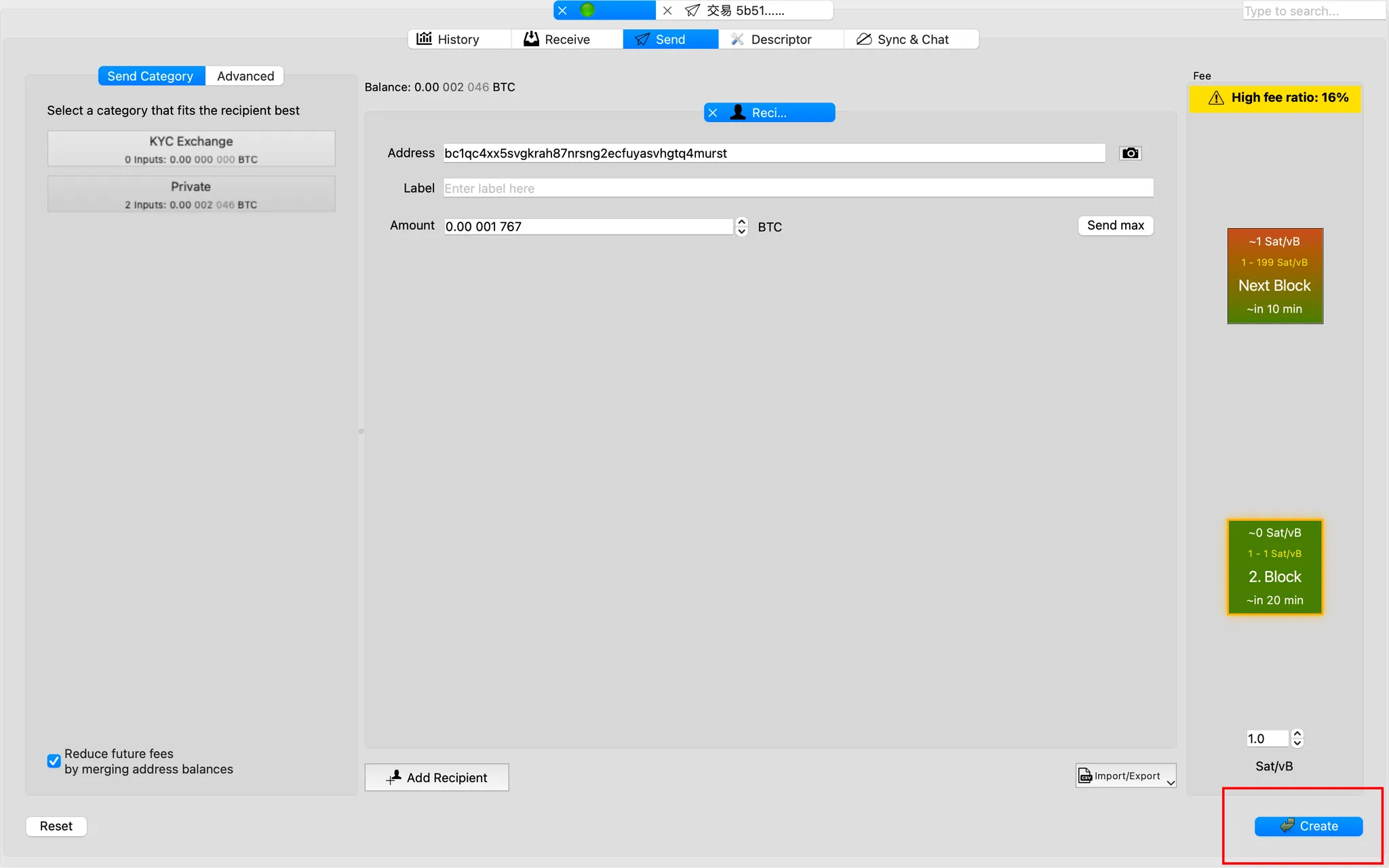
Use Keystone as one of the signers to scan and sign the transaction.
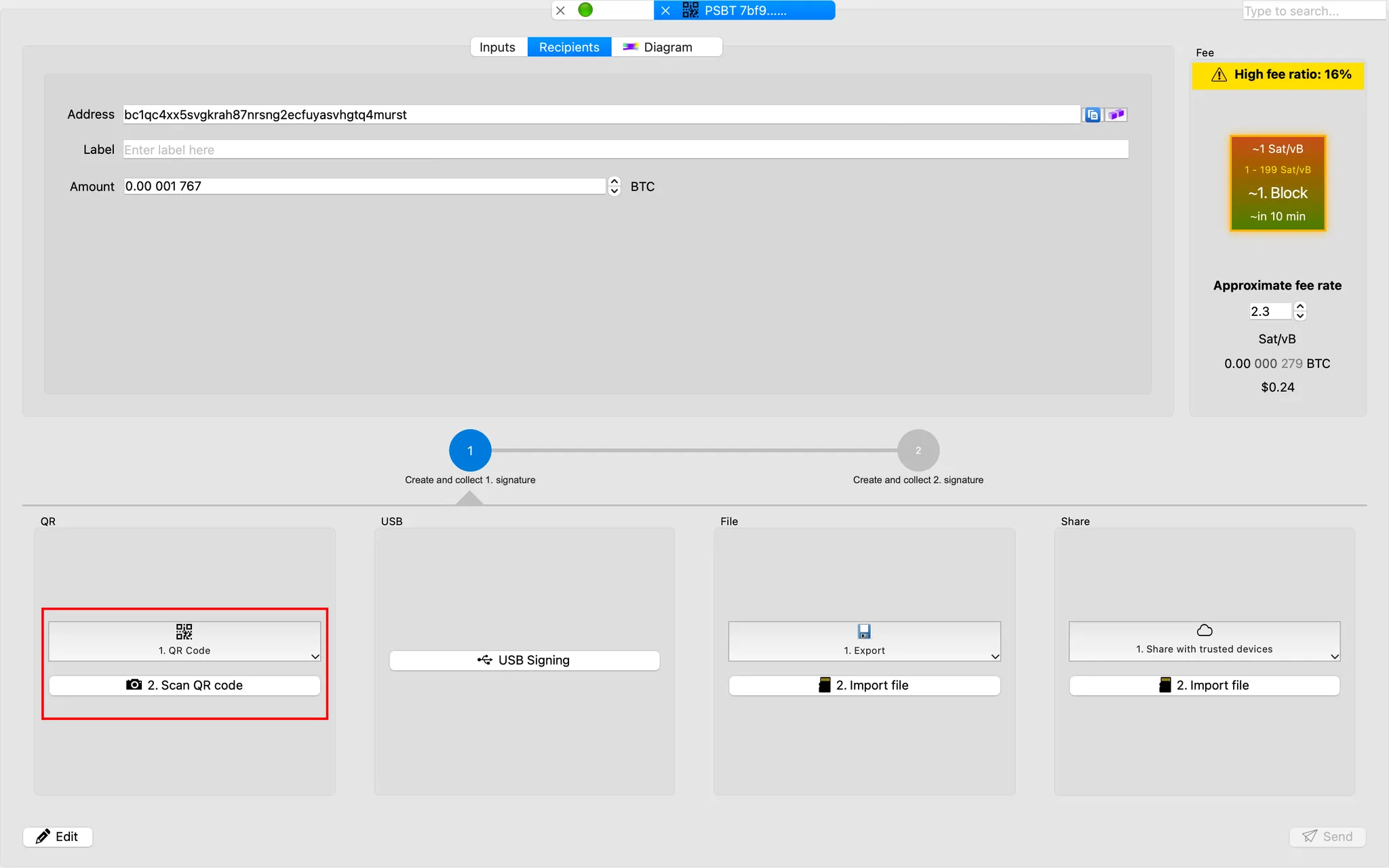
After all devices have signed, review the transaction in Bitcoin Safe and click [Send] to complete the multisig transaction.
