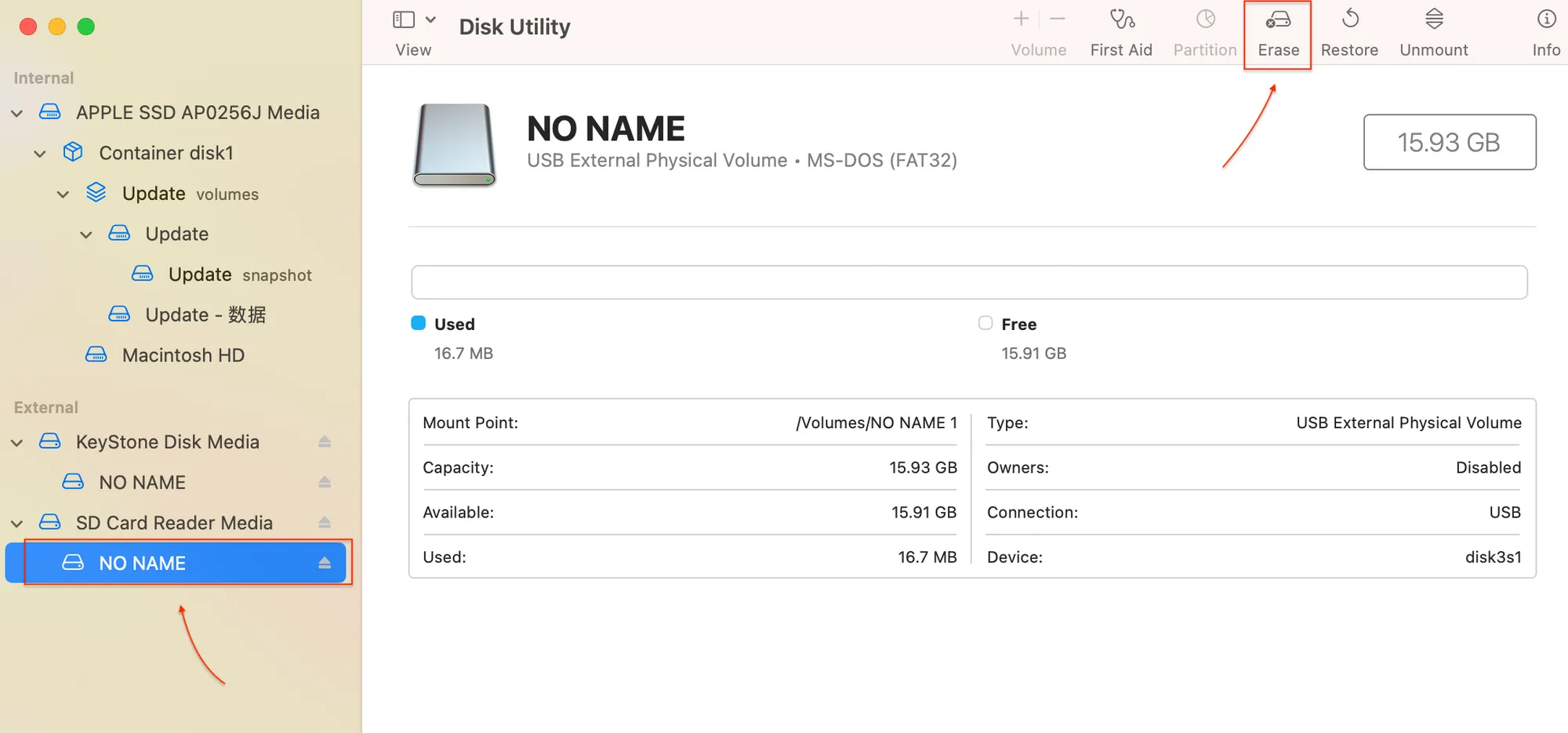How to Format a MicroSD Card to FAT32?
In this tutorial, we provide you with three solutions to format the MicroSD card to FAT32.
Format the MicroSD card on the Keystone device.
Insert the MicroSD card into the Keystone wallet and power it on.
Tap the [···] icon in the top right corner of the screen to enter the [Device Settings] page. Navigate to [Connection] and select [Format MicroSD Card].
Tap the red [Format] button at the bottom right to start formatting (note: do not lock the screen during the formatting process).

Wait for the formatting to complete. Once done, your MicroSD card will be successfully formatted to FAT32, and then you can update the firmware via the MicroSD card.
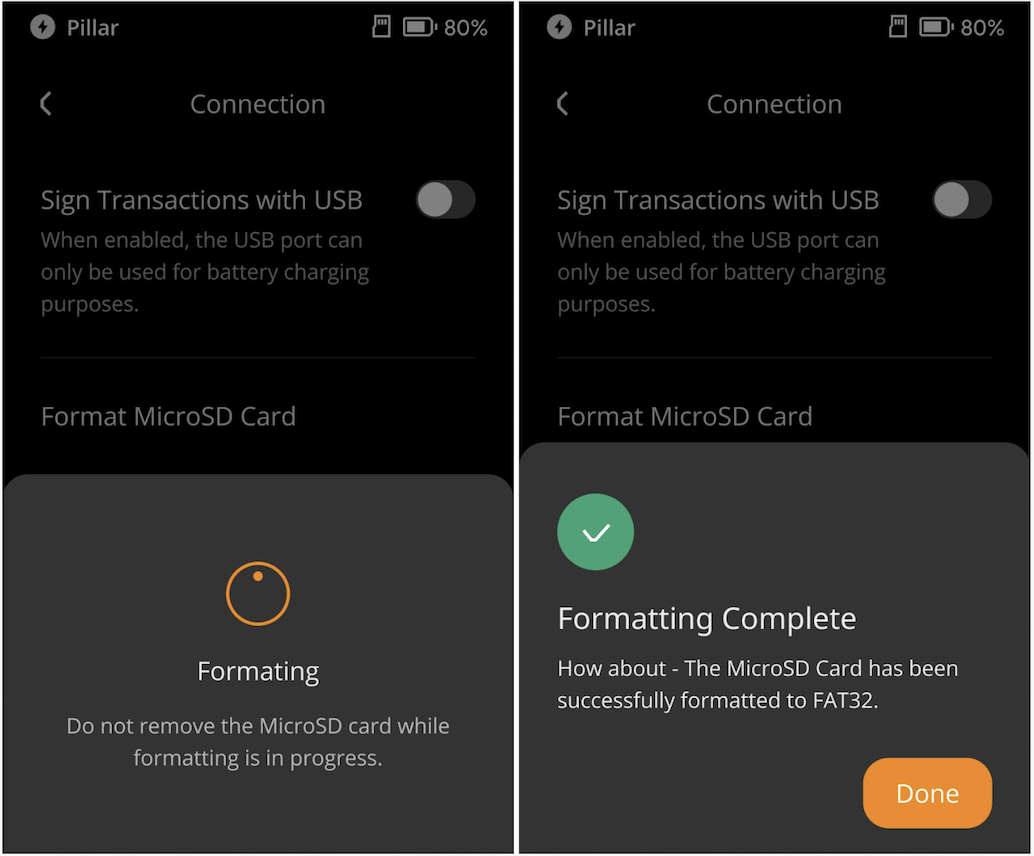
For Windows Users {#dc970c70ec8e4fa3a8e0d67e50318b25}
- Use the Command Prompt. Press the Windows key, type "cmd" or "Command Prompt", and open the Command Prompt page.
- Type
format [drive letter]: /FS:FAT32. Replace[drive letter]with the drive letter of your MicroSD card (for example,format E: /FS:FAT32).
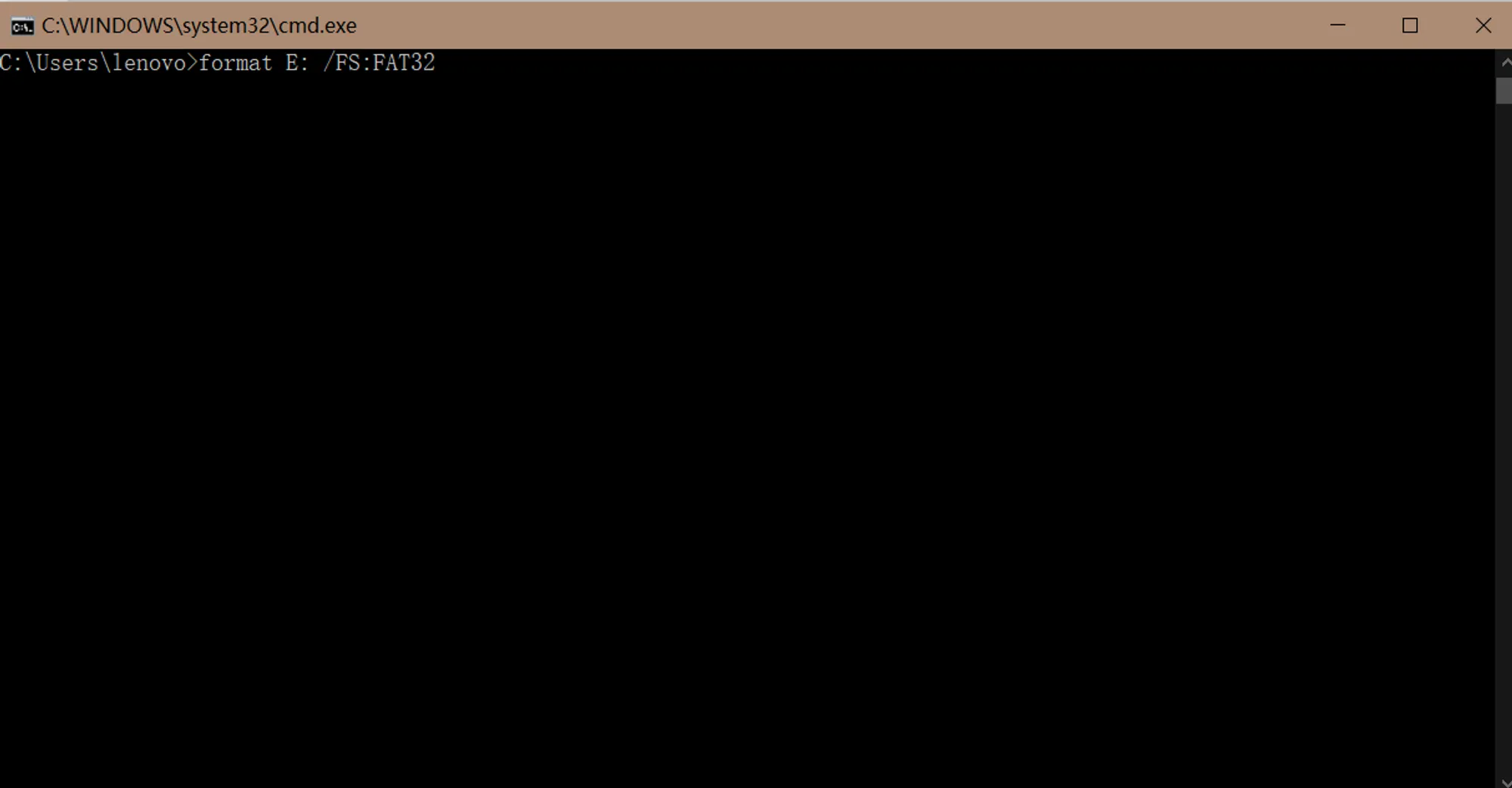
For Mac Users
- Insert the MicroSD card and open "Disk Utility" from Spotlight.
- Select your card, click "Erase", choose the "FAT32" format, name the card, and then click "Erase".