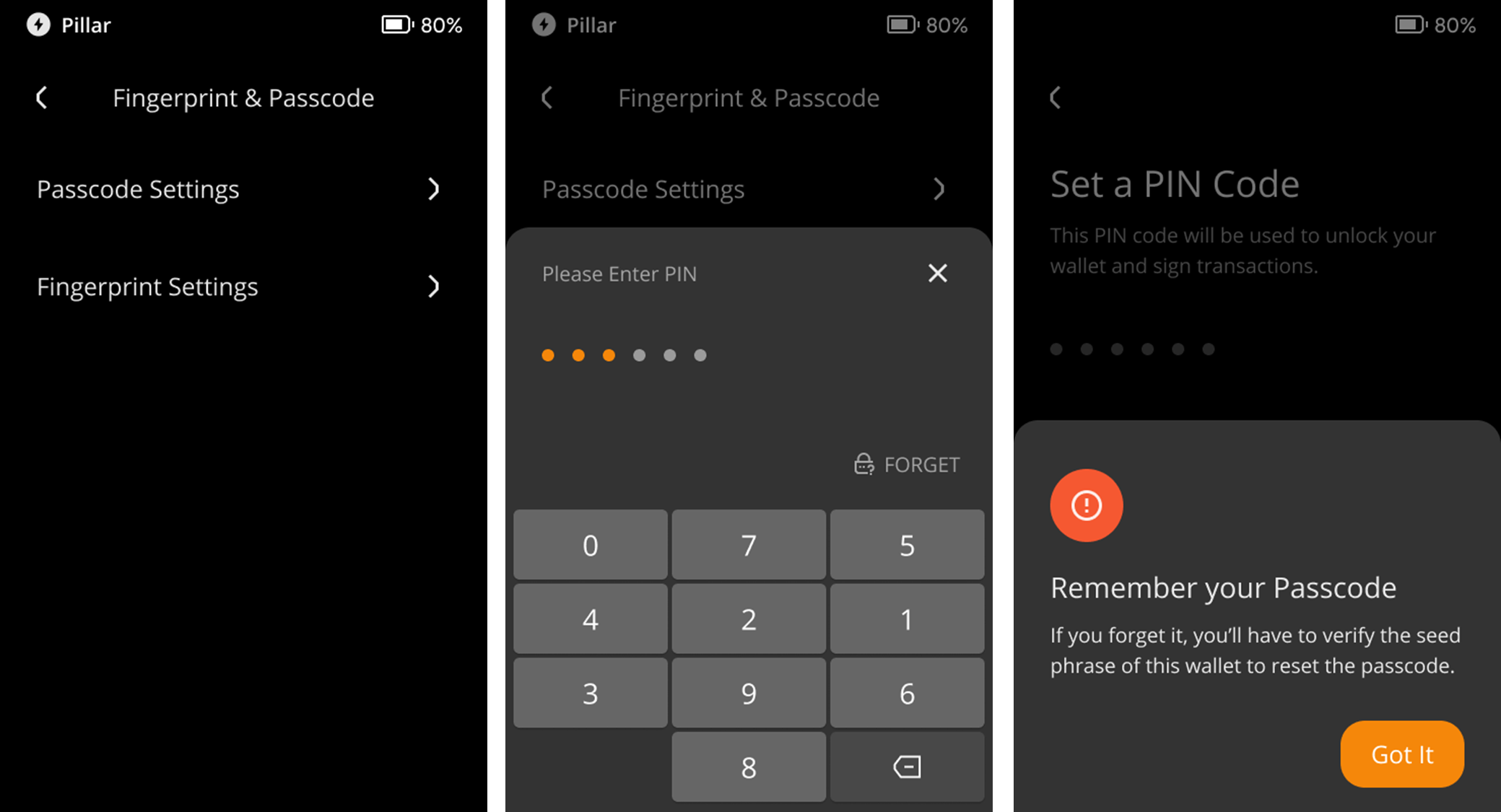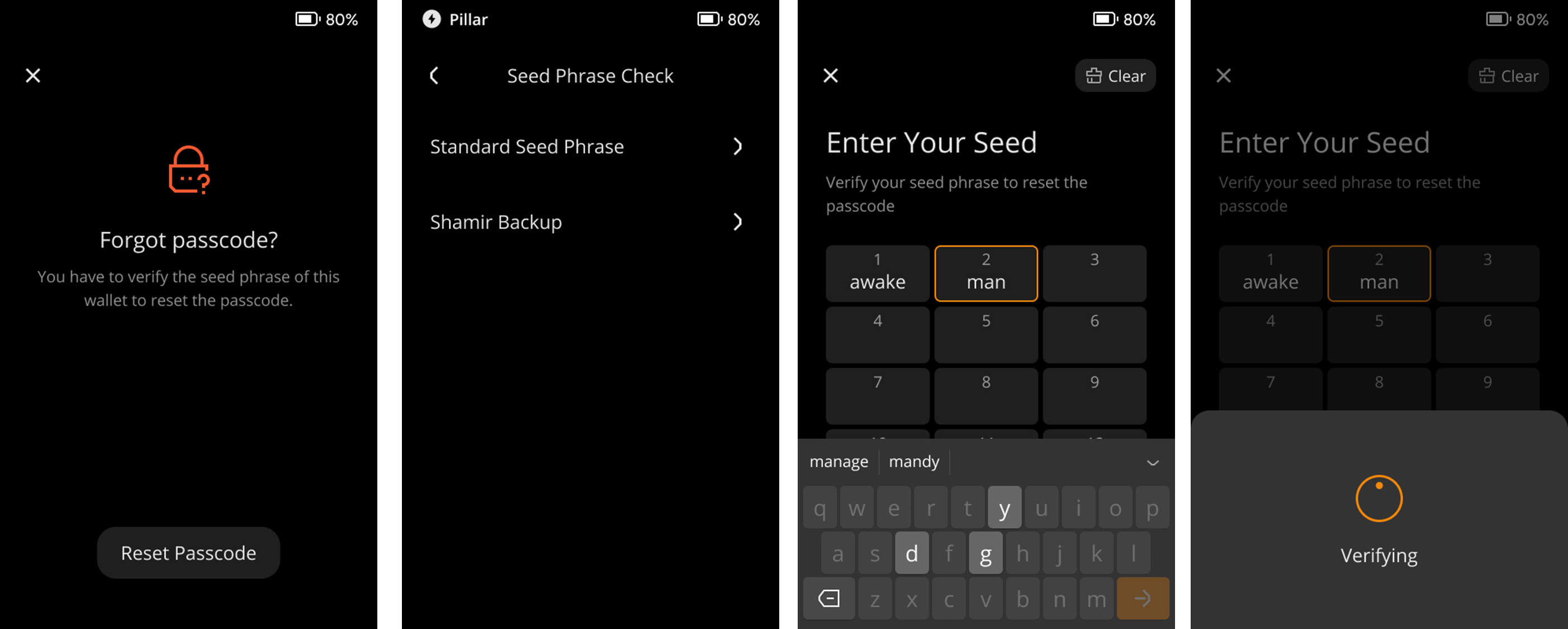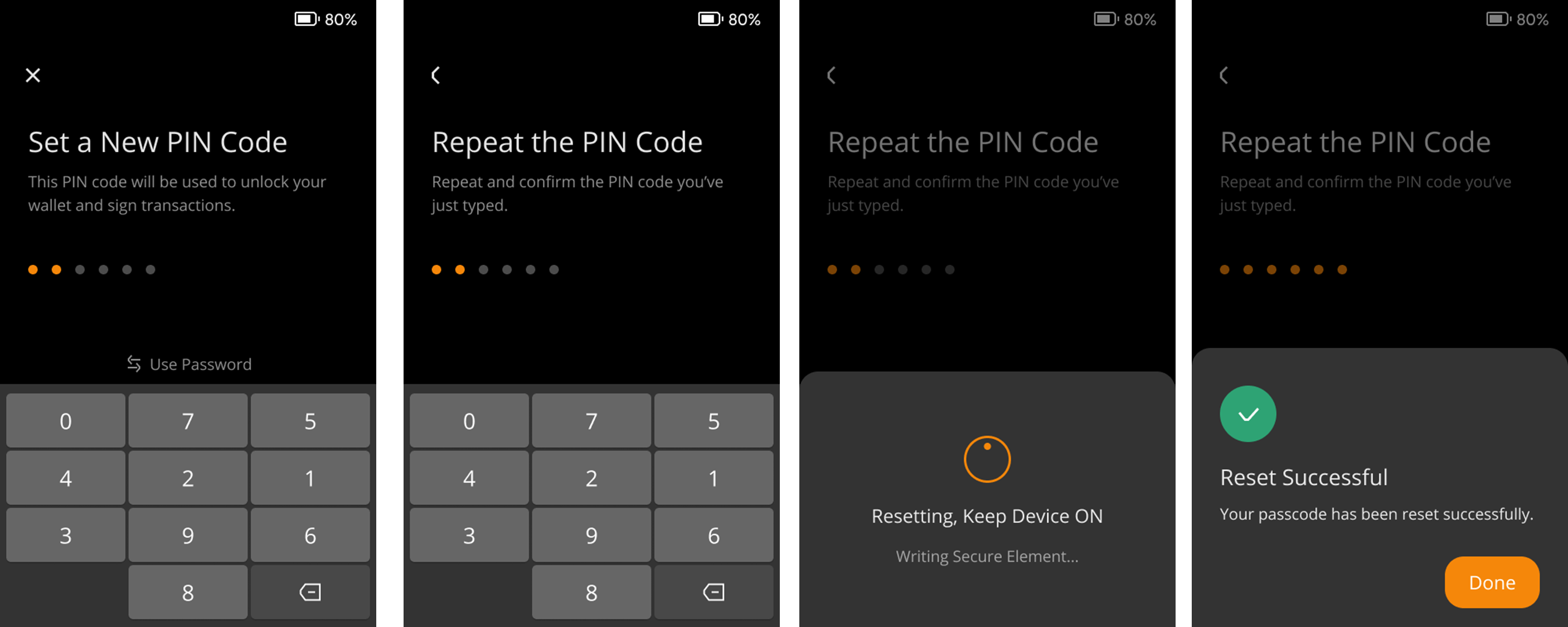Passcode & Reset Passcode
Key takeaways:
You can use a numeric PIN code or a password consisting of numbers, letters, and symbols as your passcode to control your device.
You can easily modify your passcode by following this tutorial.
If you forgot your passcode, you can reset the passcode by verifying the seed phrase.
Steps:
In the initial setup stage, you can choose a strong PIN code or password to protect your wallet after you click ‘Create Wallet’
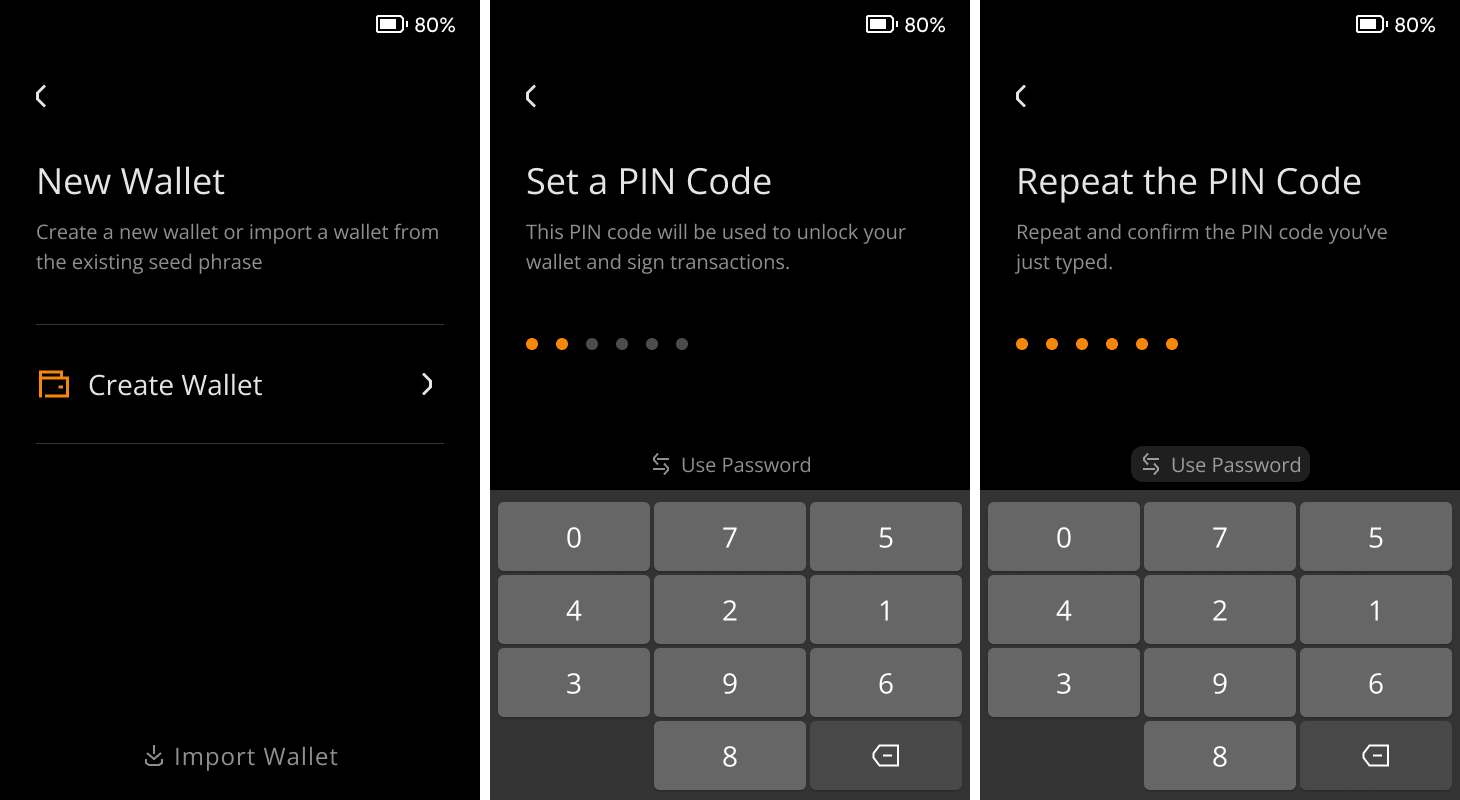
If you still have your passcode:
Tap the [···] icon at the top right of the main page > [Device Settings] > [Wallet Settings] > [Fingerprint & Passcode]
Select [Reset Passcode] and put in your PIN code or password set at the setup stage.
Follow the instructions to set a new PIN code or password.
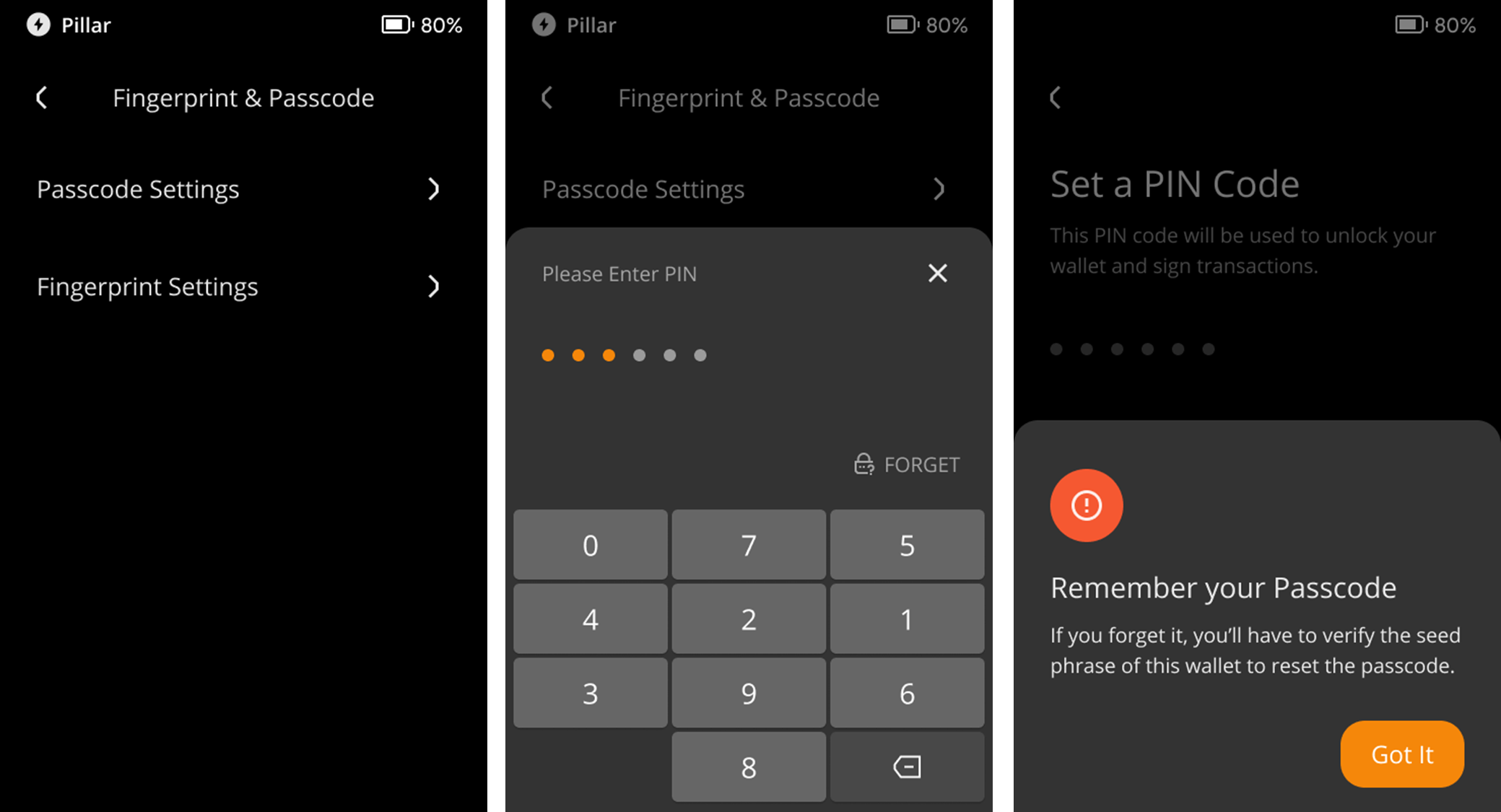
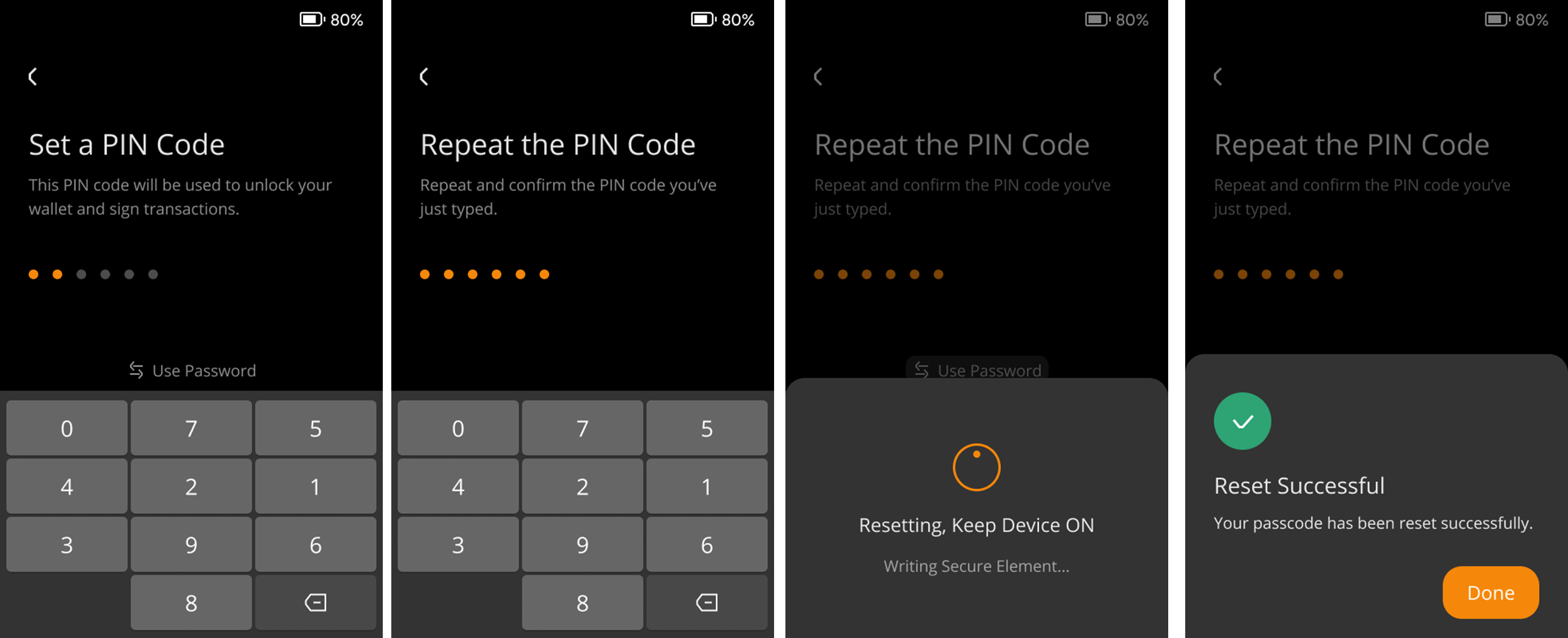
If you forgot your passcode:
Tap the [···] icon at the top right of the main page > [Device Settings] > [Wallet Settings] > [Fingerprint & Passcode]
Select [Reset Passcode] > [Forgot Passcode]
Verify your Seed Phrase to reset your passcode.