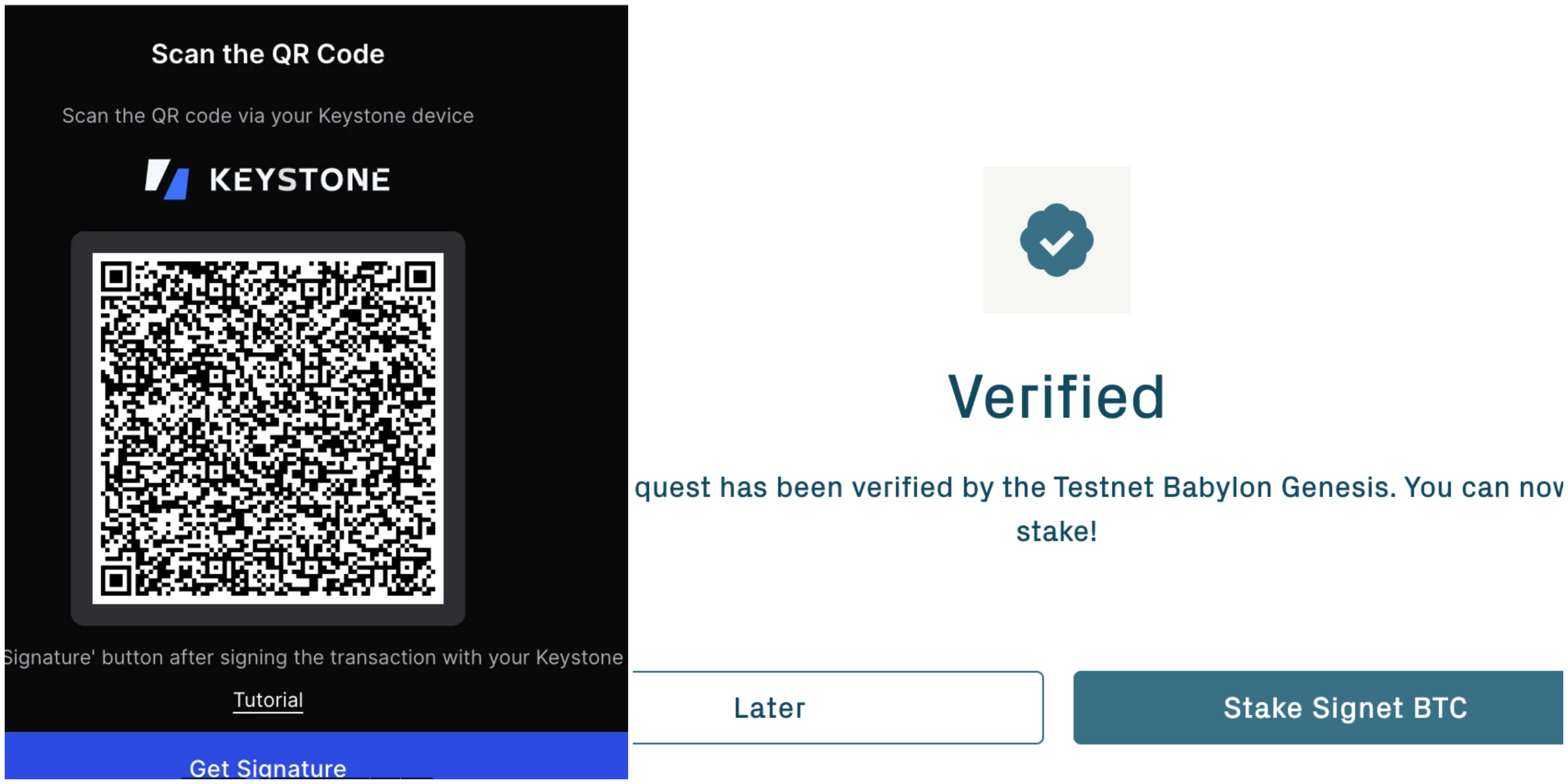Babylon Bitcoin Staking(网页端)
本教程将指导您连接 Keystone 硬件钱包到 Babylon Staking,以便进行 Babylon 上的 stake 等功能。
准备
- Keystone3 Pro 设备并更新到 V2.0.6 或者以上固件版本(固件升级请参考教程)
- 打开 Babylon Staking 网页端
现在,您可以将 Keystone 与 Babylon Staking 连接并探索其功能了!
连接 Keystone 与 Babylon Staking
在 Keystone 硬件钱包上:
- 点击右上角”…”图标,选择 ”Connect Software Wallet“
- 在 “Choose Wallet“ 页面选择 “Babylon”,会生成一个连接钱包的二维码
在 Babylon Staking 上:
打开 Babylon Staking 网页,点击右侧 “Connect Wallets” 勾选同意条款后,点击 “Next”
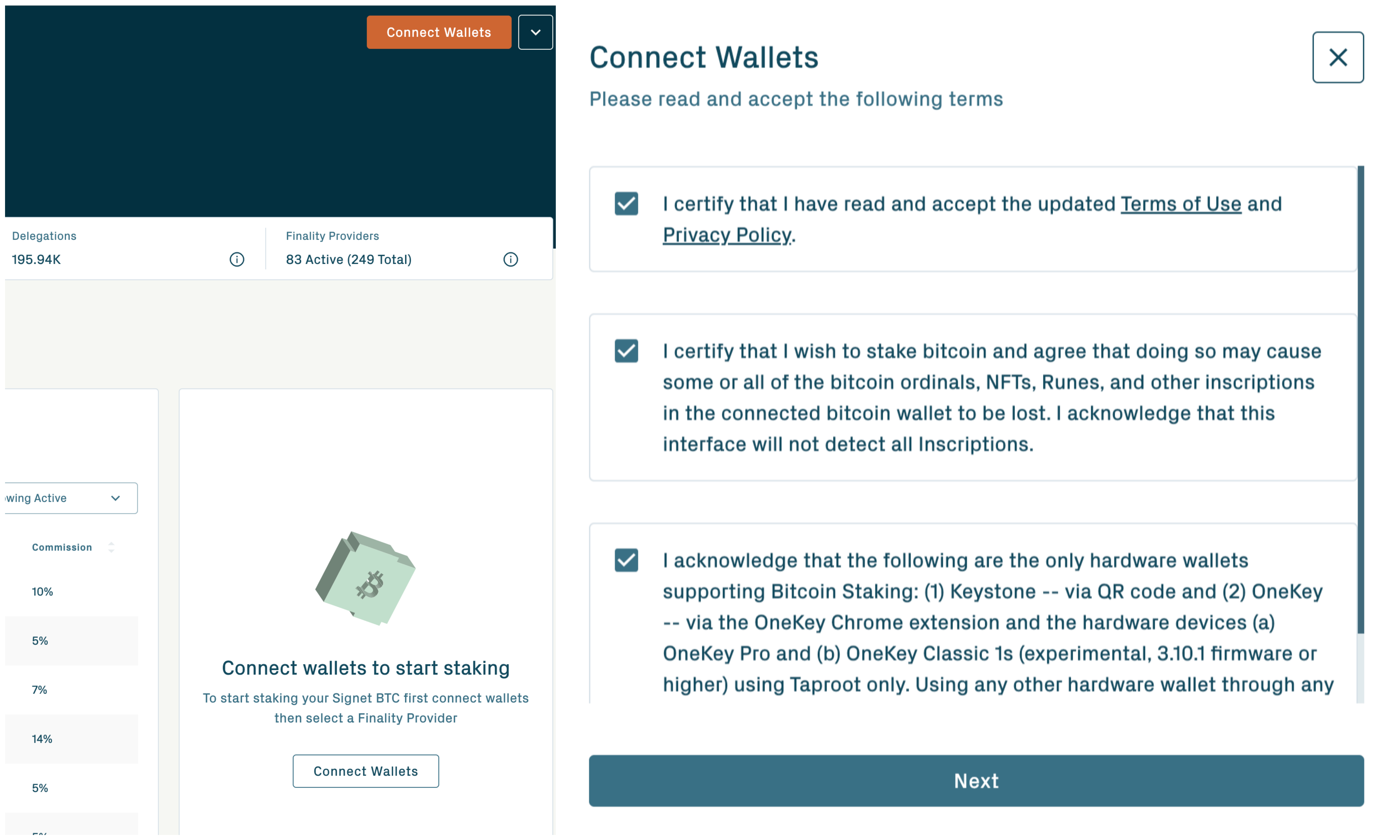
在 “Connect Wallets“ 页面,点击 “Select Babylon Chain Wallet” 后选择 Keplr 并连接(为此您需要先将 Keystone 硬件钱包与 Keplr 连接,请参考教程)
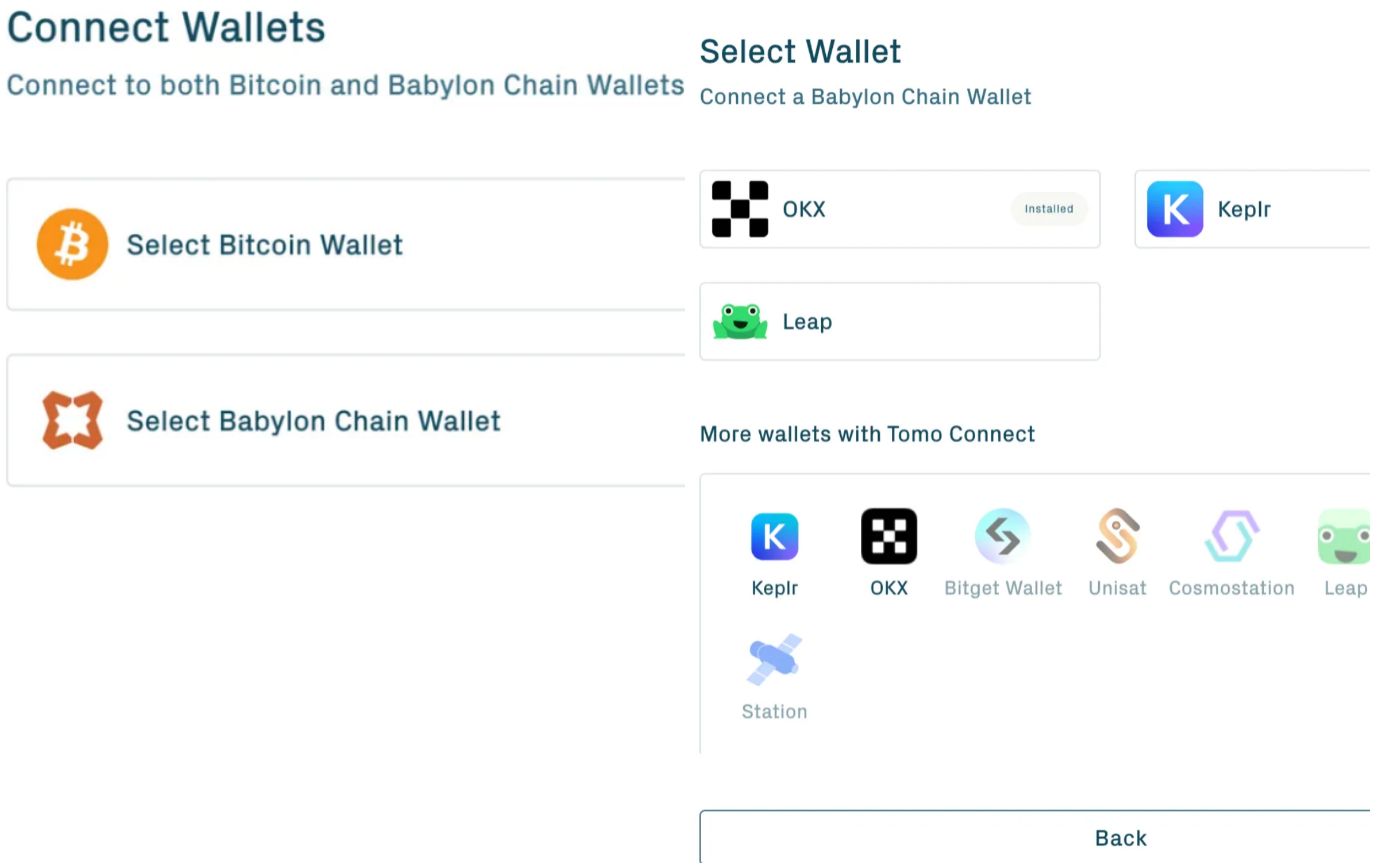
点击 “Select Bitcoin Wallet” 后选择 Keystone,然后使用摄像头扫描 Keystone 生成的二维码
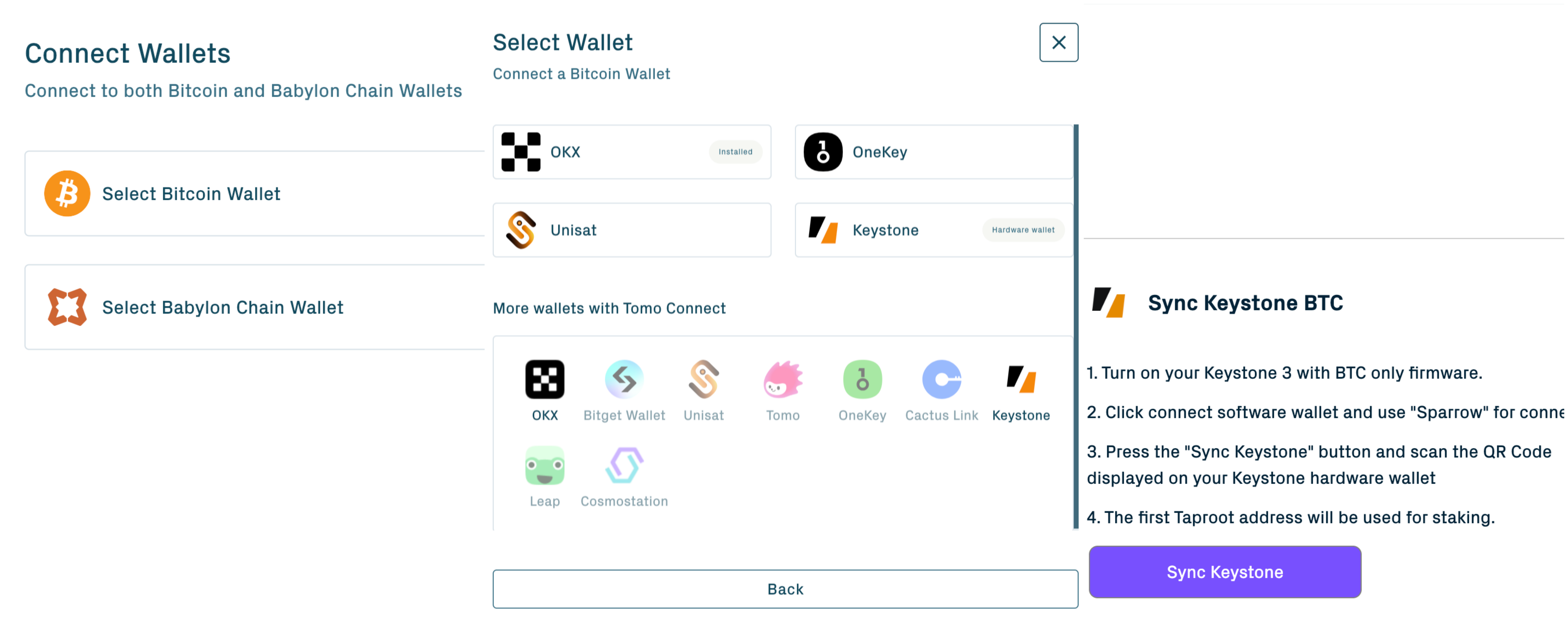
BTC 钱包及 Babylon chain 钱包连接后点击 “Done”,即可完成钱包的连接。
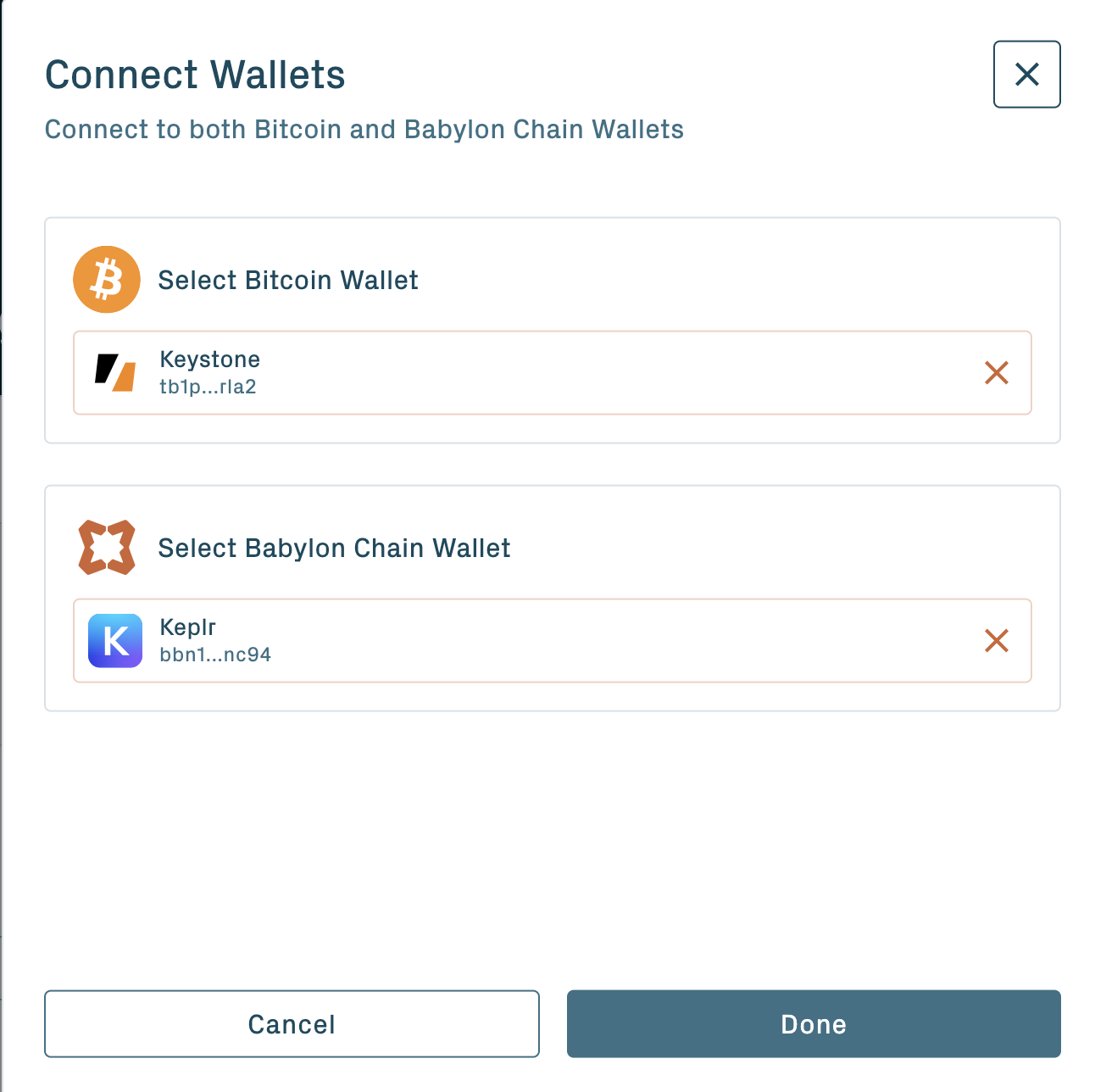
成功绑定您的 Keystone 钱包与 Babylon Staking 之后,您就可以探索其提供的各种功能了
质押
在 Babylon Staking 上:
选定您需要的最终确定性提供商,然后输入您需要进行质押的资产后,点击 “Preview“
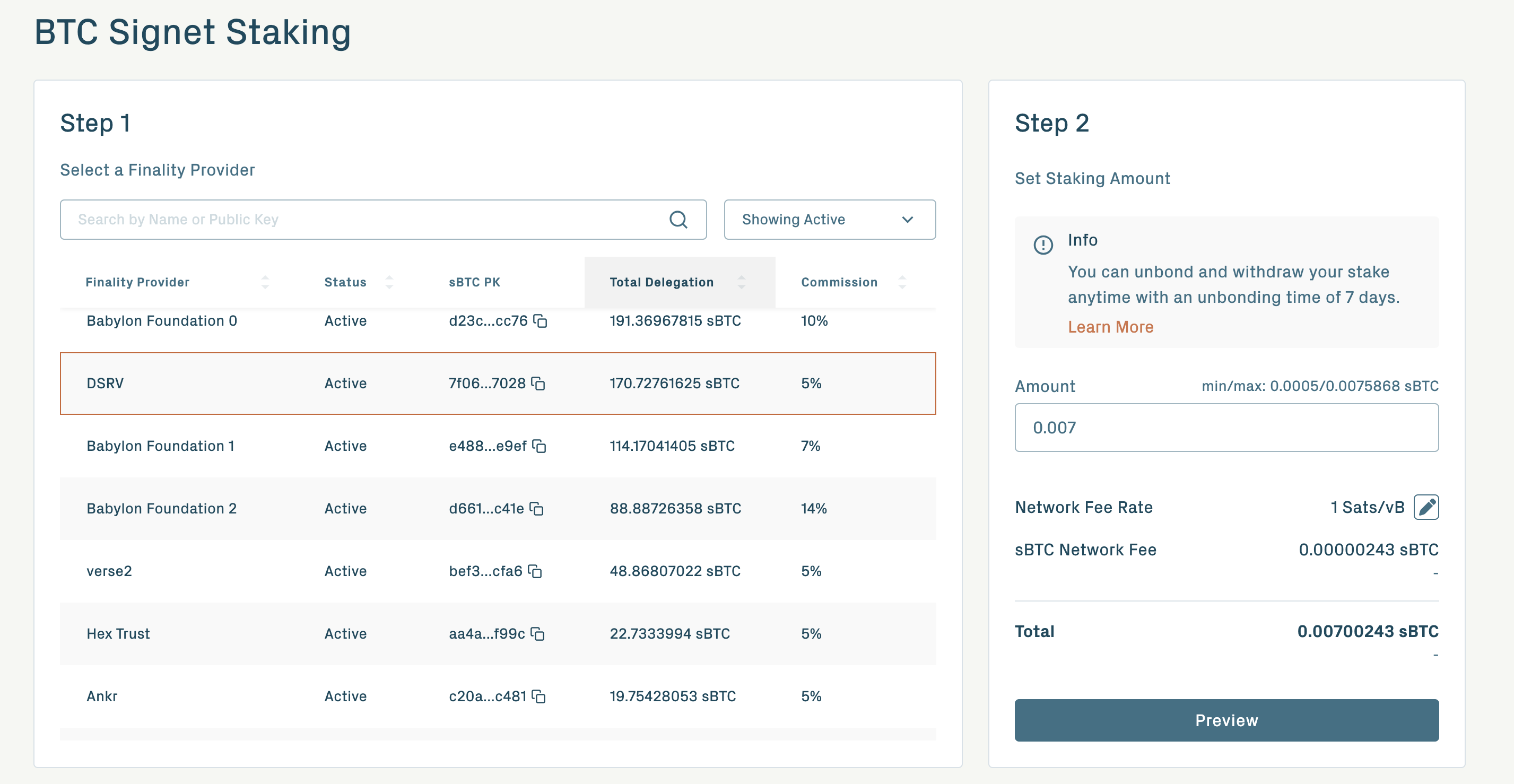
进入 Preview 页面后确认交易信息,确认无误后点击 “Proceed to Signing”
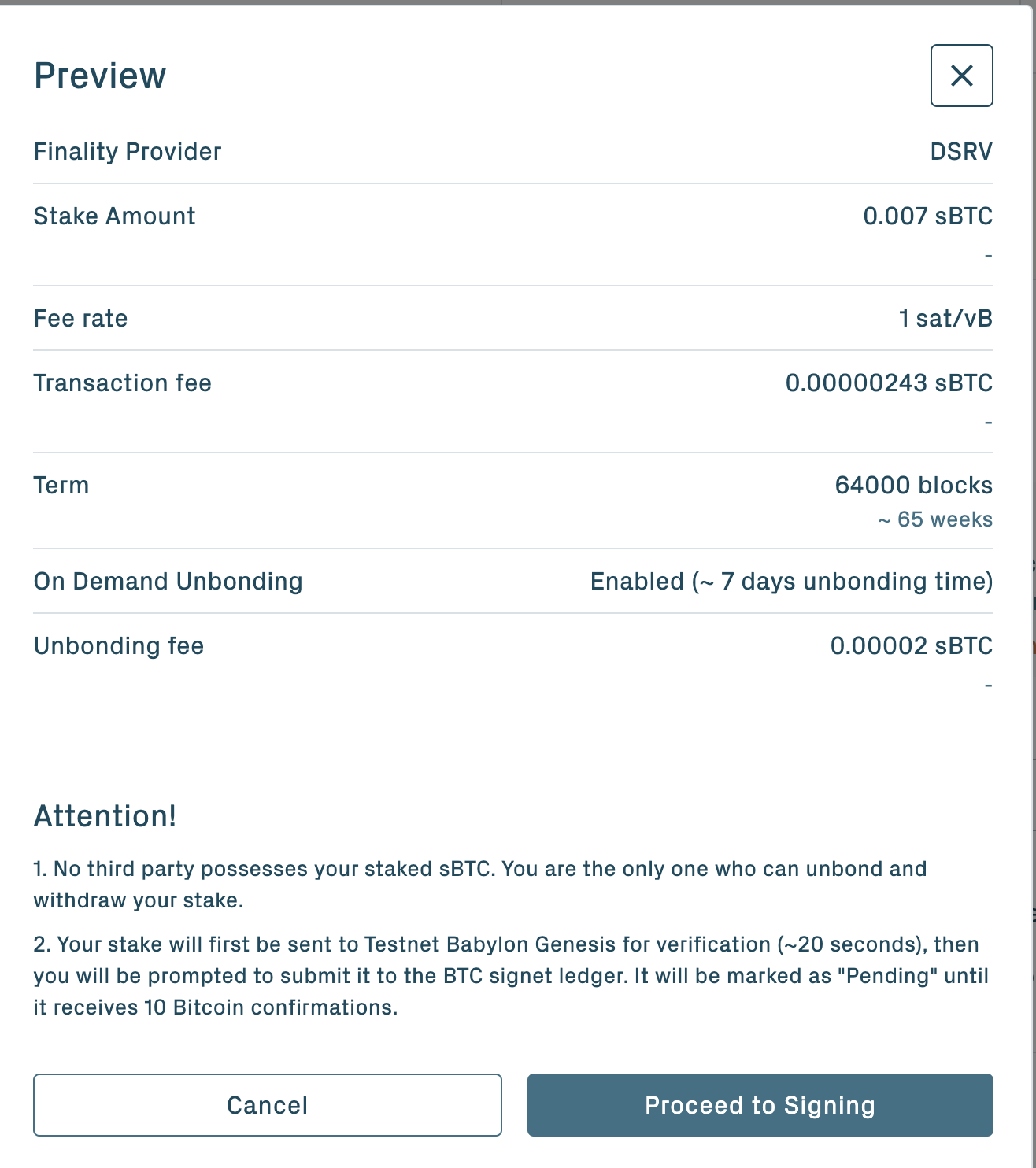
在 Keystone 硬件钱包上:
此时 Babylon Staking 页面会生成一个签署交易的二维码
点击 Keystone 主页右下角的扫描标识,扫描 Babylon Staking 页面显示的请求签名的二维码 > 确认交易信息 > 滑动 [Swipe to Confirm] >Keystone 页面生成一个确认交易信息的二维码
回到 Babylon 页面,点击 “Continue”,使用摄像头扫描 Keystone 页面生成的二维码。
此时您完成了质押申请的过程。您需要在 Keplr 确认申请交易。
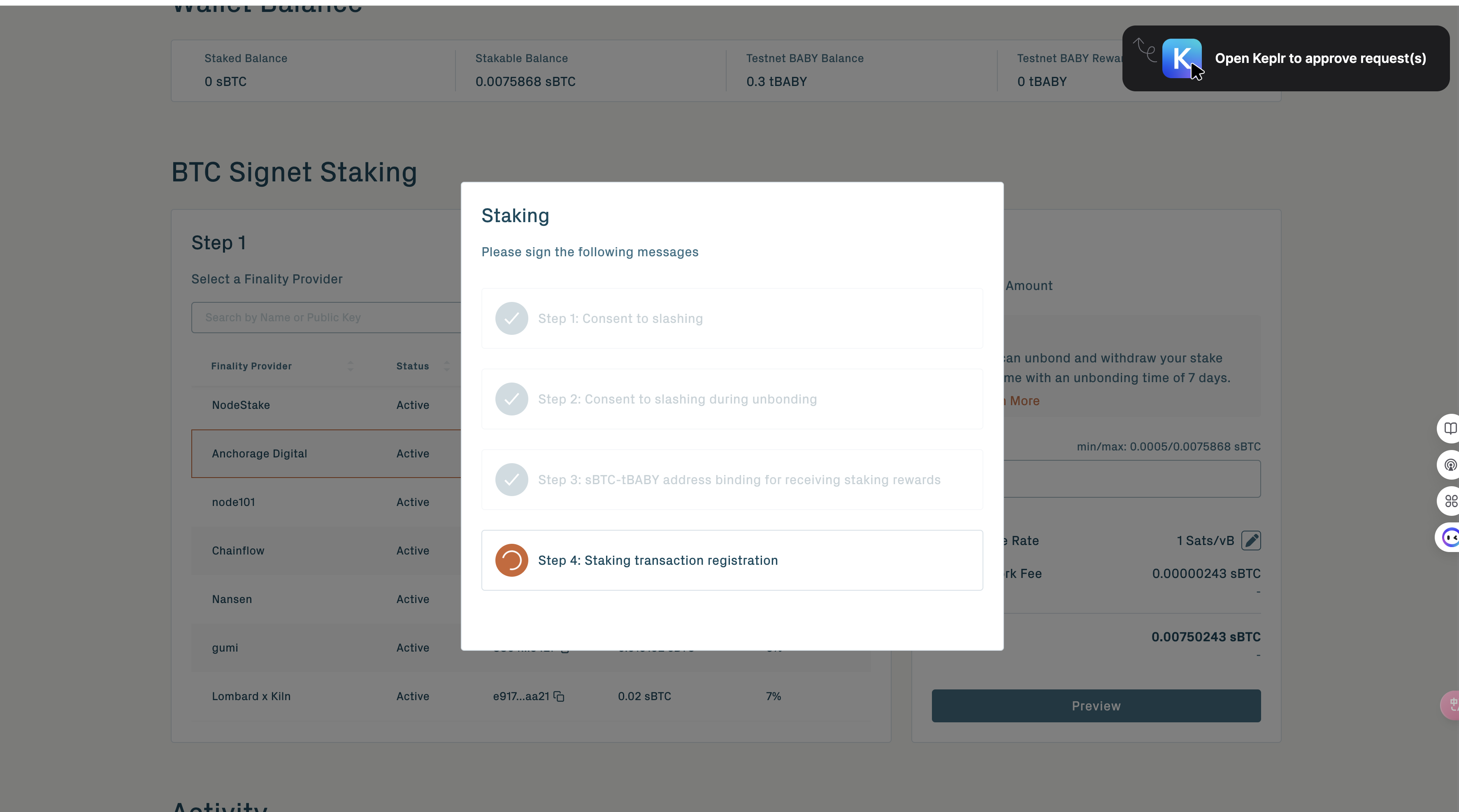
在 Keplr上:
此时 Staking 网页会唤起 Keplr 扩展端进行确认,请在 Keplr 页面点击 ”Approve“
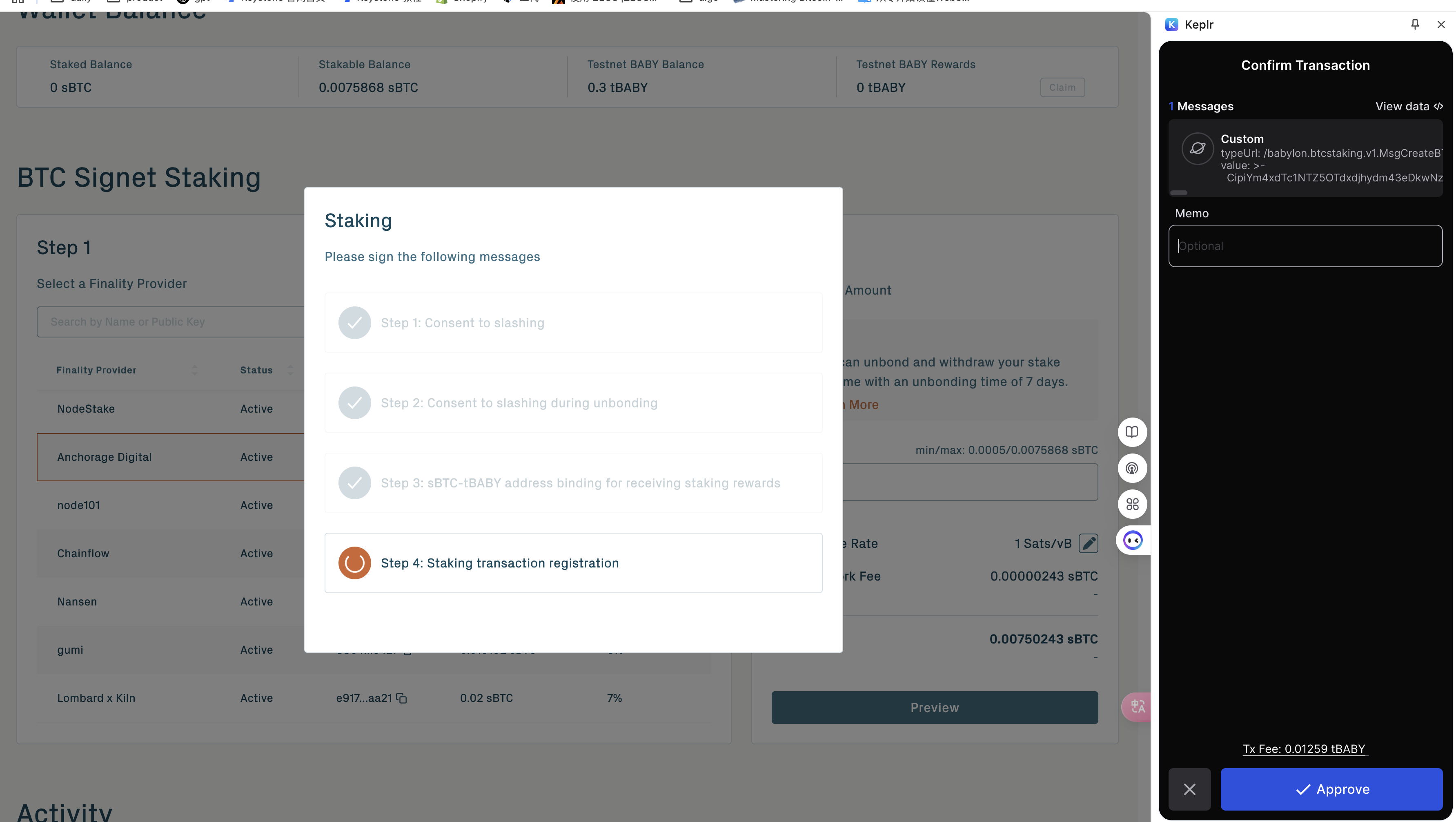
在 Keplr 页面会生成一个确认交易的二维码,使用 Keystone 钱包进行扫描确认后等待网页出现 ”Verified” 提示,此时您的质押交易就完成了。