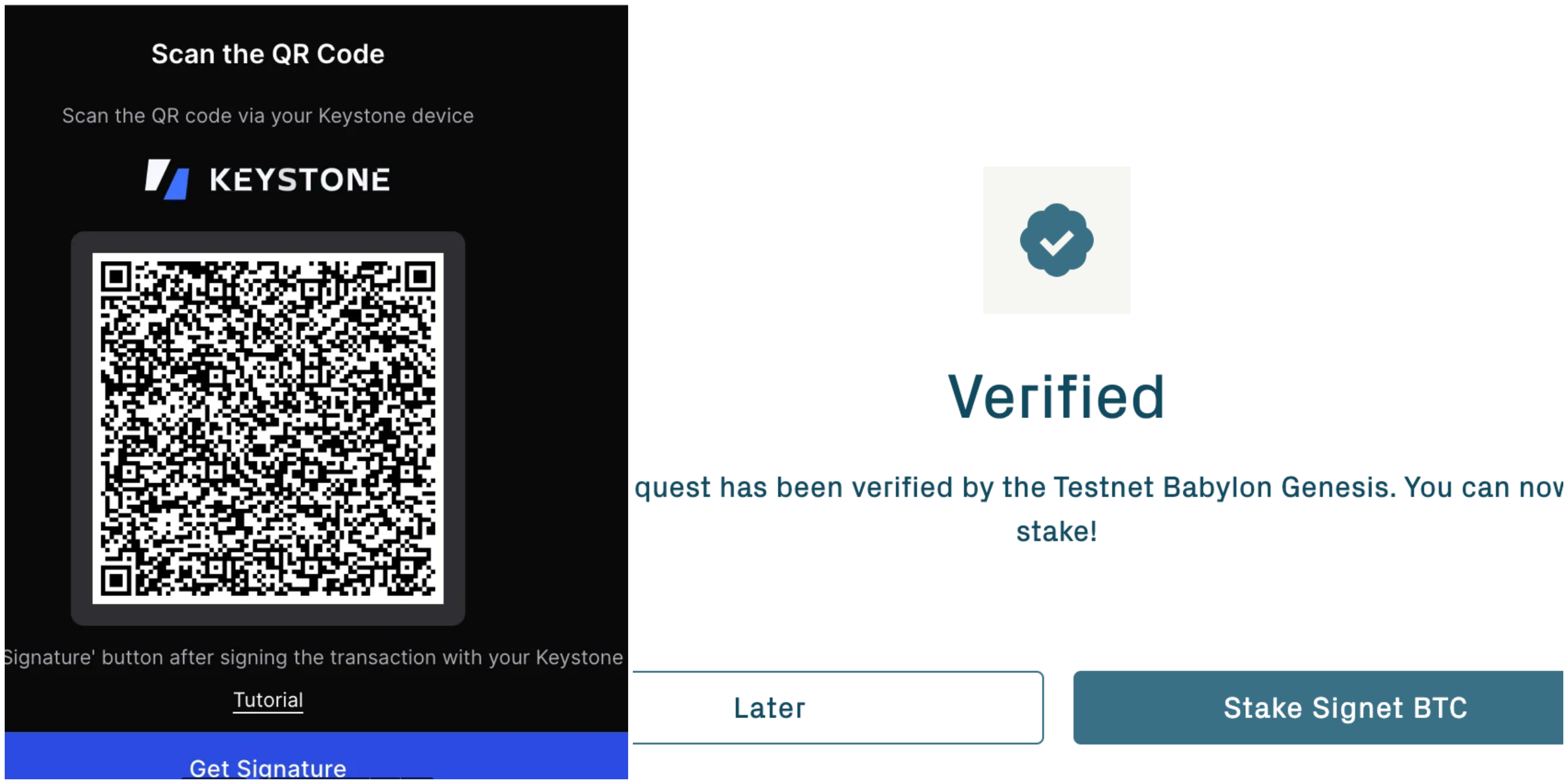Babylon Bitcoin Staking (Web)
Welcome to the tutorial that will guide you through the process of connecting your Keystone Hardware Wallet with Babylon Bitcoin Staking. In this tutorial, you'll learn how to establish the connection of Babylon Bitcoin Staking. Let's dive in!
Prepare
Before we begin, please ensure you have the following:
- Firmware version 2.0.6 or newer running on Keystone 3 Pro
- Babylon Bitcoin Staking on the website
Connect Keystone Hardware Wallet to Babylon Bitcoin Staking
On your Keystone Hardware Wallet:
- Tap the “…” icon on the home page and choose Babylon.
- A QR code will appear, ready to be scanned with Babylon.
On Babylon Bitcoin Staking Site:
Tap “Connect Wallets” on the right corner of website, check the box to agree to the terms, and then click “Next”.
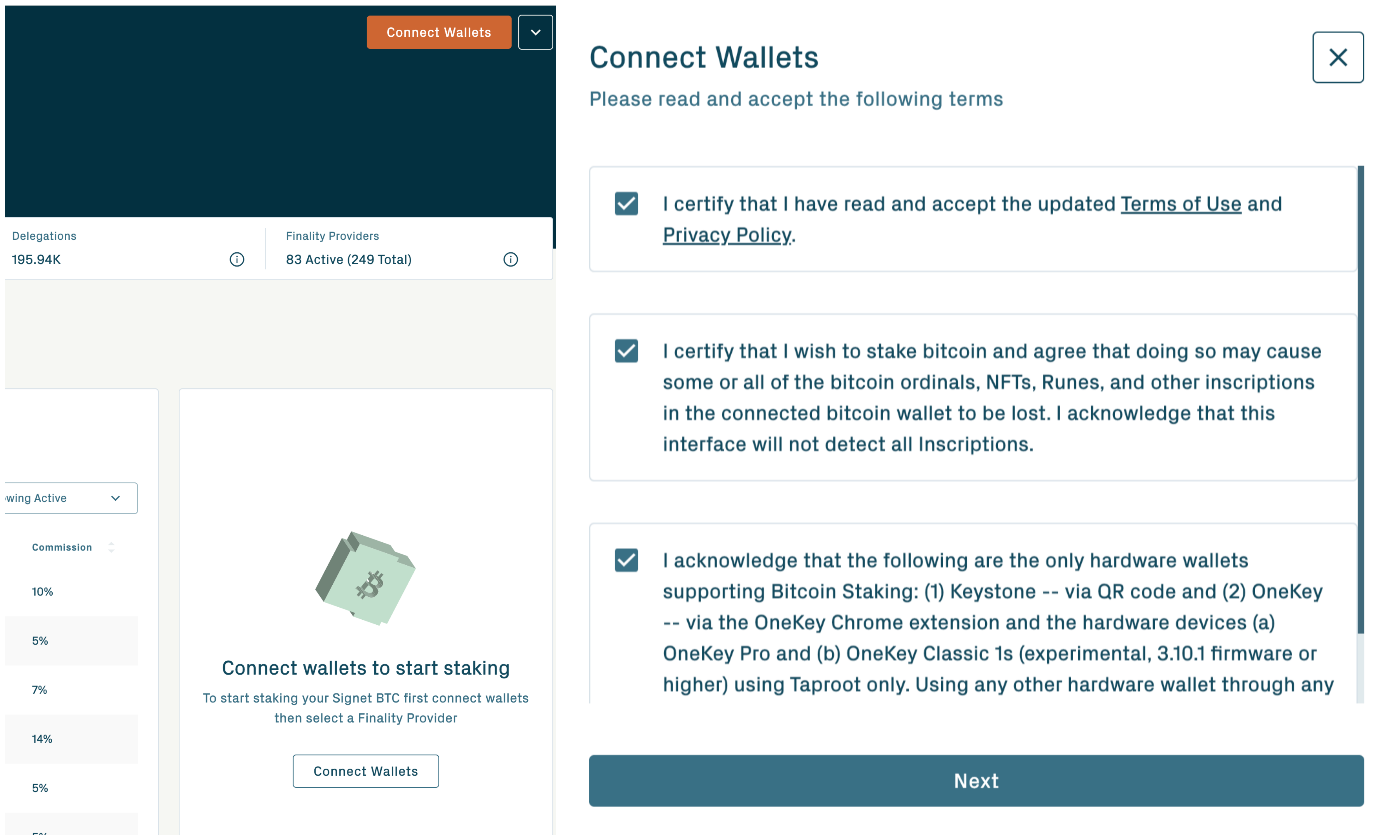
Choose “Select Babylon Chain Wallet”, then select Keplr and connect. (You need to connect your Keystone Hardware wallet to Keplr first)
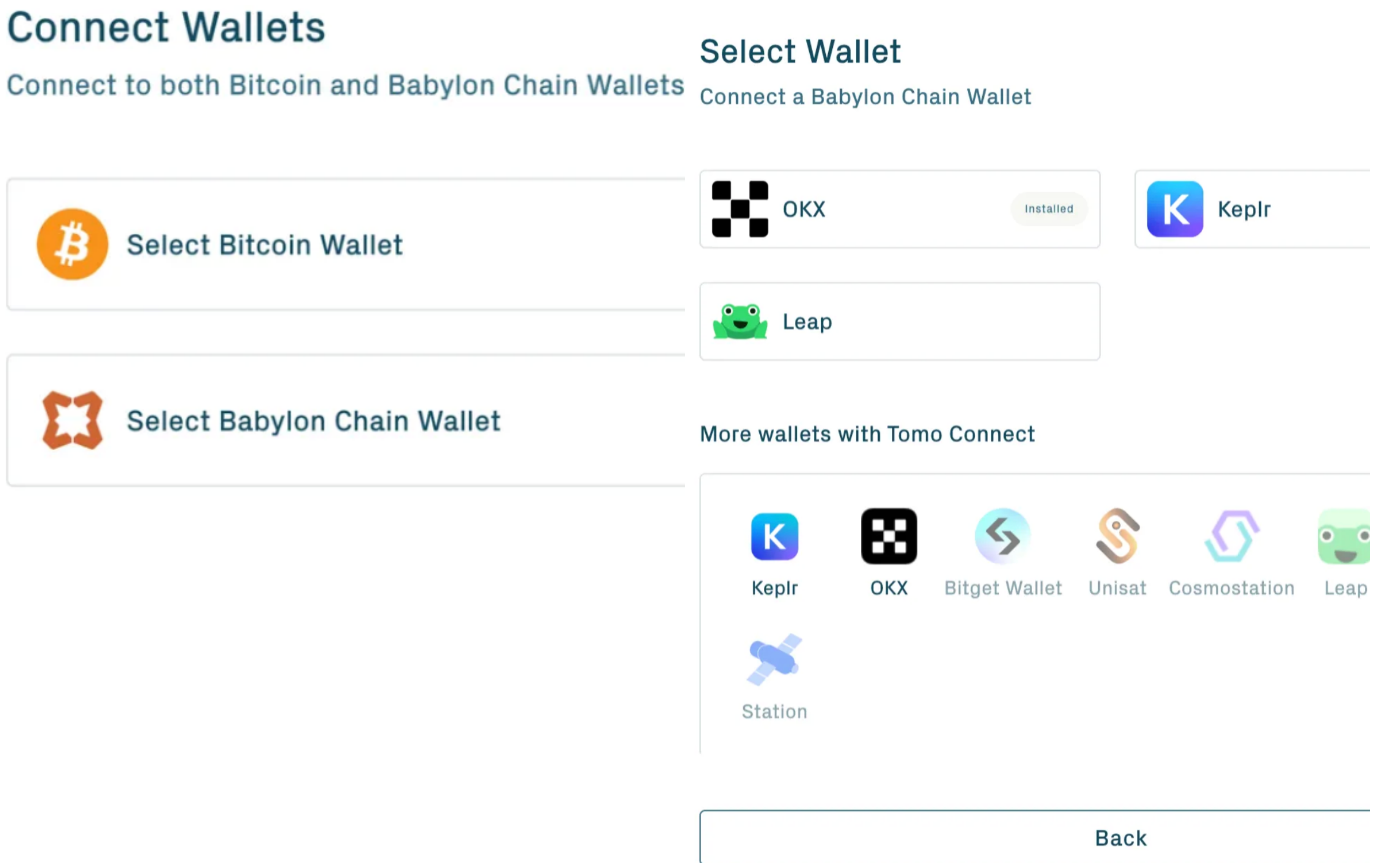
Click “Select Bitcoin Wallet”, select Keystone, then use the camera to scan the QR code displayed on your Keystone hardware wallet.
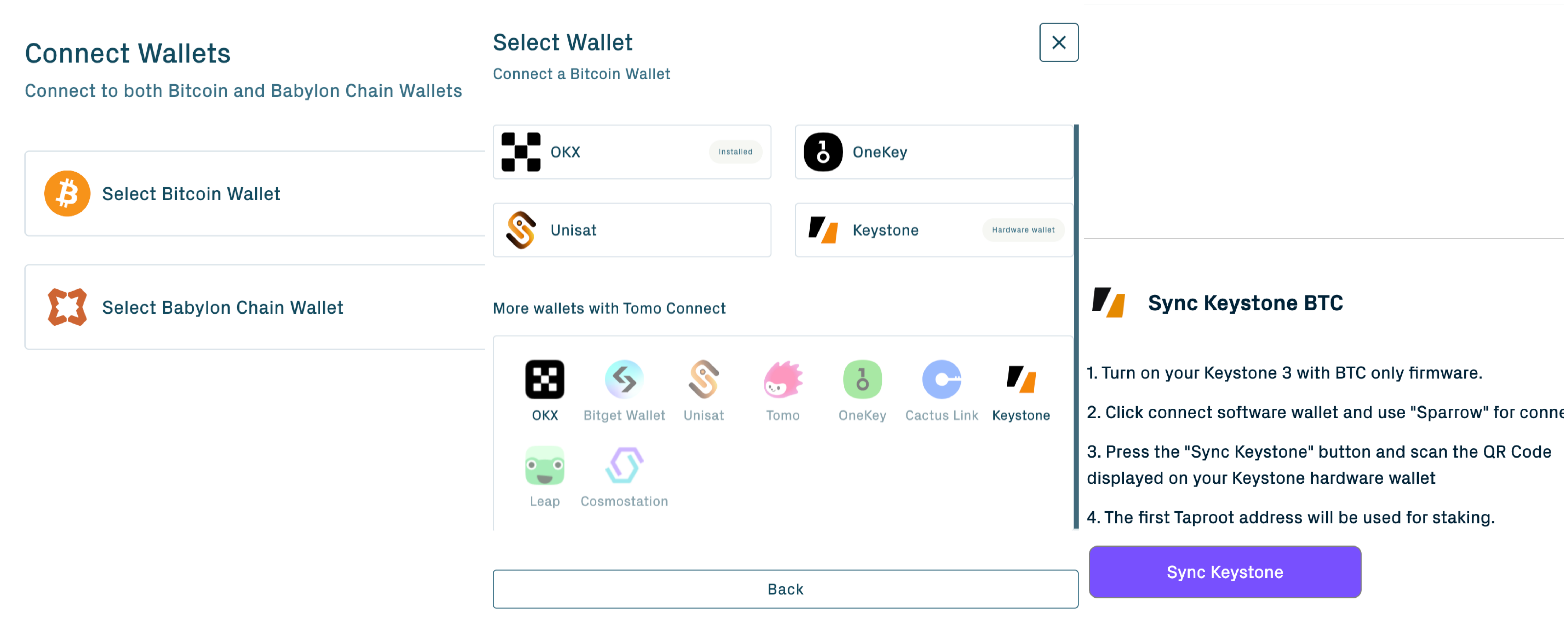
After connecting both your Keystone BTC wallet and your Keplr extension wallet, clcik “Done” to complete the connection.
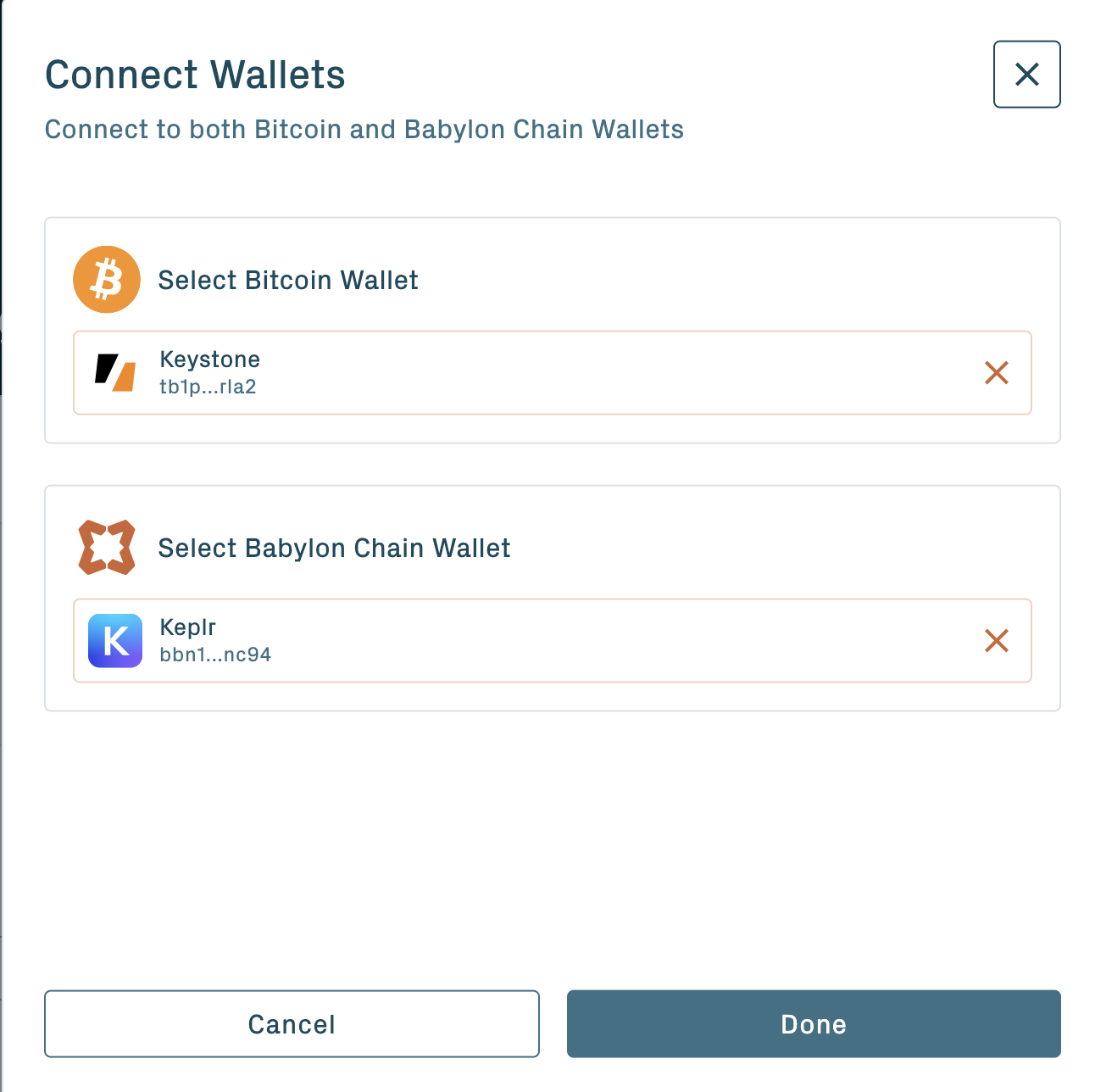
Once you’ve successfully bound your Keystone wallet with Babylon Bitcoin Staking, you can securely explore the various features it offers!
Stake
On Babylon Bitcoin Staking
Select a Finally Provider first, enter the amount to stake,and then click “Preview”.
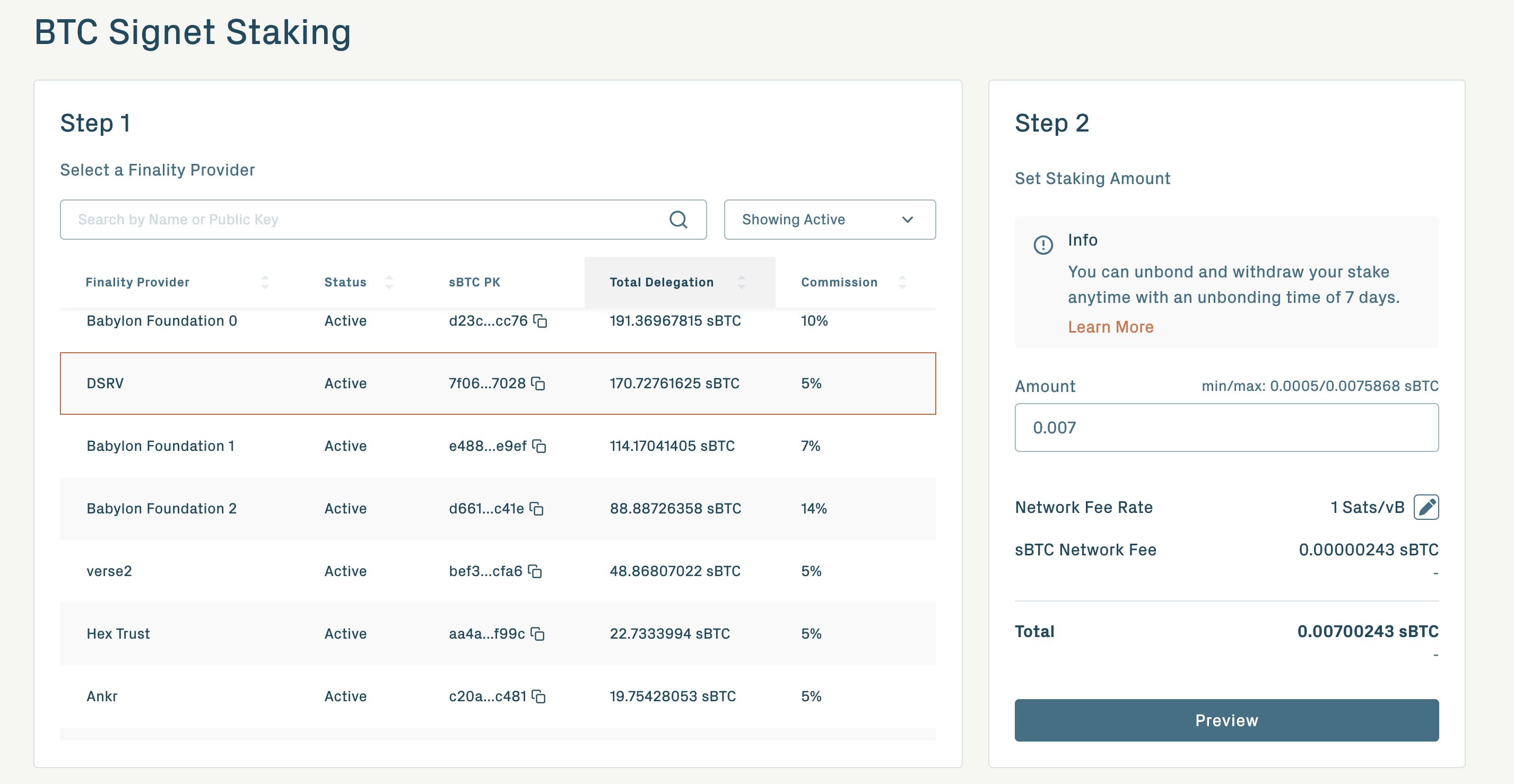
After confirming details of transaction on Preview page, tap “Proceed to Signing” to proceed.
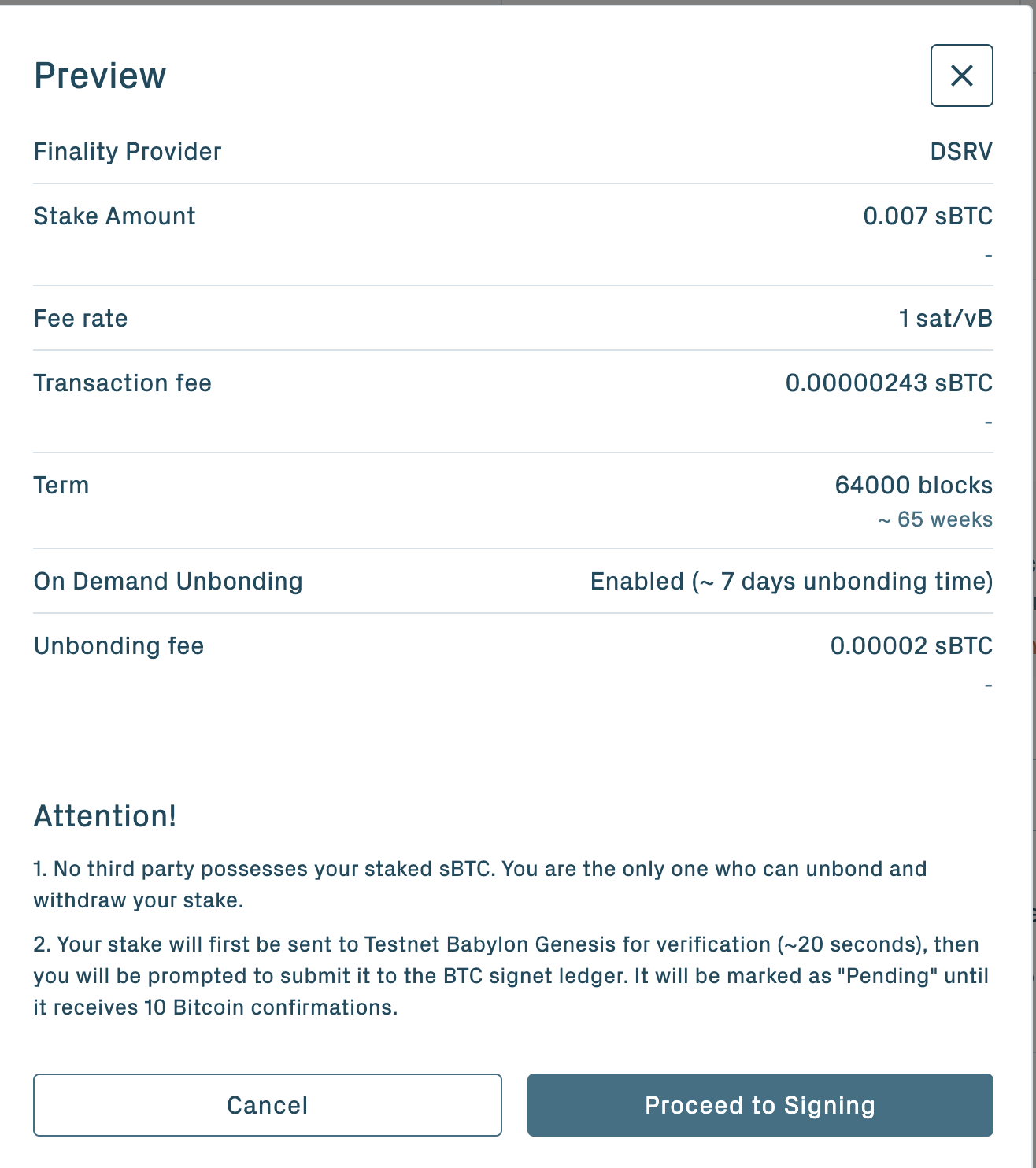
On your Keystone Hardware Wallet
At this point, a QR code for signing the transaction will be displayed on Babylon Bitcoin Staking website.
Tap the scan icon at the bottom right of the Keystone homepage and scan the QR code on the Babylon Bitcoin Staking app > Confirm the transaction details > Slide “Swipe to Confirm” > Keystone will generate a QR code for confirming.
Return to Babylon Bitcoin Staking, tap "Finish" and use your camera to scan the QR code to complete the transaction.
Now you’ve completed the registration process, you need confirm the transaction with Keplr.
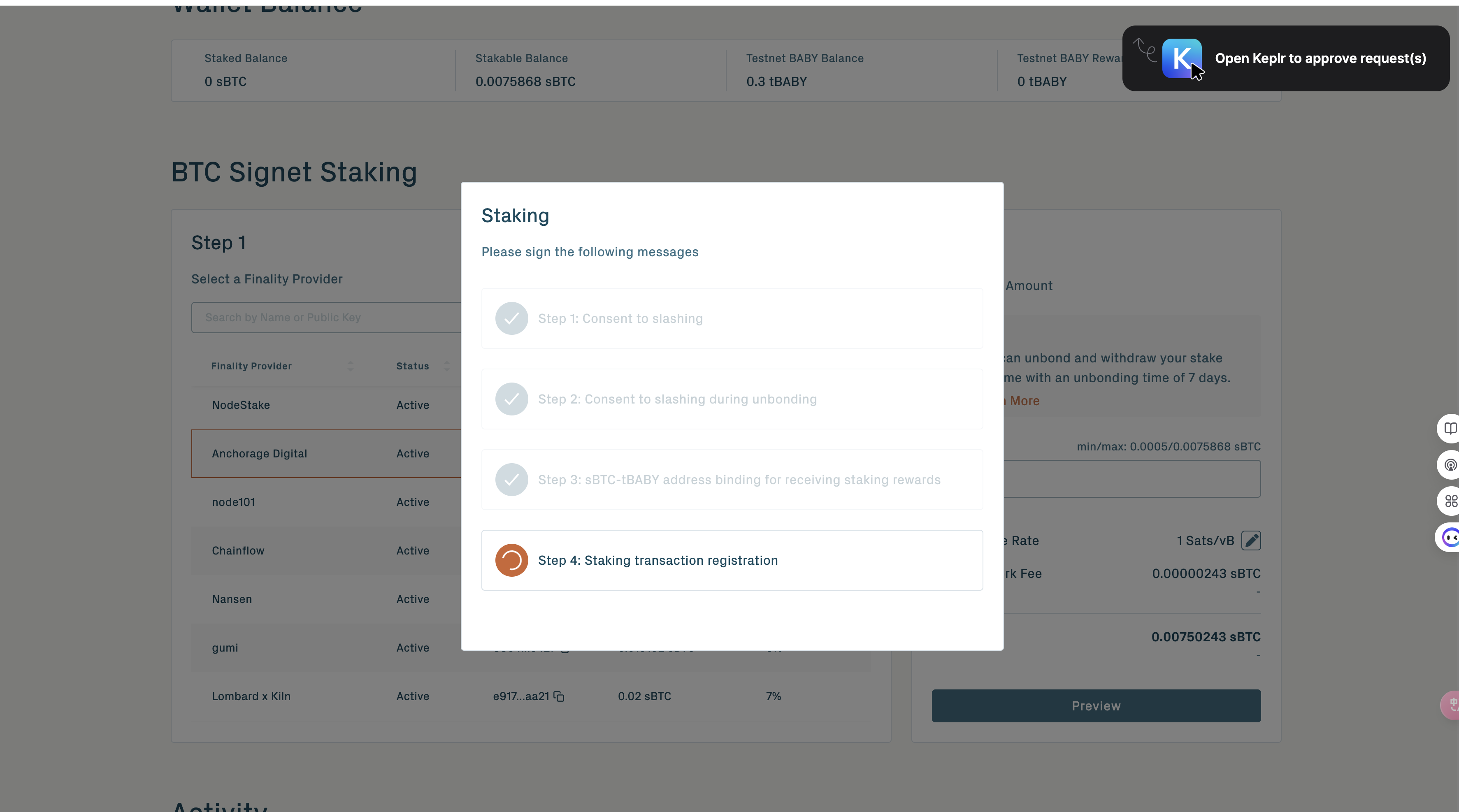
On Keplr Extension
The Babylon Bitcoin Staking web app will prompt the Keplr extension for confirmation. Please click “Approve” on Keplr page.
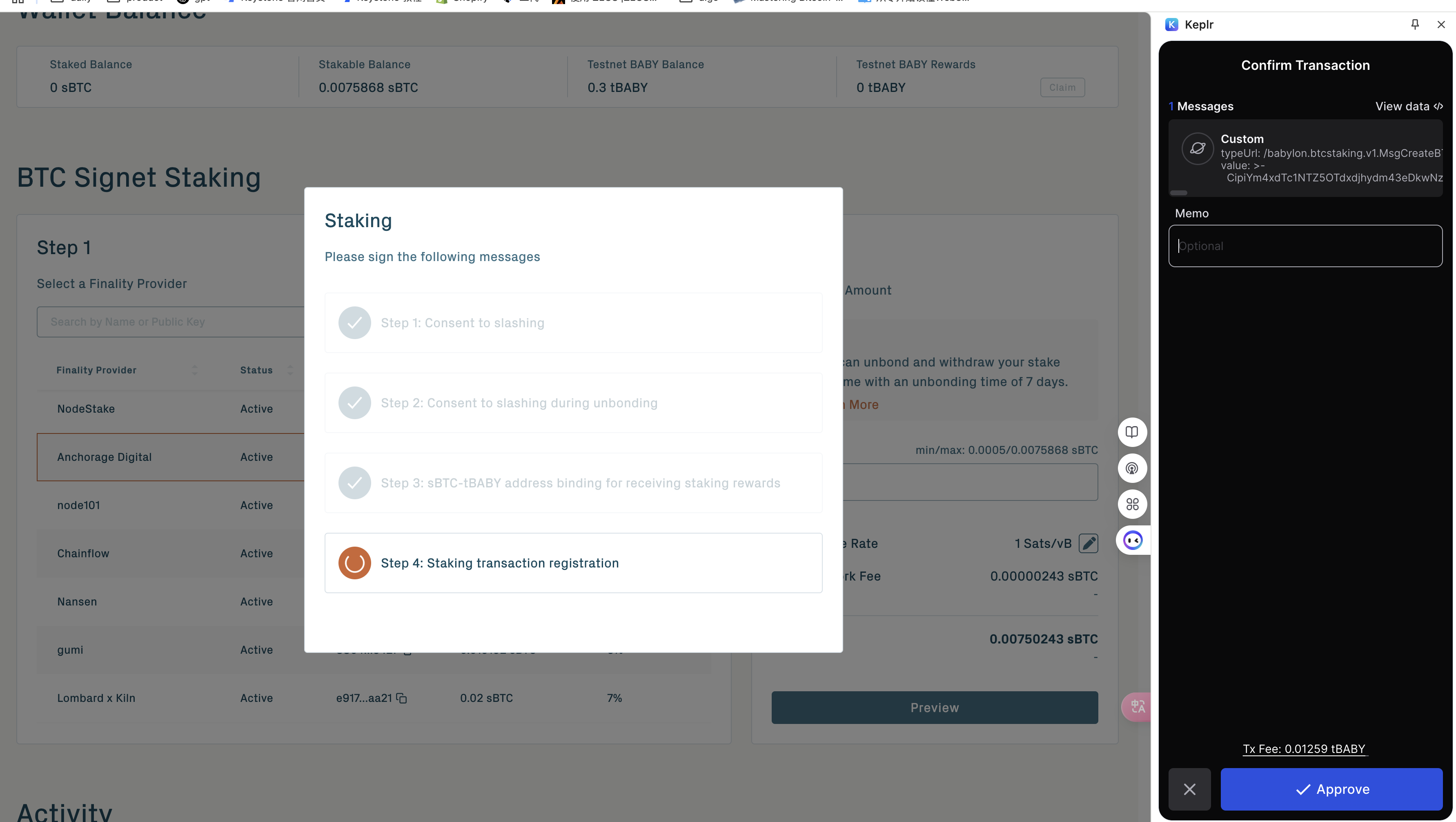
A QR code for signing the transaction will be displayed on Keplr Extension. Use your Keystone Hardware Wallet to scan and confirm the transaction. Once the “Verified” message displays, your staking transaction will be completed.