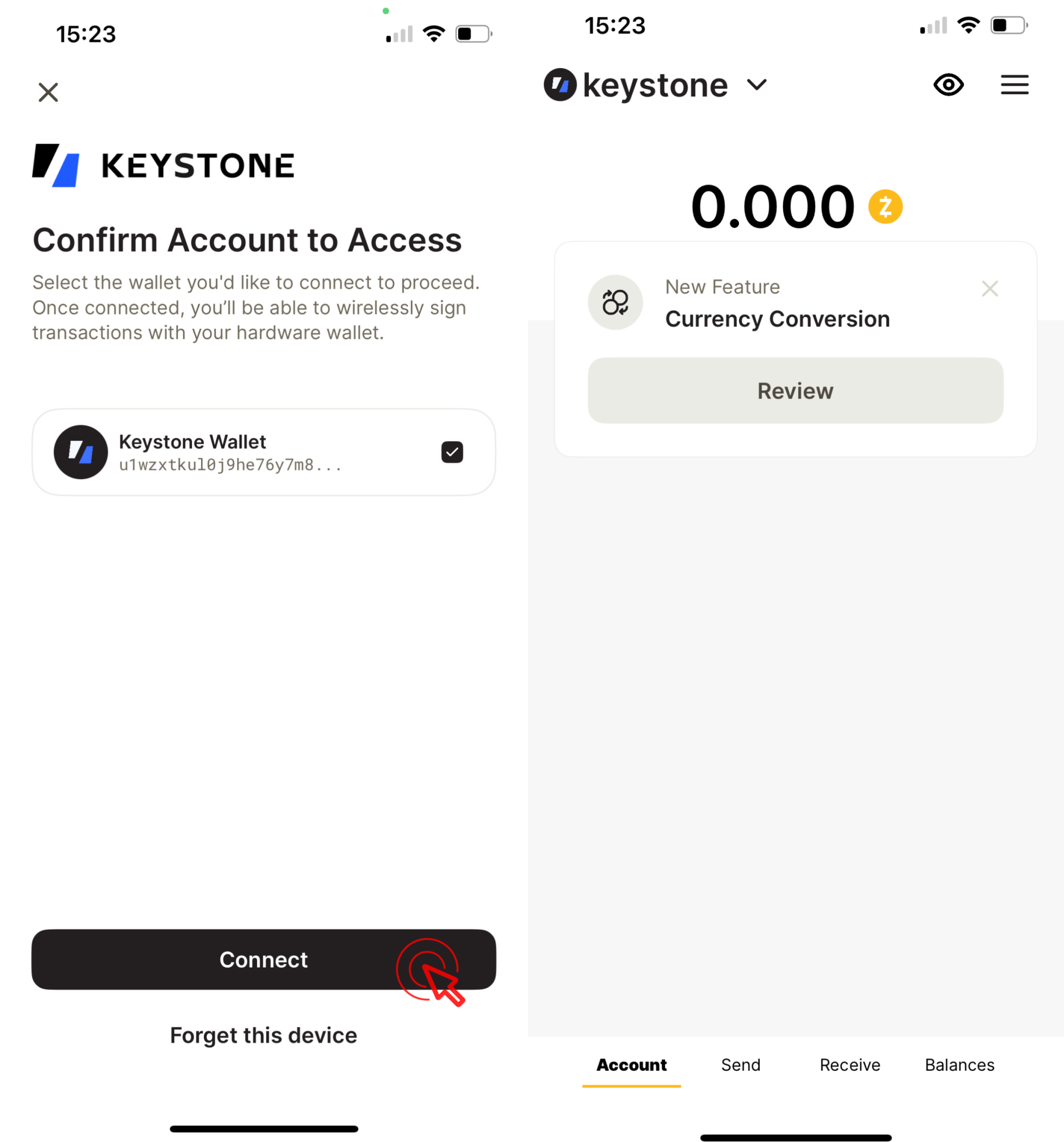Zashi Wallet (Mobile)
Welcome to the tutorial that will guide you through the process of connecting your Keystone hardware wallet with Zashi Wallet (Mobile) to manage your ZEC assets.
Preparation
- Firmware version v1.8.0 or newer running on Keystone 3 Pro. (For firmware upgrade, please refer to this tutorial.)
- Zashi Wallet installed on your mobile phone.
Connecting Keystone with Zashi Wallet
On Keystone 3 Pro:
- Click the […] icon on the top right of the main page > [Connect Software Wallet].
- Choose [Zashi] to generate the QR code.
On Zashi Wallet:
To access the portal to connect Keystone 3 Pro, we need to first create a new wallet on Zashi Wallet.
Click [Creat new wallet], review the “Security warning” and then select [I acknowledge] and click [Confirm].
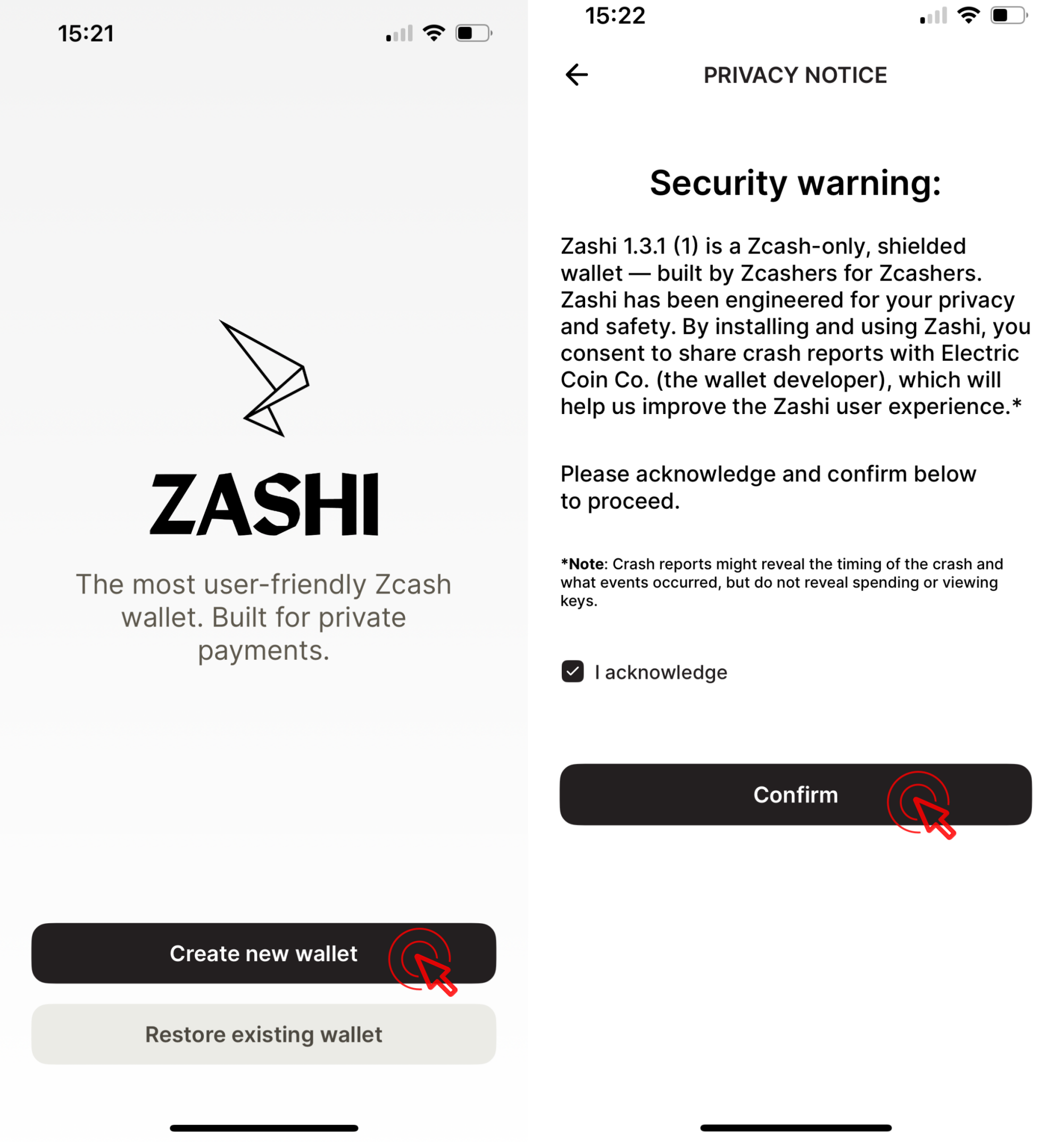
Backup the recovery phrase and click [I’ve saved it]. The new wallet has been created.
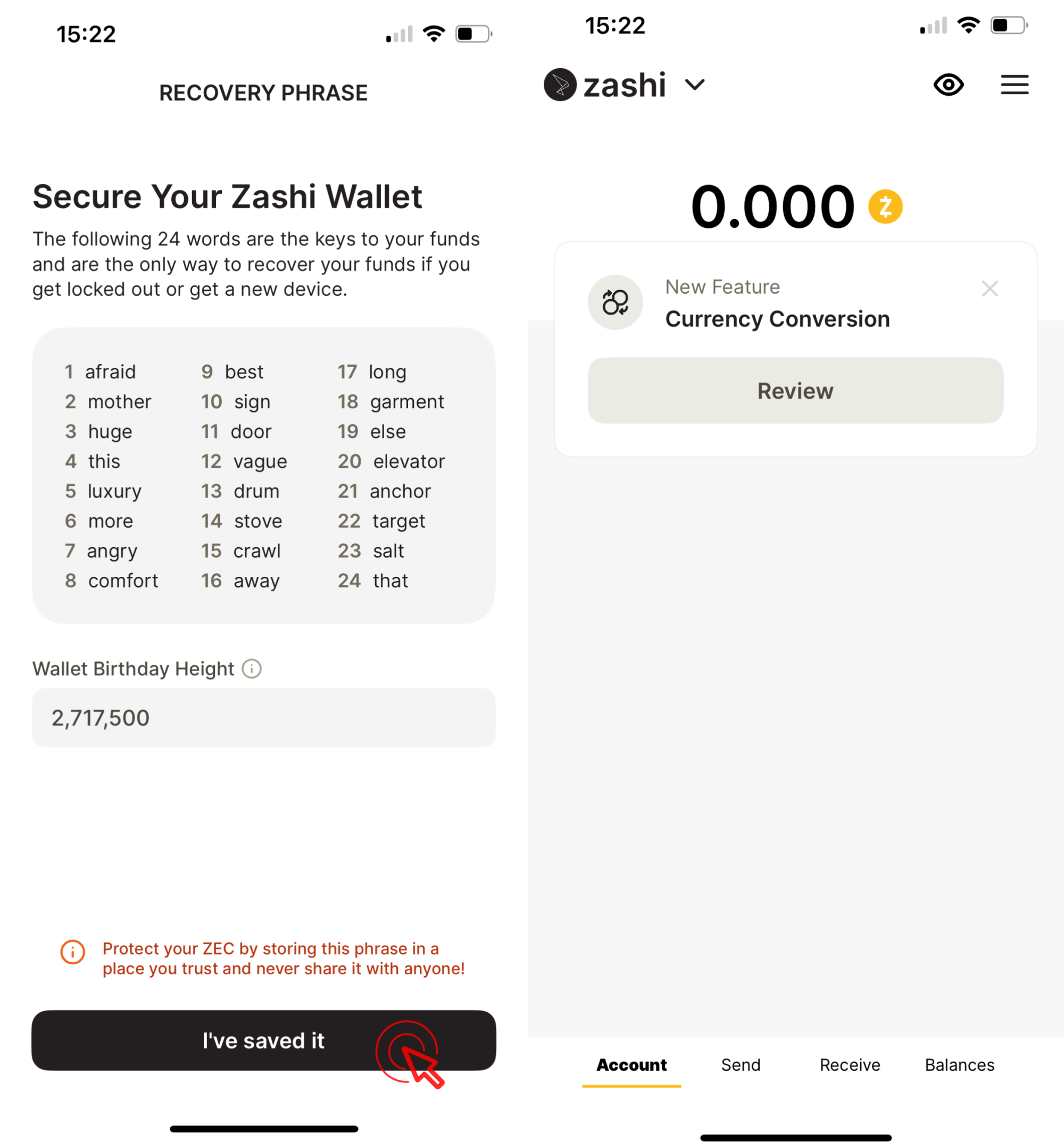
Click the “menu icon” on the top right of the main page and click [Connect Hardware Wallet].
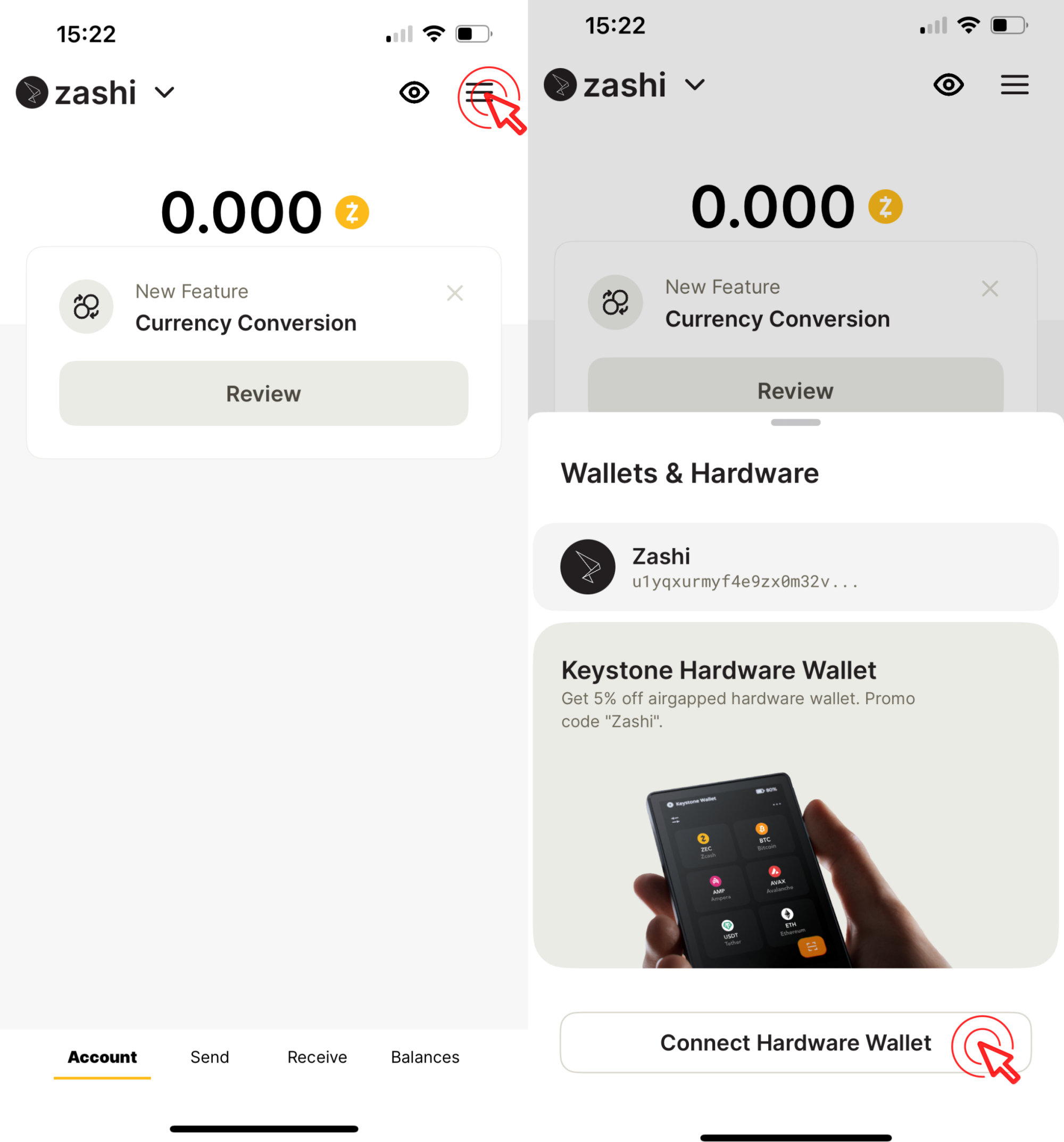
Authorize Zashi Wallet to access the camera. Click [Ready to Scan] and scan the QR code generated by Keystone 3 Pro.
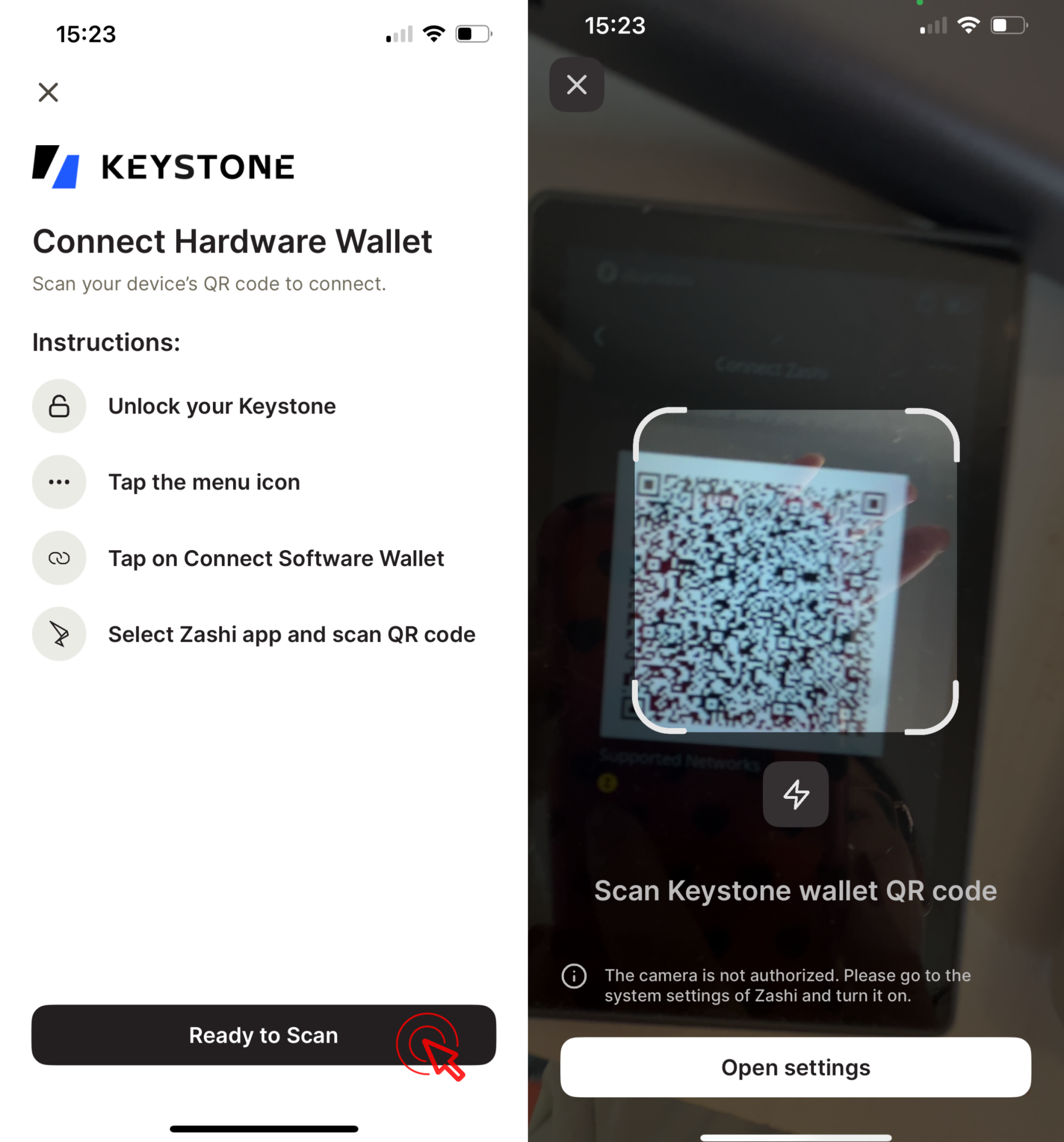
Click [Connect]. Connect Keystone with Zashi Wallet successfully!