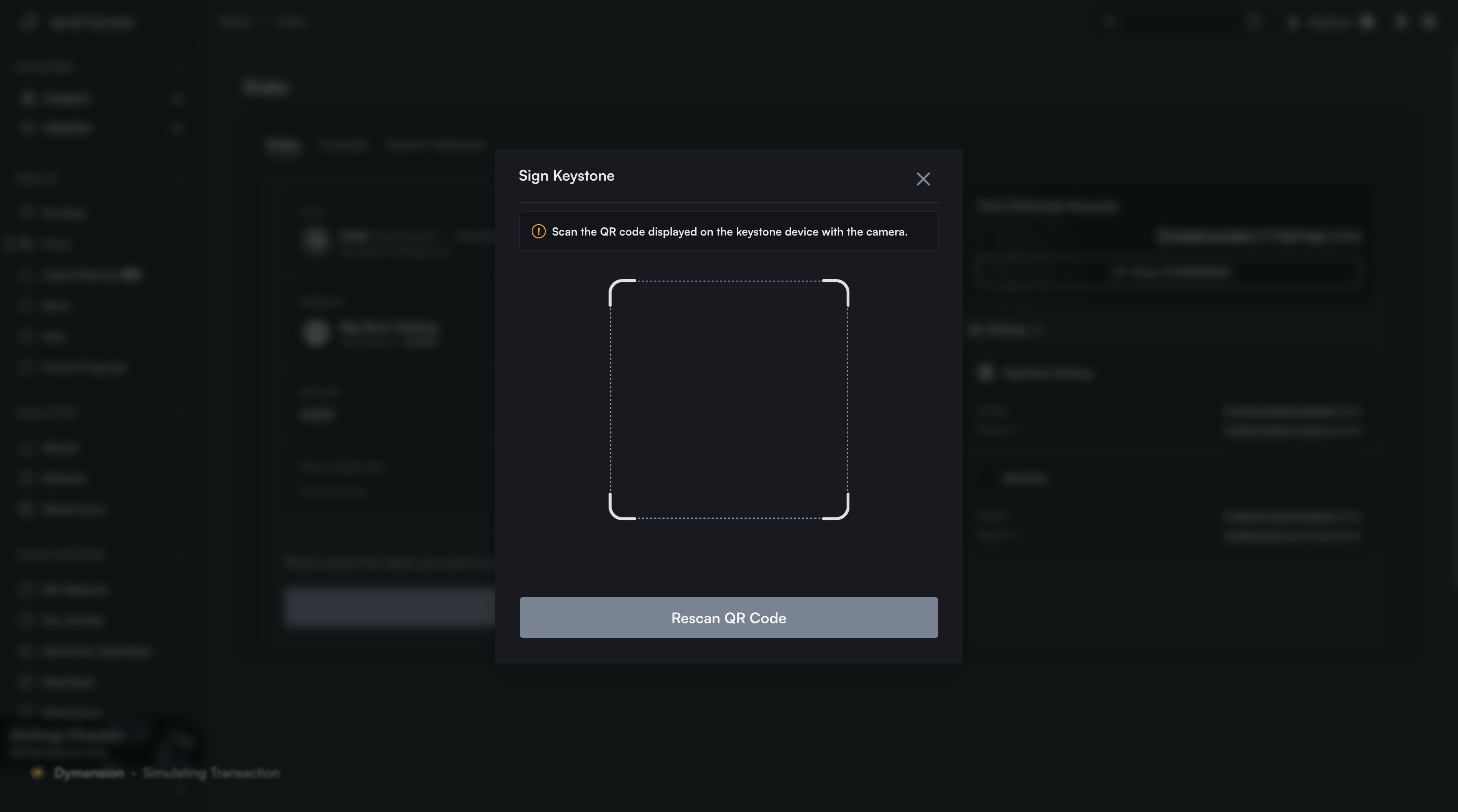1. Preparation
- Keystone 3 Pro device: Please ensure that you have set up and backed up the seed phrase and updated to the firmware version V1.6.8 or later.(For firmware upgrade, please refer to the tutorial.)
- Mintscan on the website
2. Bind Mintscan with Your Keystone Hardware Wallet
a. On your Keystone Hardware Wallet
- Click the “…” icon and select “Connect Software Wallet”.
- Select “Mintscan”, and a QR code for linking will be displayed.
b. On Mintscan
Click the icon of wallet on the top right.
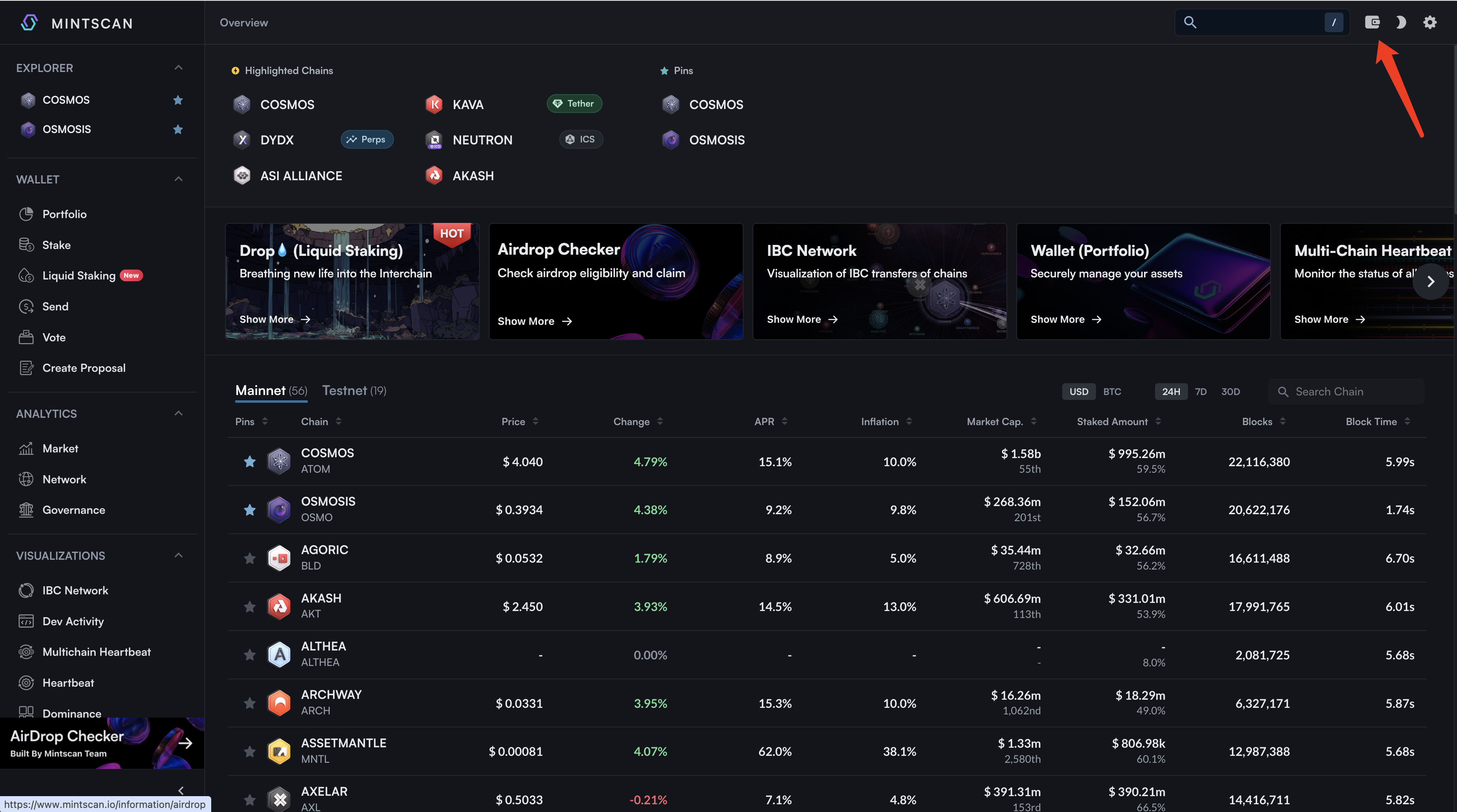
Select ”Keystone”, then use the camera to scan the QR code displayed on your Keystone hardware wallet.
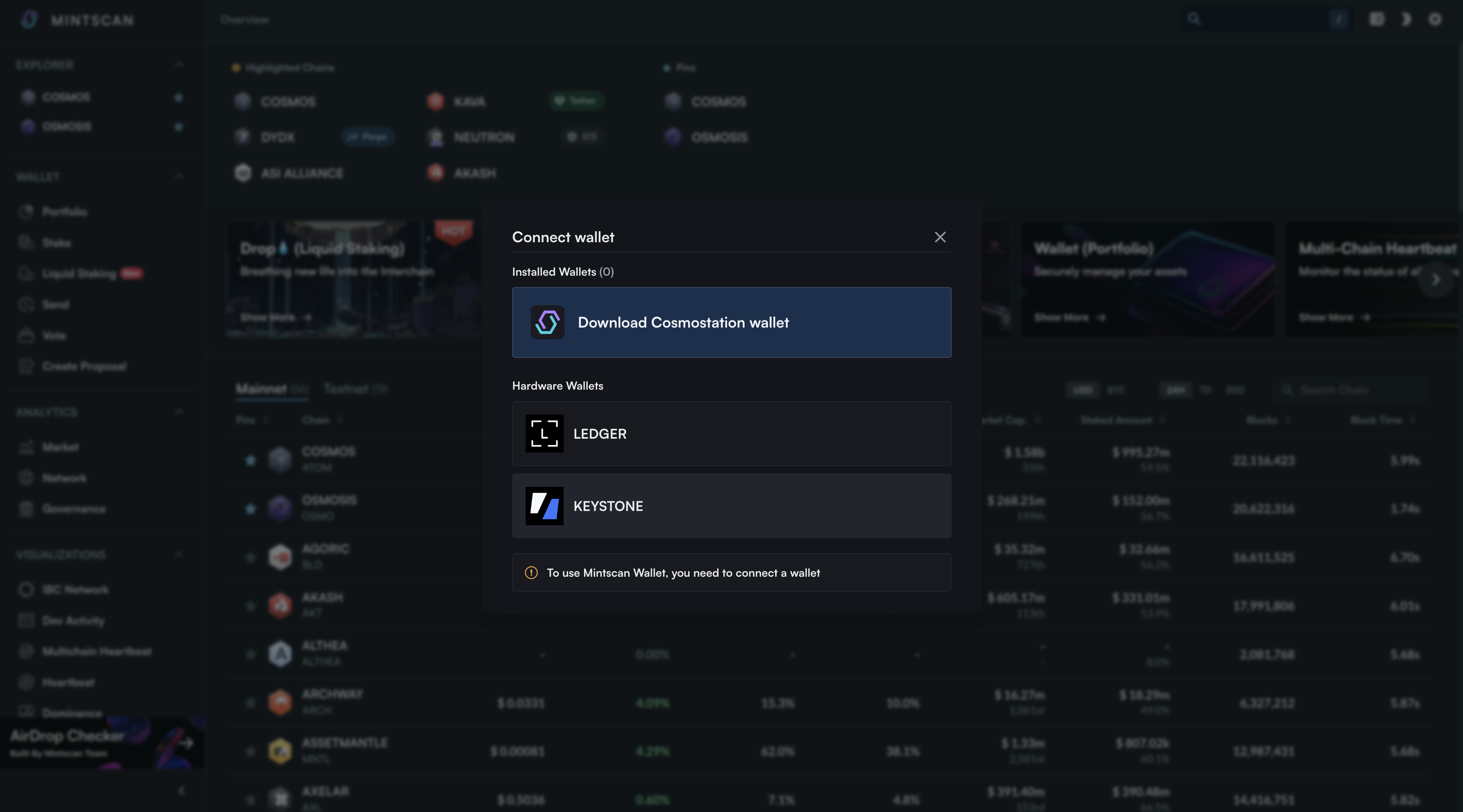
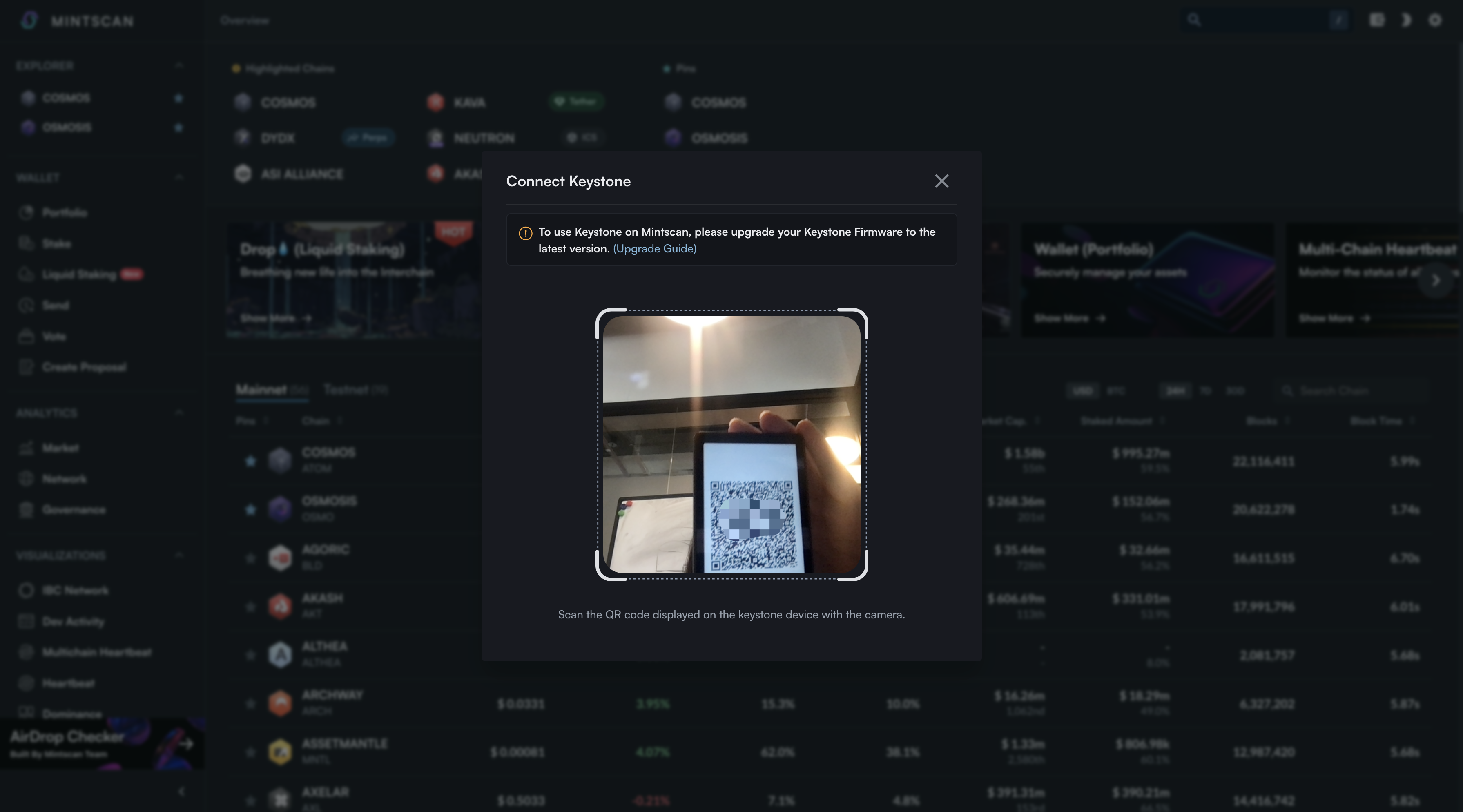
Done!You can view your wallet info in the ”Portfolio” on the left side of the Mintscan page, under the “Wallet” section.
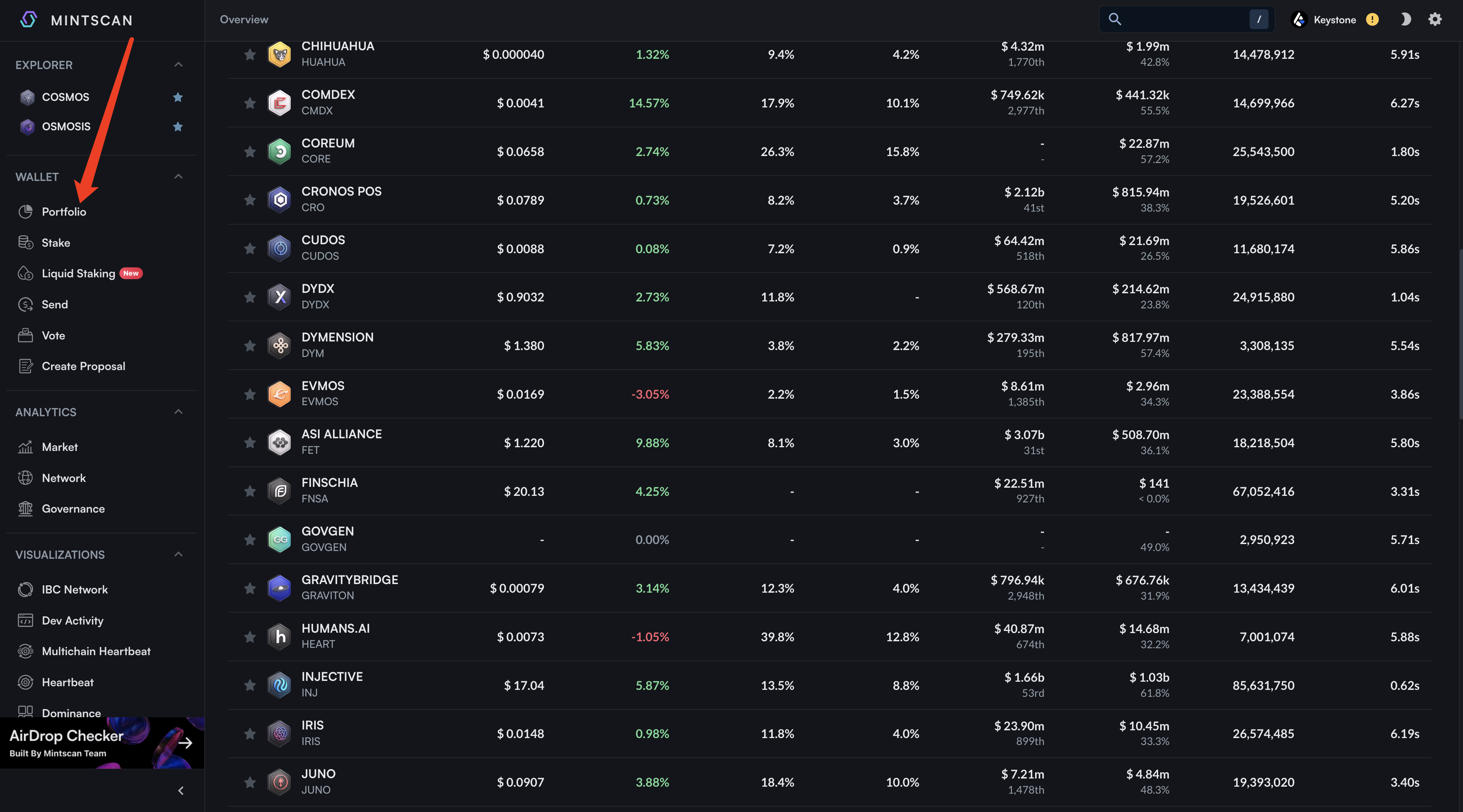
3. Send
a. On Mintscan
Click “Send” on the left side of the page.
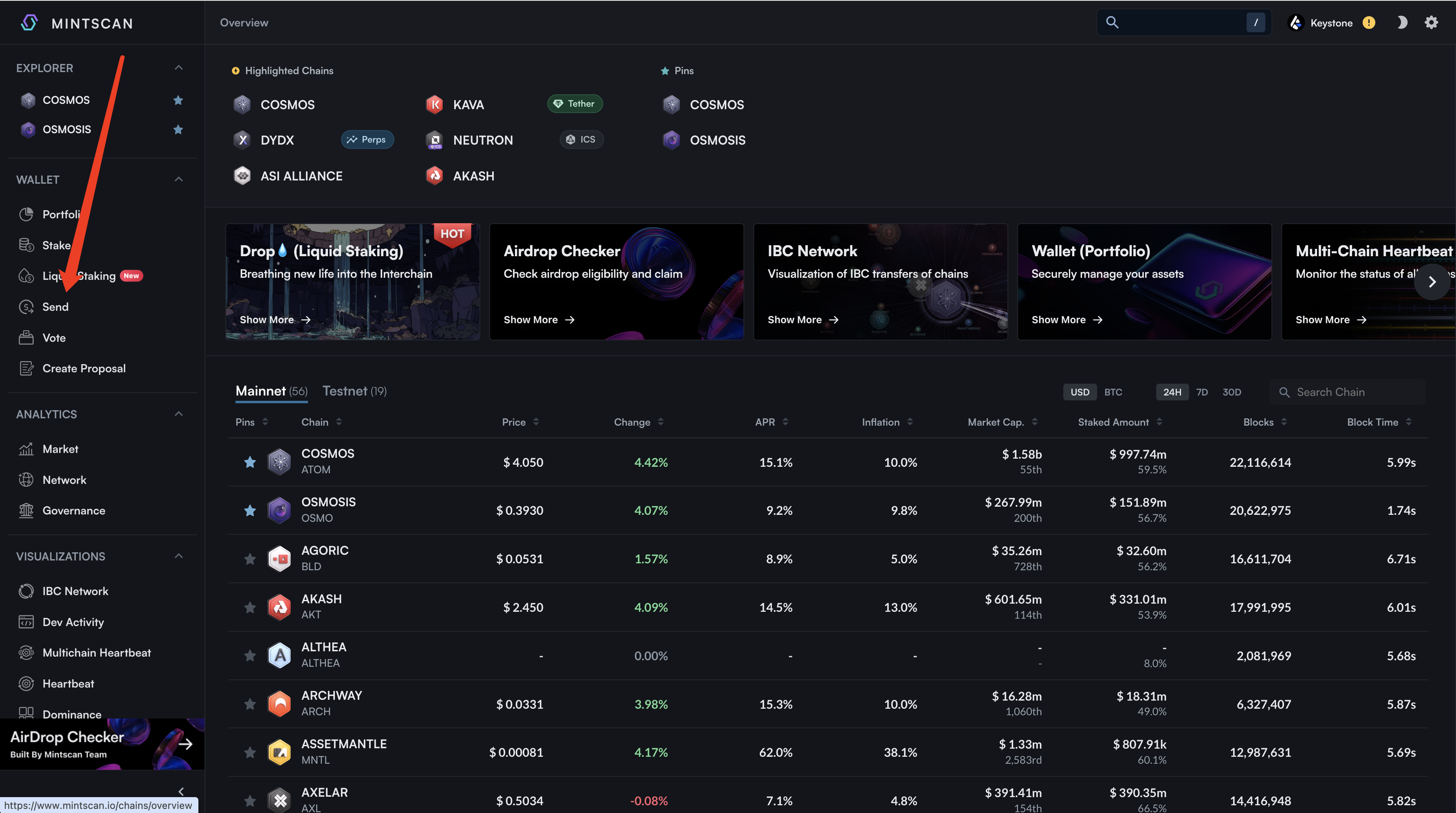
Select the chain you want and enter the recipient address and amount > Click “IBC Send”.
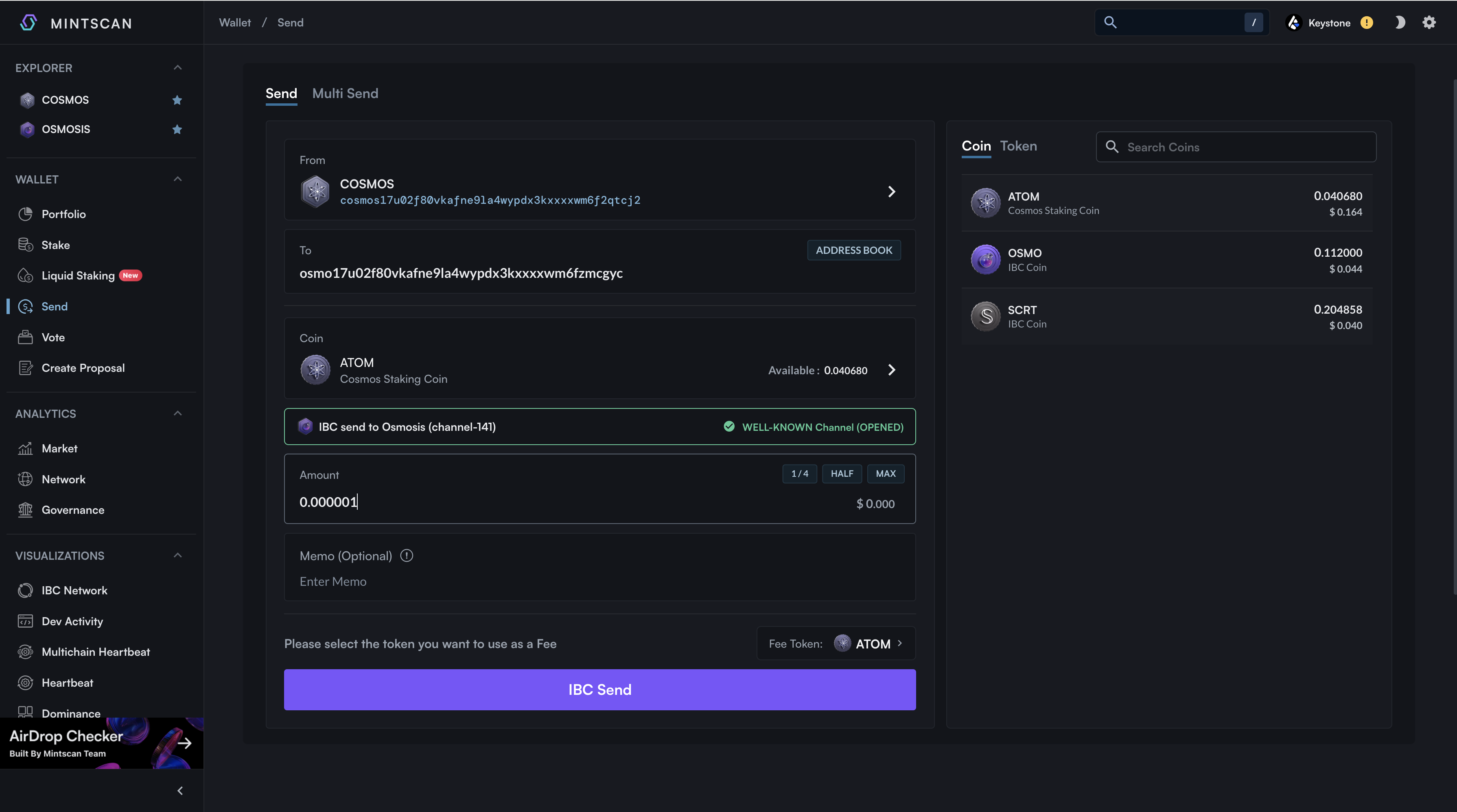
b. Confirm the transaction
On Mintscan, a QR code of trasaction will be displayed at this time.
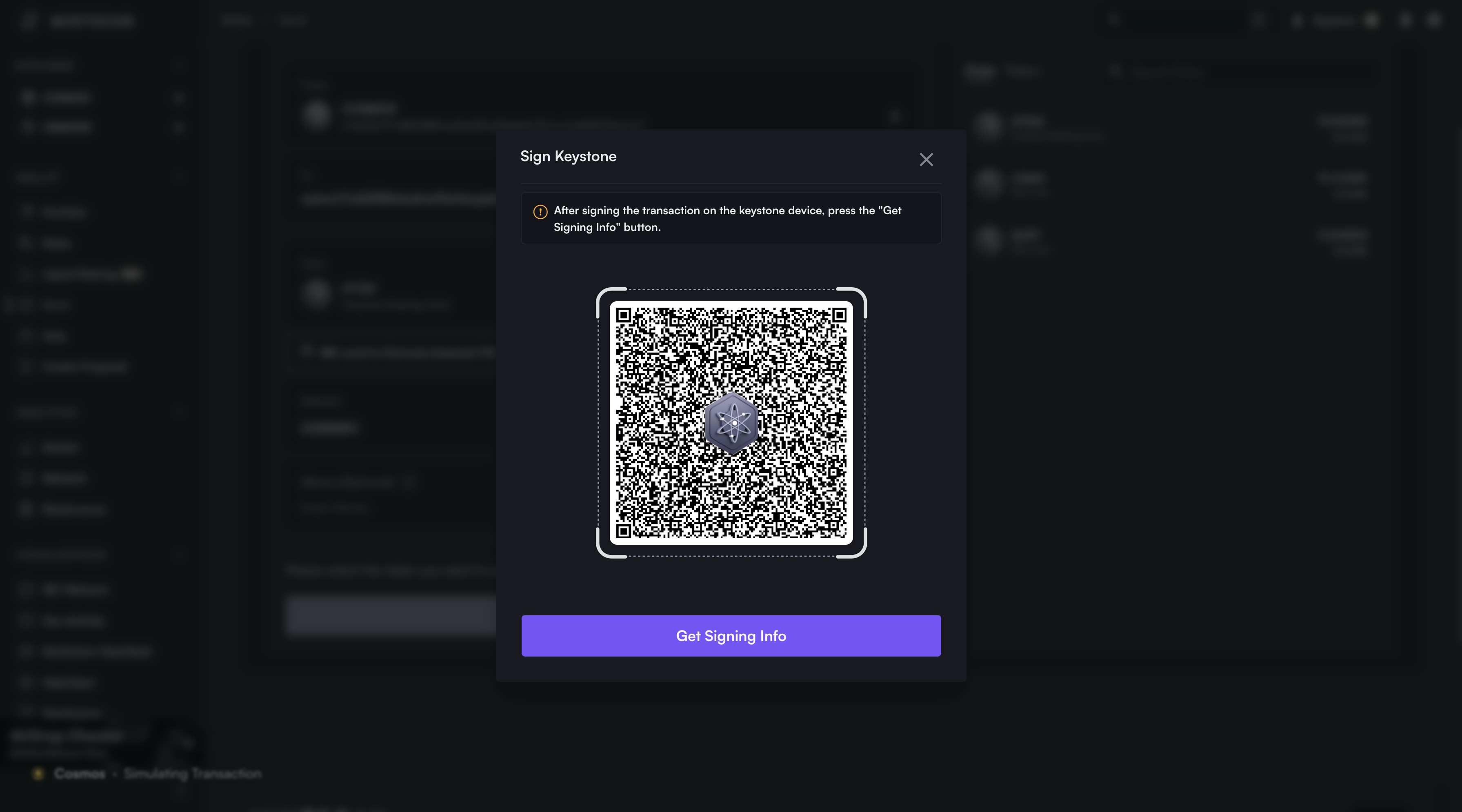
Use the Keystone device to scan and confirm the transaction > [Swipe to confirm]> a QR code will be displayed on your Keystone device.
Back to Mintscan, click “Get Signing Info”,use the camera to scan the QR code of Keystone to complete.
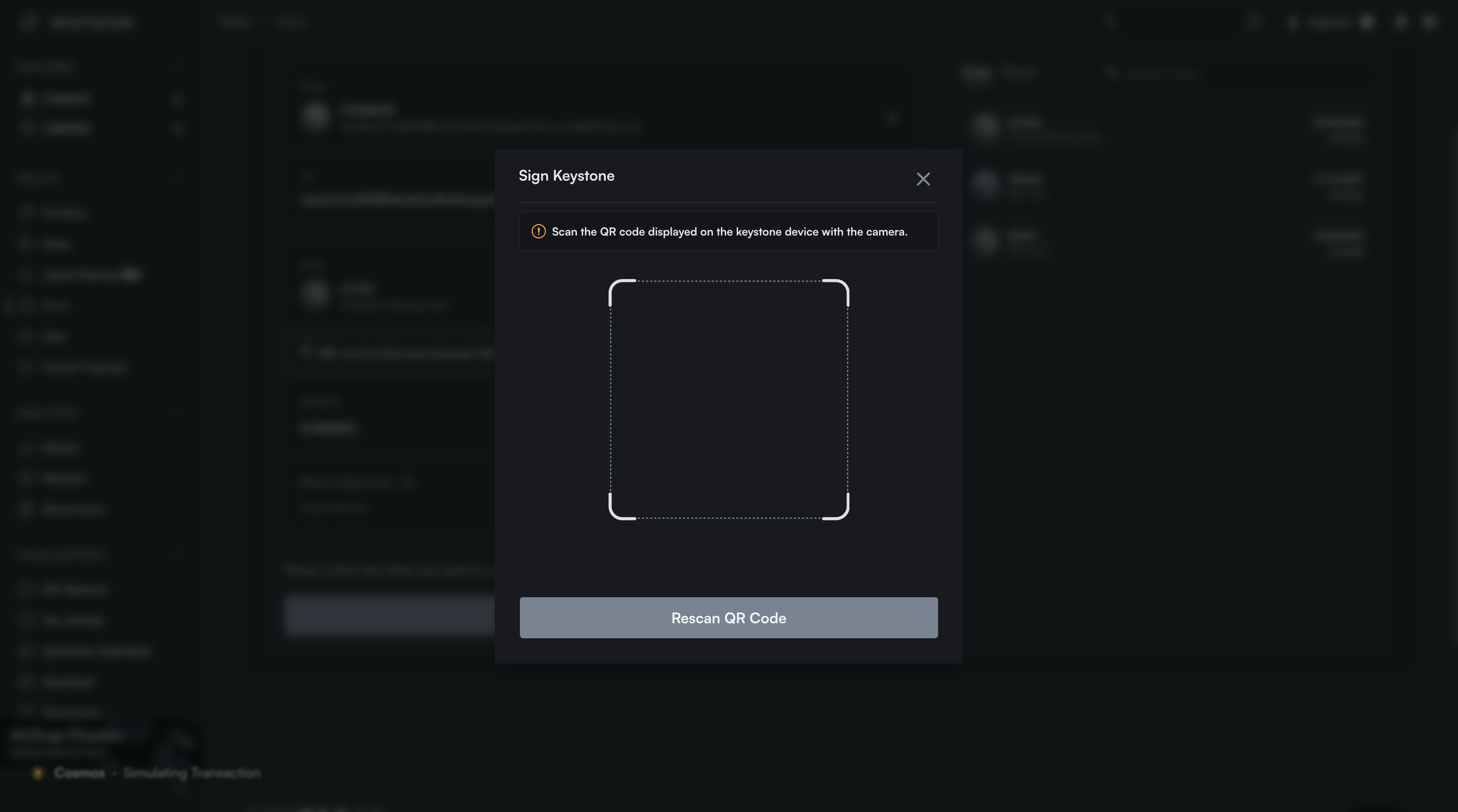
4. Stake
a. On Mintscan
Click “Stake” on the left side of the page.
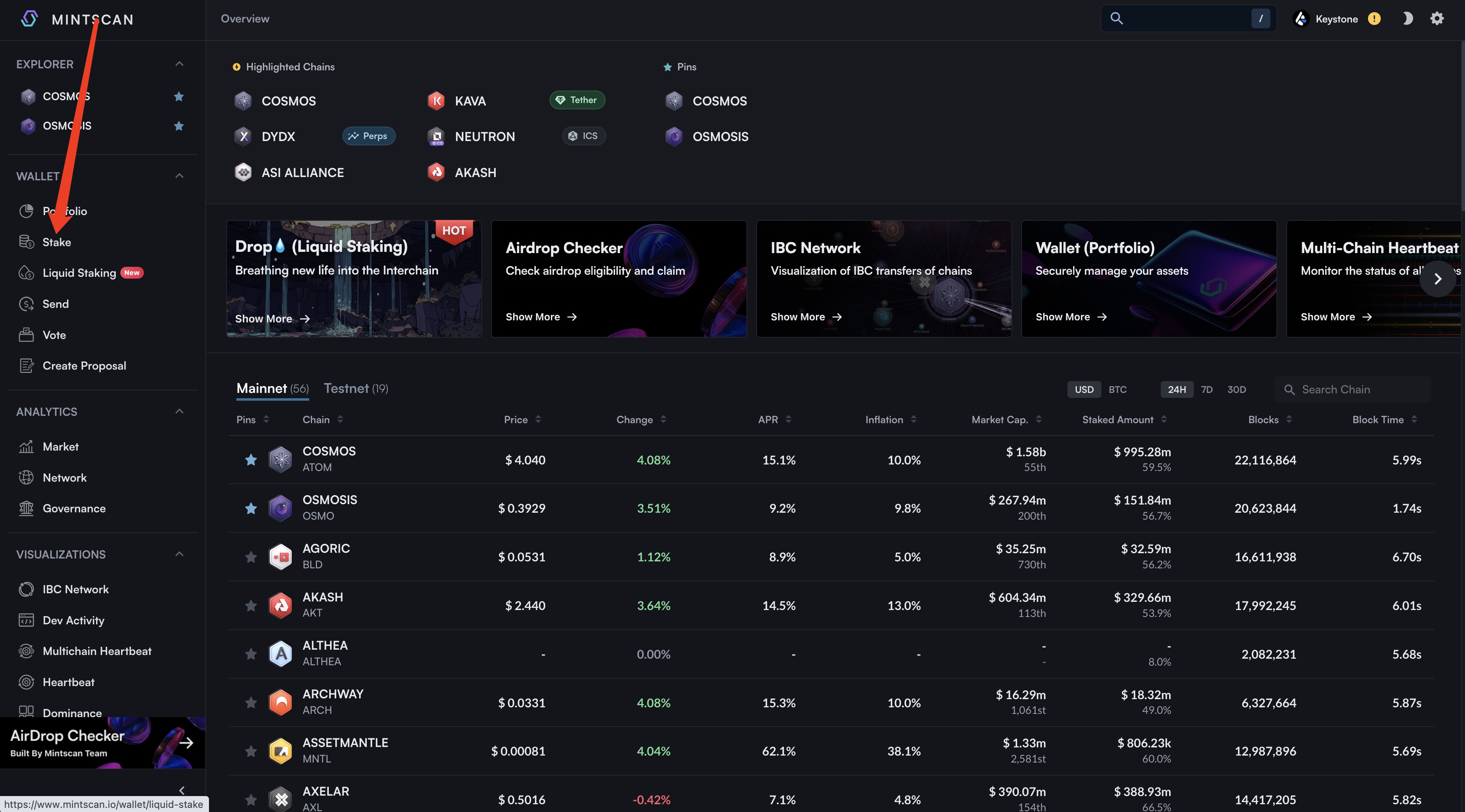
Select the coin and the validator > enter the amount > click “Stake”
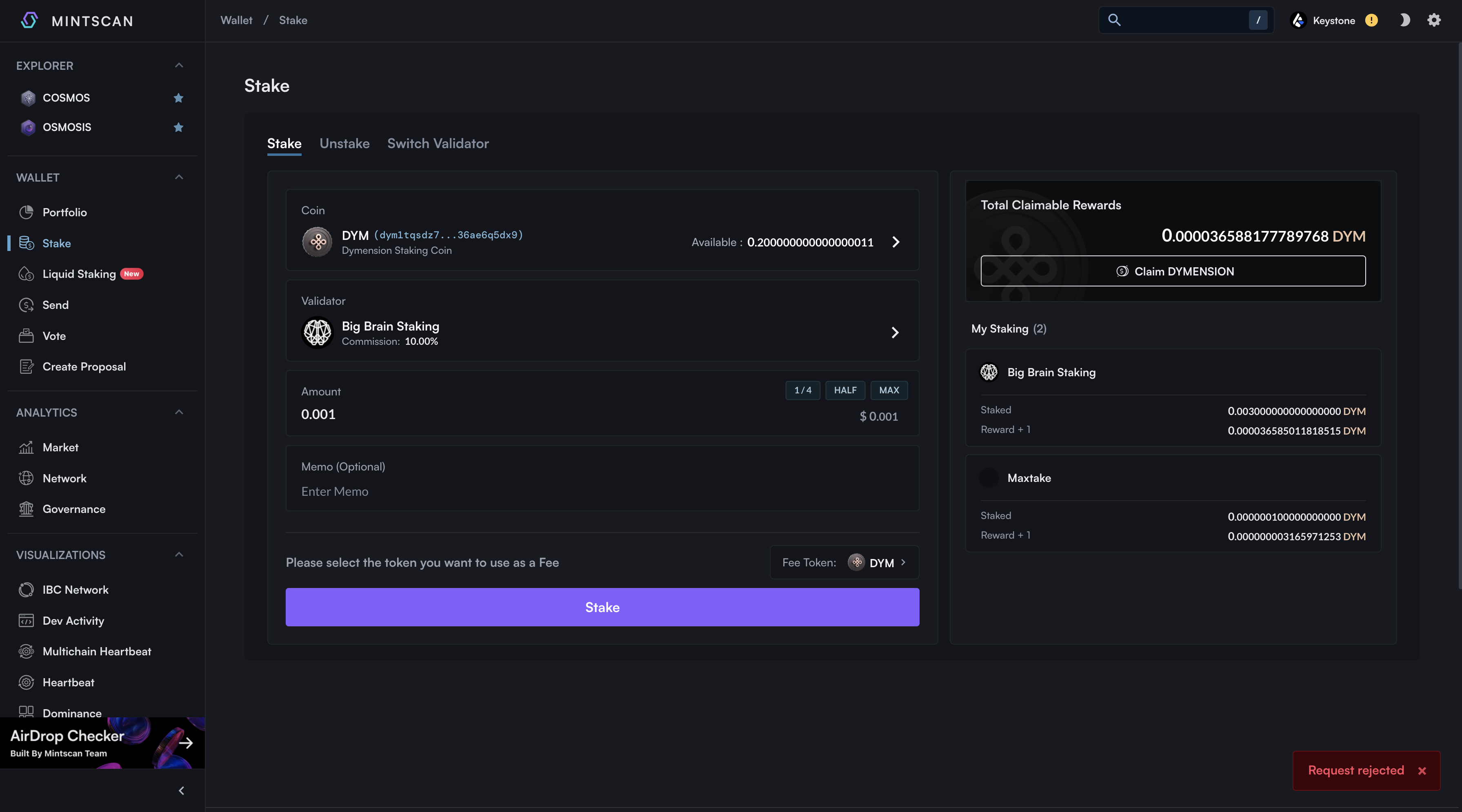
b. Confirm
On Mintscan, a QR code of trasaction will be displayed.
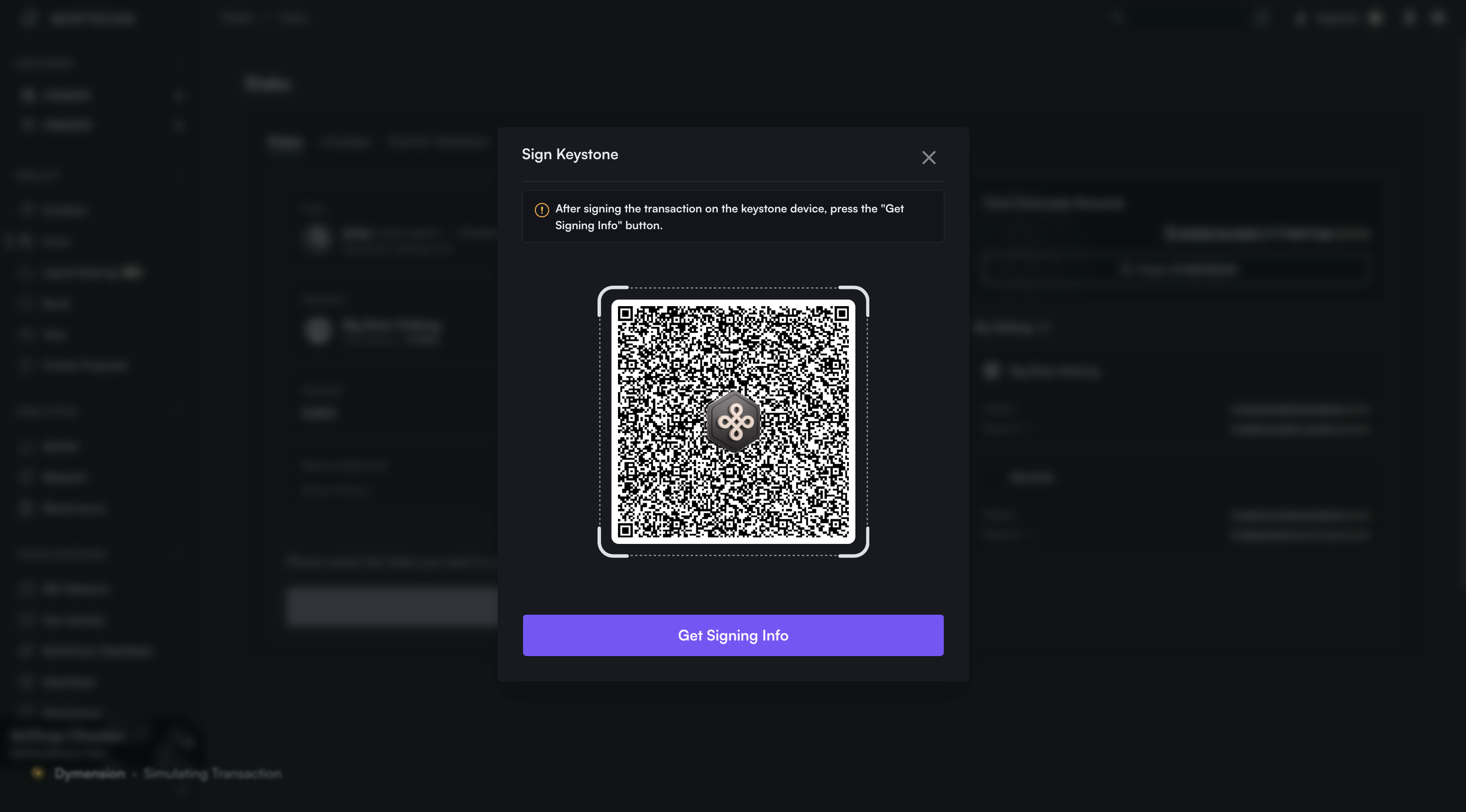
Use the Keystone device to scan and confirm > [Swipe to confirm]> a QR code will be displayed on your Keystone device.
Back to Mintscan, click “Get Signing Info”,use the camera to scan the QR code of Keystone to complete.