THORWallet (Web)
Note: THORChain is under the Cosmos.
1. Preparation
- Keystone 3 Pro device: Please ensure that you have set up and backed up the mnemonic phrase and updated to the latest firmware version.
- THORWallet Webapp
2. Bind THORWallet with Your Keystone Hardware Wallet
On your Keystone hardware wallet
Click on the top right "..." and select "Connect Software Wallet"
In the "Choose Wallet" page, select "THORWallet" to generate a QR code for connecting the wallet.
b. On the THORWallet website
Click "Connect Wallet," choose "Keystone" to connect, and select the transaction chains for your wallet (the system defaults to RUNE and ETH).
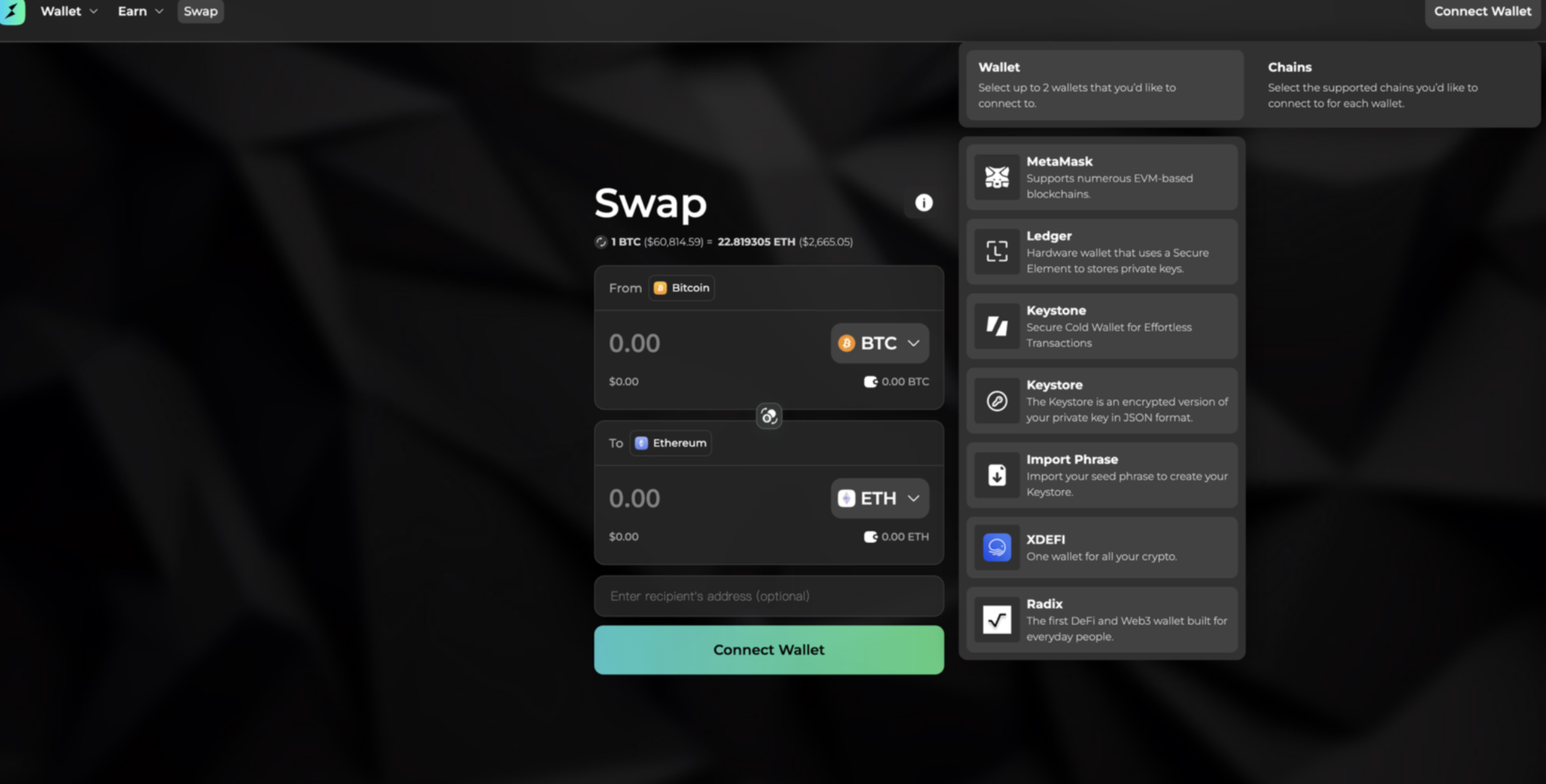
Click "Connect Wallet," choose "Keystone" to connect, and select the transaction chains for your wallet (the system defaults to RUNE and ETH).
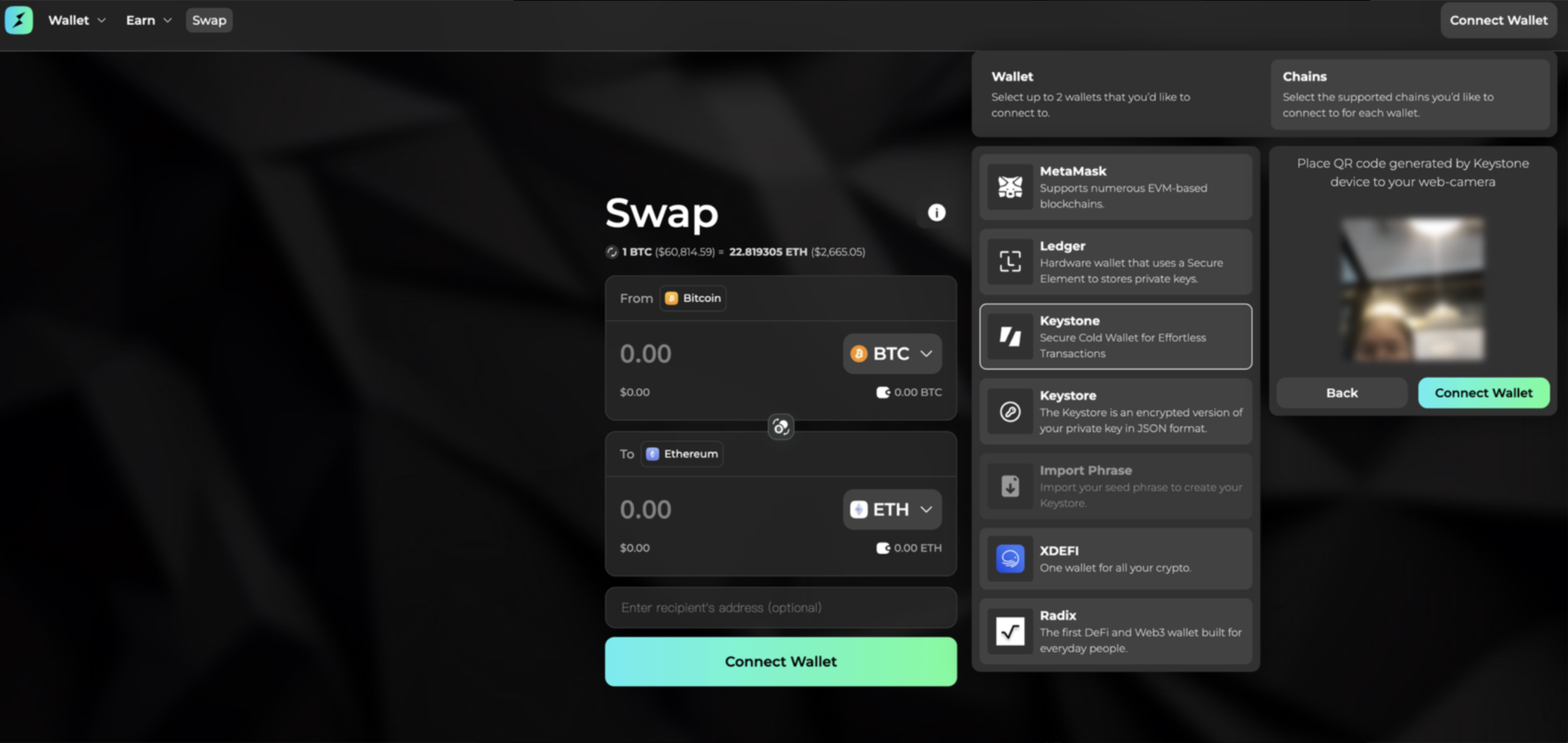
3. Use THORWallet to Send and Receive Assets
On the THORWallet Page
Click on the top left "Wallet" > Click "Send" > Enter the recipient's address > Click "Send" to confirm the recipient's information > Send
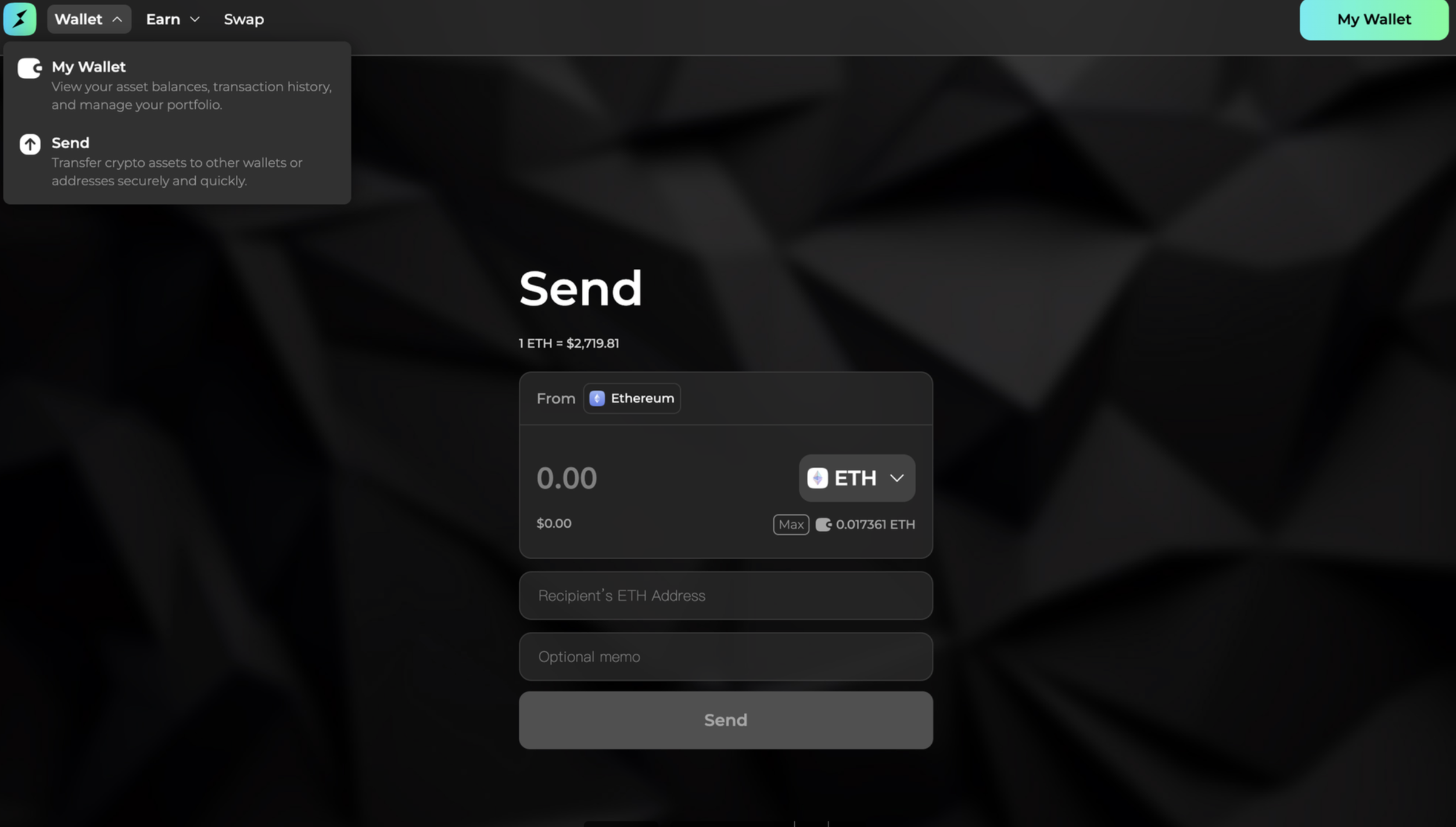
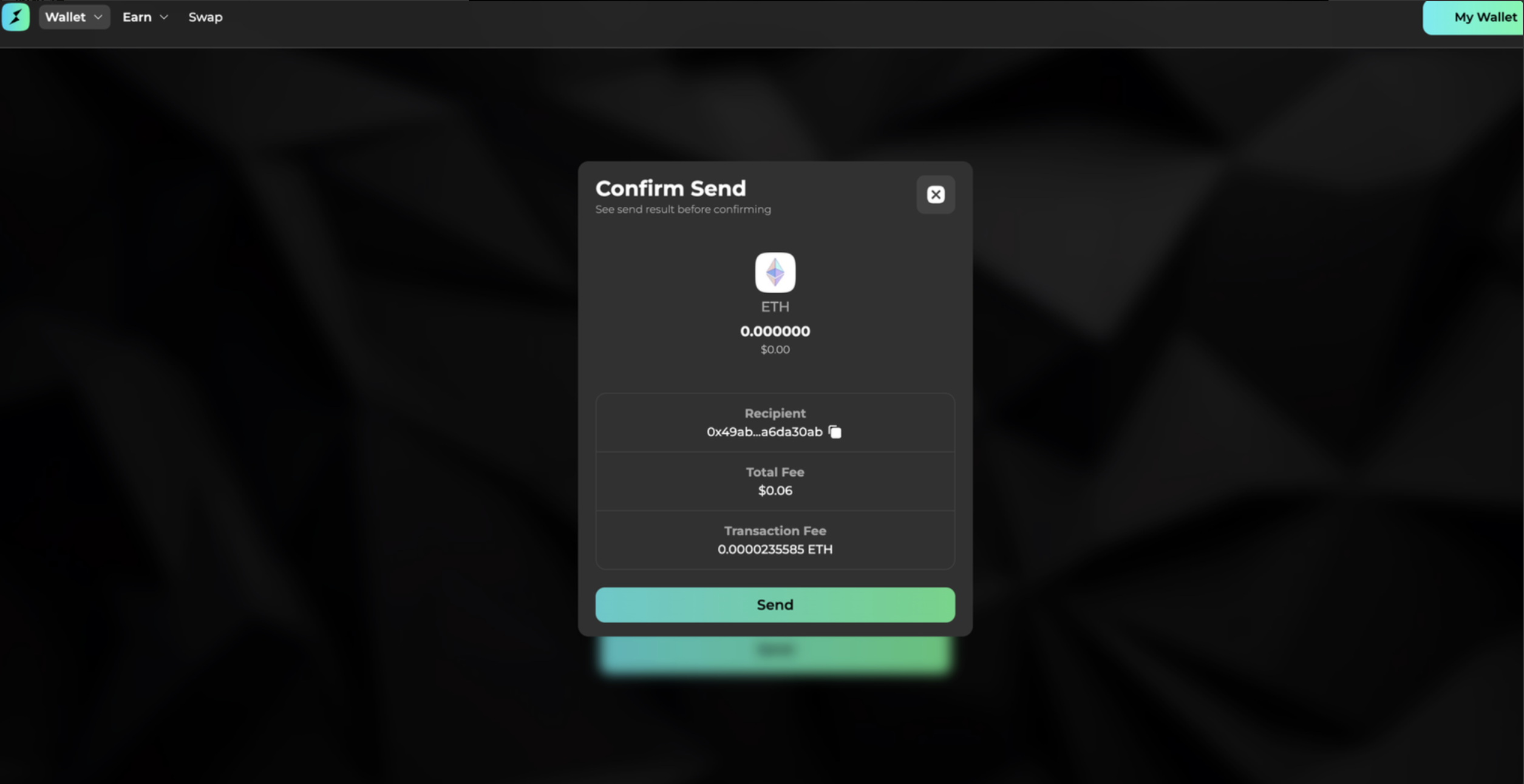
Confirm Transaction Information
At this point, a QR code will appear on the THORWallet page.
Select the QR code scanning icon on the bottom right of the Keystone home screen
Scan the QR code displayed on the THORWallet page requesting the signature > Confirm the transaction information > [Swipe to confirm] > The Keystone hardware wallet will display another QR code.
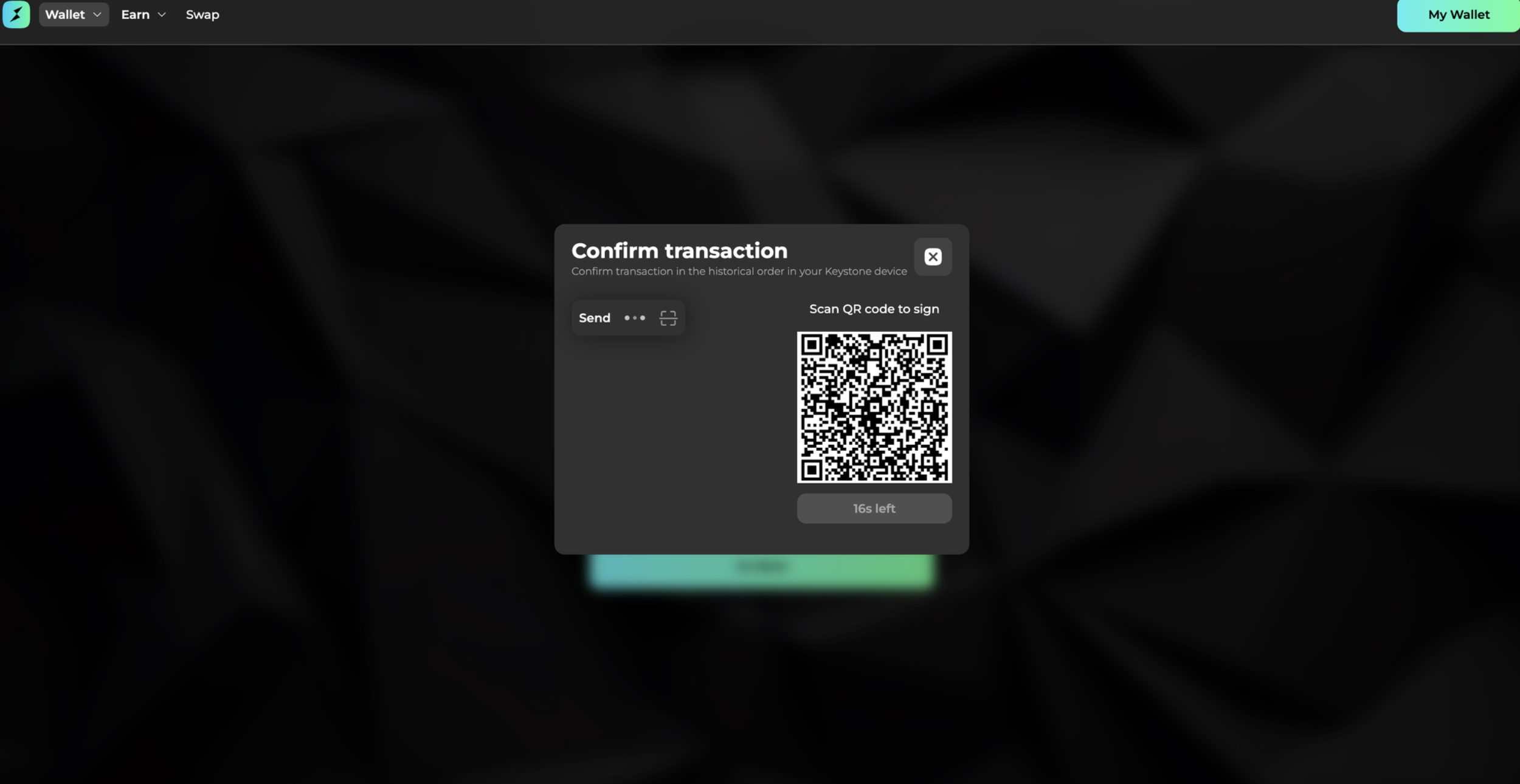
Return to the THORWallet page. The website will now display a scan page. Use the computer’s camera to scan the QR code generated by the Keystone page to complete the transaction.
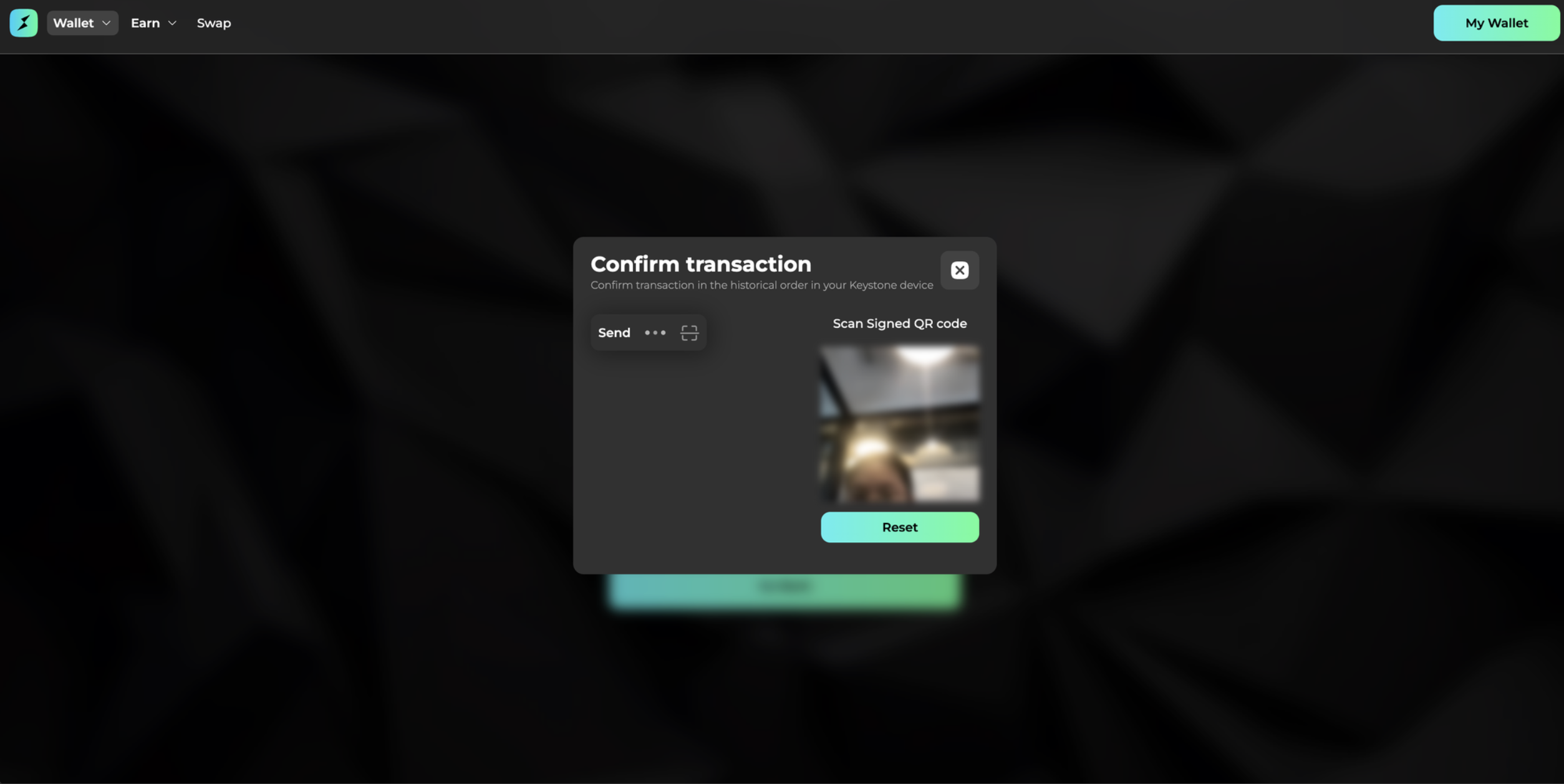
4. Swap
Enter Information
On the THORWallet page, click "Swap" > Select the asset pair you want to exchange, such as RUNE and ETH > Enter the amount of assets you want to swap > Enter the recipient address
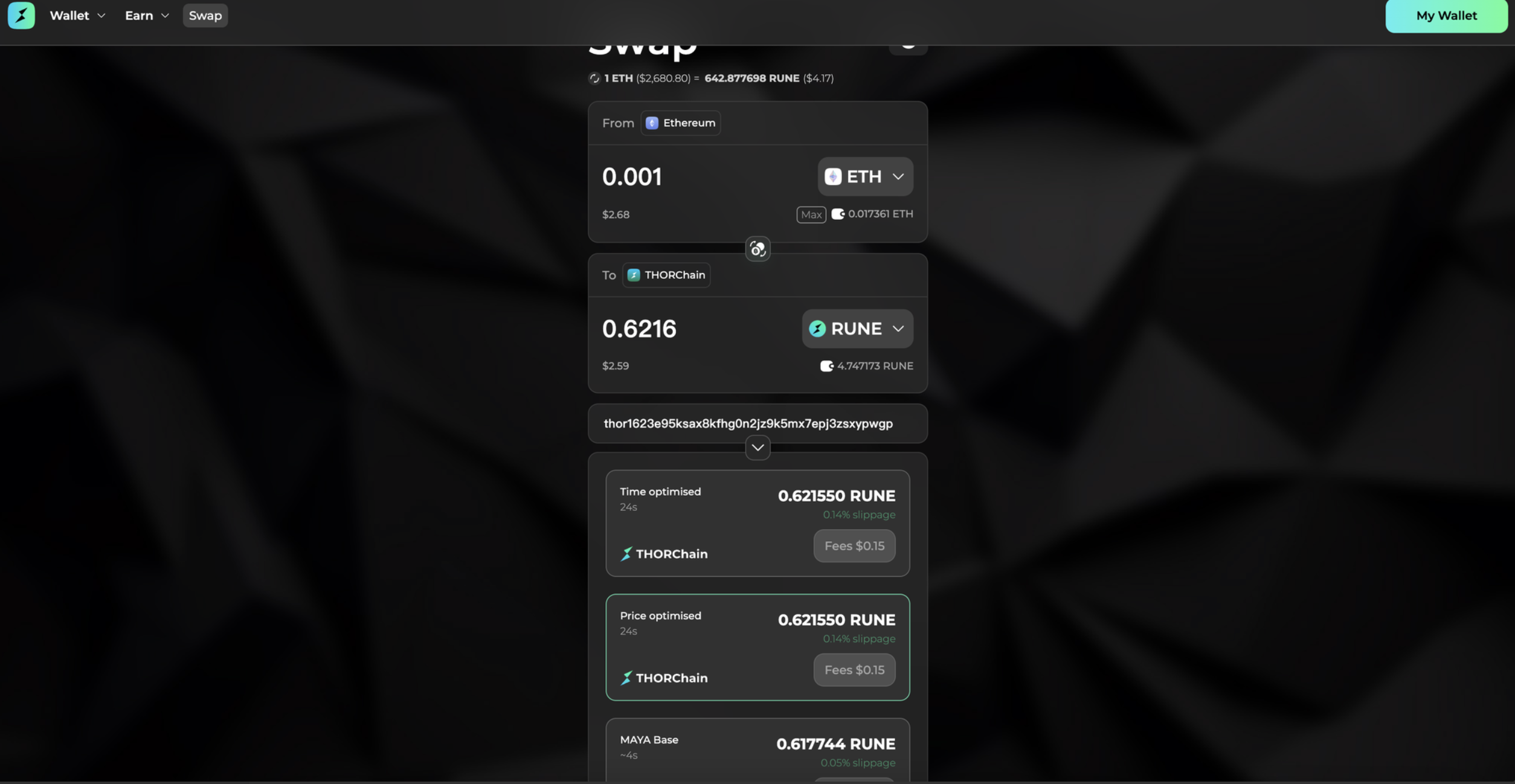
Confirm Information
After clicking "Swap," a QR code scan page will appear on the THORWallet page
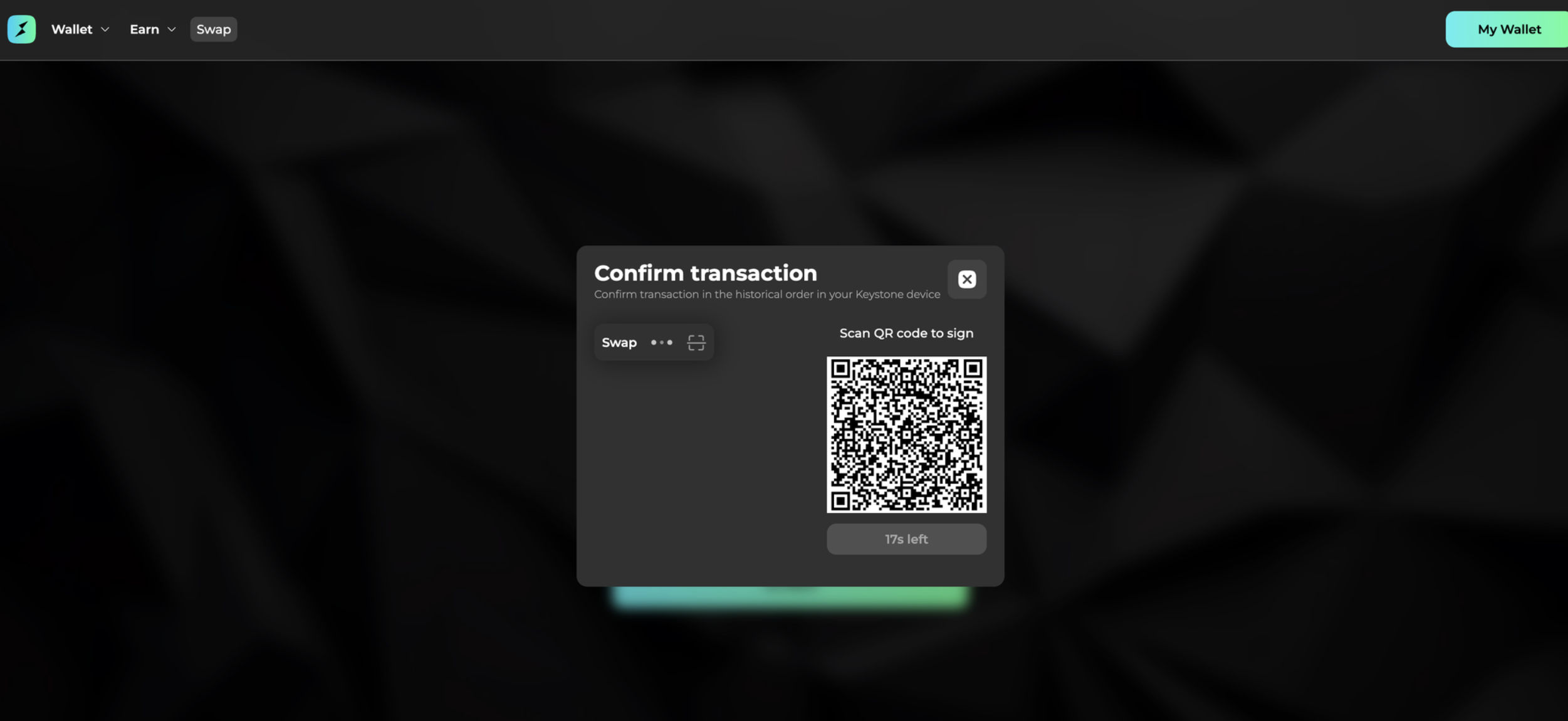
Select the QR code scanning icon on the bottom right of the Keystone home screen.
Scan the QR code displayed on the THORWallet page requesting the signature > Confirm the transaction information > [Swipe to confirm] > Enter your password > The Keystone hardware wallet will display another QR code.
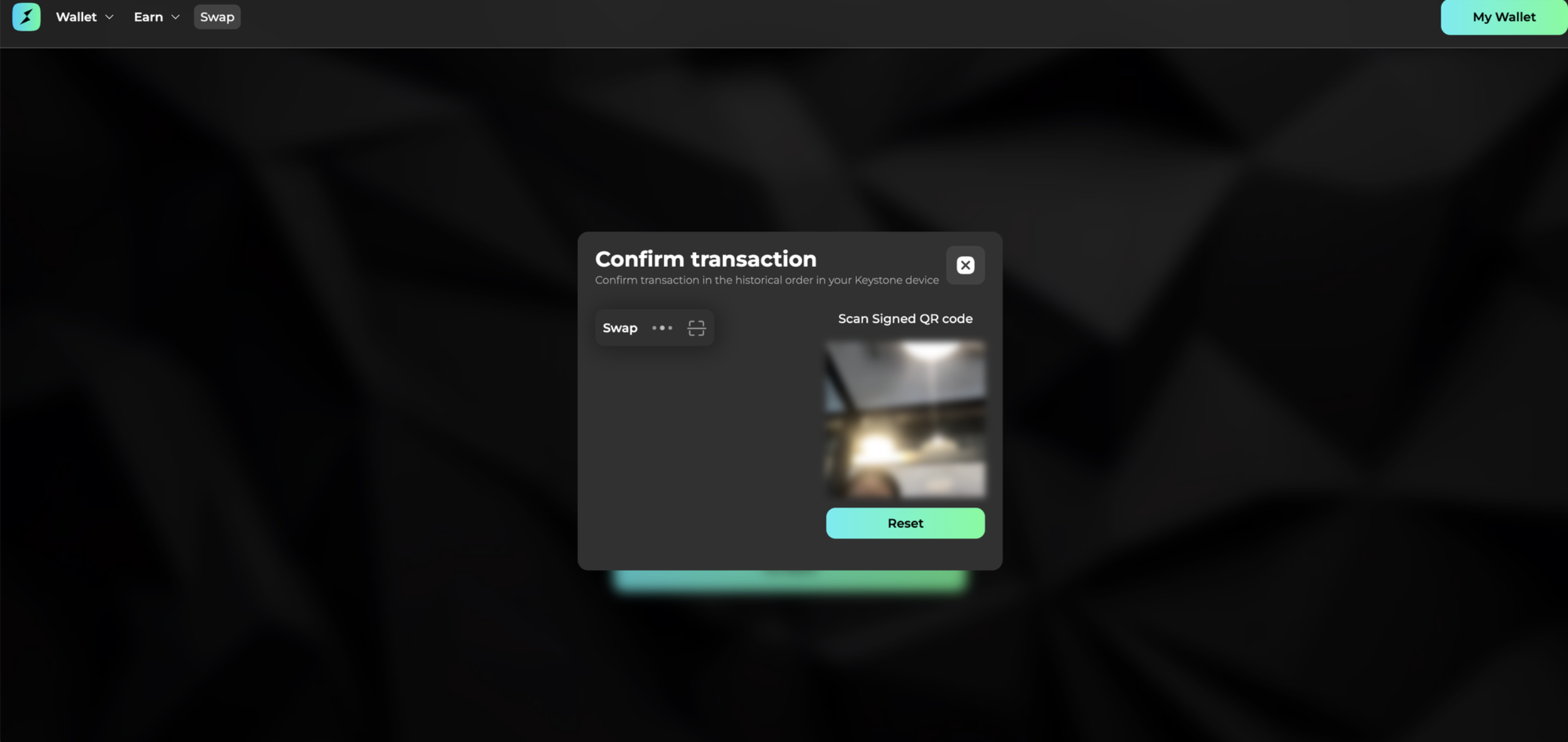
Return to the THORWallet page. A scan page will appear; use the computer’s camera to scan the QR code generated by the Keystone page to complete the asset swap!