How to Connect Keystone with Begin Wallet
As a Keystone hardware wallet user, you can connect your Keystone wallet with software wallets like Begin Wallet to access various functions on the Cardano network, such as sending, receiving, and exchanging ADA and other assets.
A. Preparation
Before you begin, please ensure you have the following:
- Firmware version 1.6.4 or higher running on your Keystone 3 Pro.
- Download and install the Begin Wallet app (version 1.8.0 or higher). You can download it from the Begin Wallet official website.
B. Connecting Keystone with Begin Wallet
In the Begin Wallet software:
Follow the on-screen instructions and click [CONNECT WALLET]. Then choose either [Single Account] or [Multi Account] based on your preference and switch to the corresponding static or dynamic QR code.
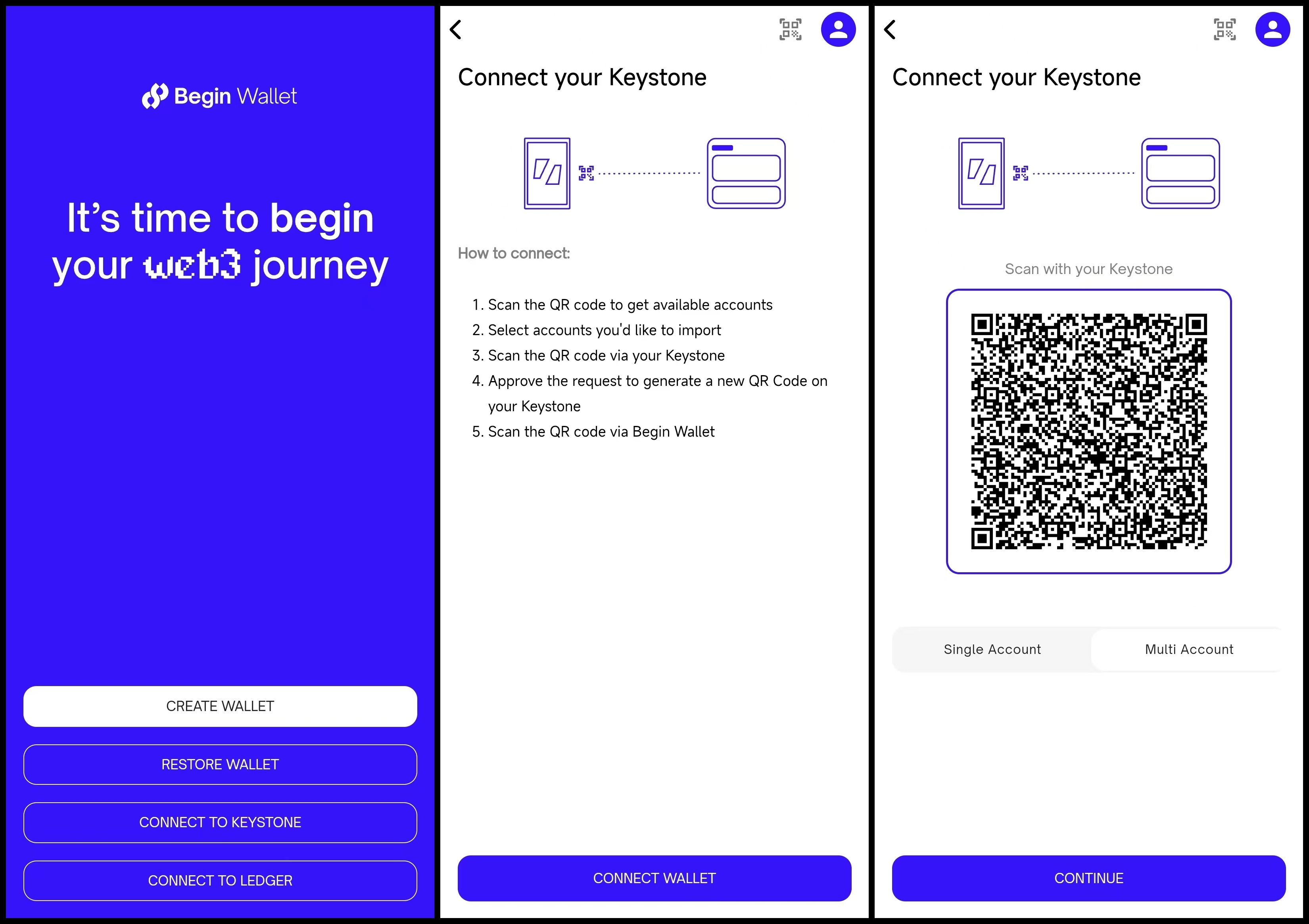
In the Keystone hardware wallet:
Tap the “...” icon, select the Begin icon, and follow the instructions to scan the QR code displayed on Begin Wallet with your Keystone. Click [Approve] on the pop-up window, then scan the dynamic code shown on the Keystone with Begin Wallet. Note: For users of Ledger, make sure to select the option in the top-right corner and switch the address generation method to Ledger/BitBox02 before proceeding.
Confirm or select the account you wish to use and click [CONTINUE] to complete the connection.
Start using [READY TO BEGIN], where your account balance will be displayed on the home screen.
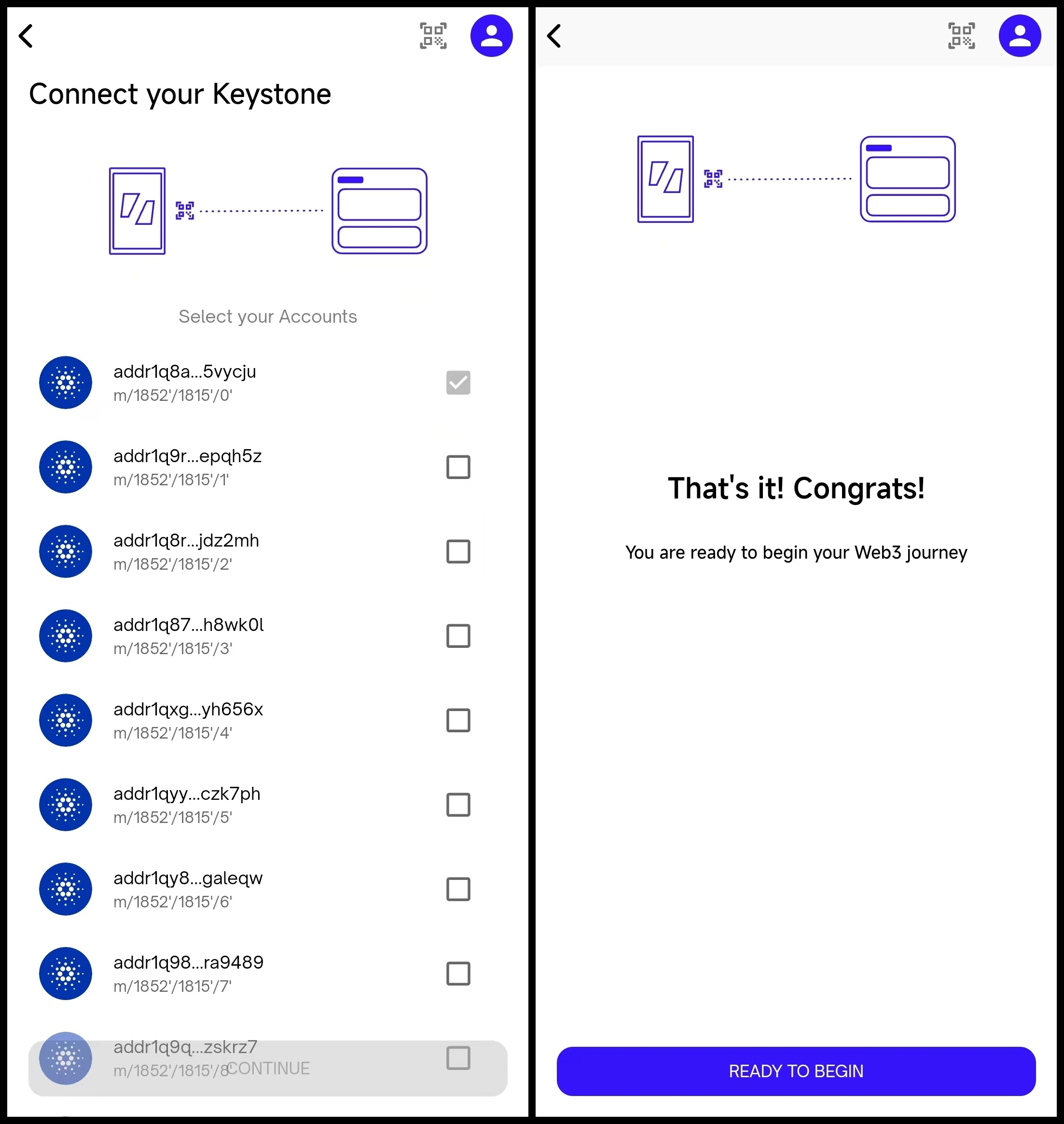
C. Sending and Receiving ADA with Keystone
Once connected, the home screen will display your current address and account balance.
Operation 1: Receiving
Open the Begin Wallet mobile app and ensure that your Keystone hardware wallet is connected to Begin Wallet.
On the Begin Wallet home screen, tap the [RECEIVE] button (for security reasons, it is recommended to verify the address using the Keystone hardware wallet).
A QR code and address information will be displayed on this page.
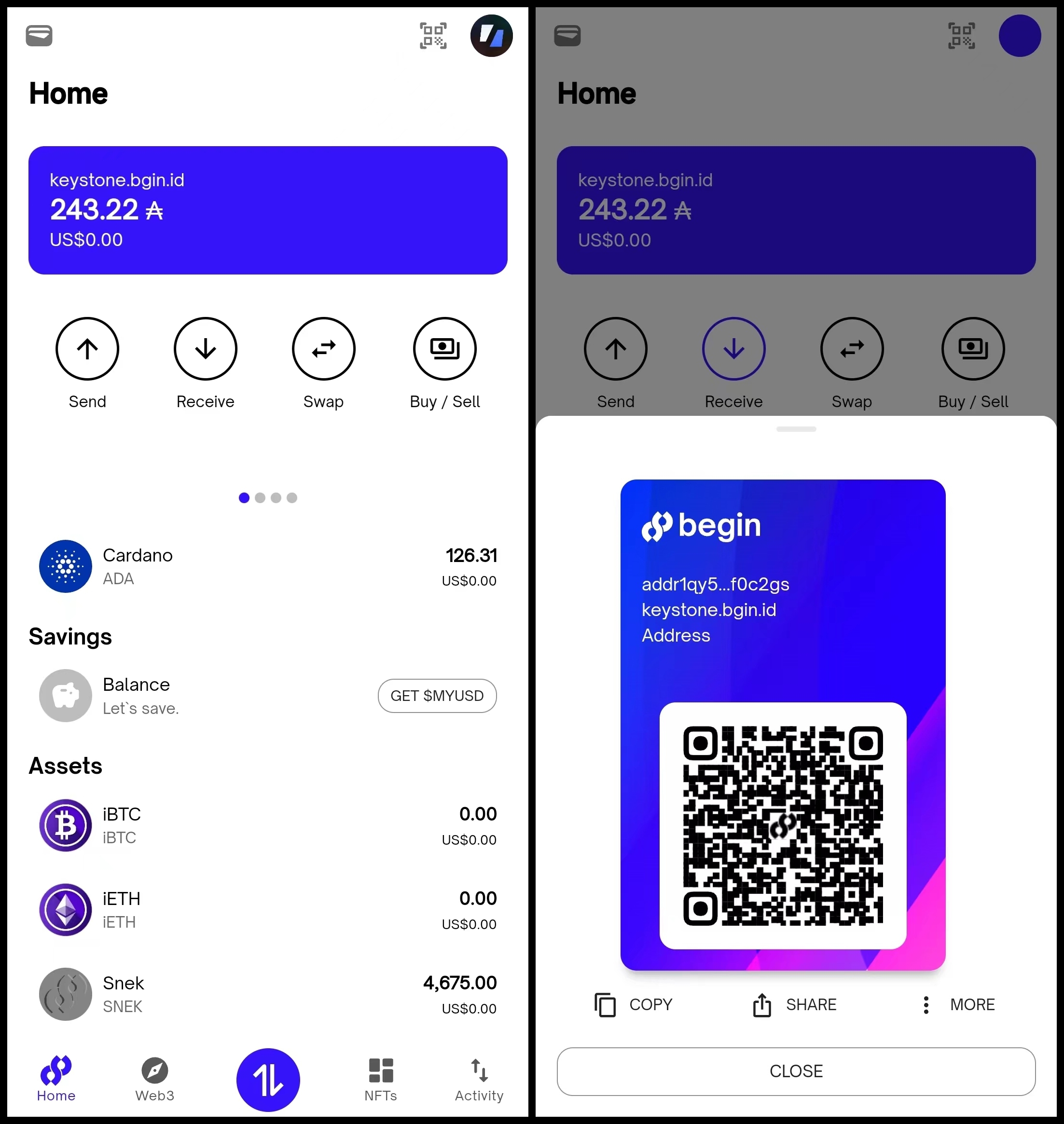
Operation 2: Sending
On the Begin Wallet home screen, tap the [SEND] button, and enter the recipient's address or Begin ID.
Enter the amount in the pop-up window, tap [CONTINUE], review the transaction details on the Send Review screen, and tap [CONTINUE].
Scan the dynamic code displayed with your Keystone, swipe right to confirm the information, return to Begin Wallet, tap [CONTINUE], and confirm the transaction by scanning the QR code. The transaction will then be completed successfully.
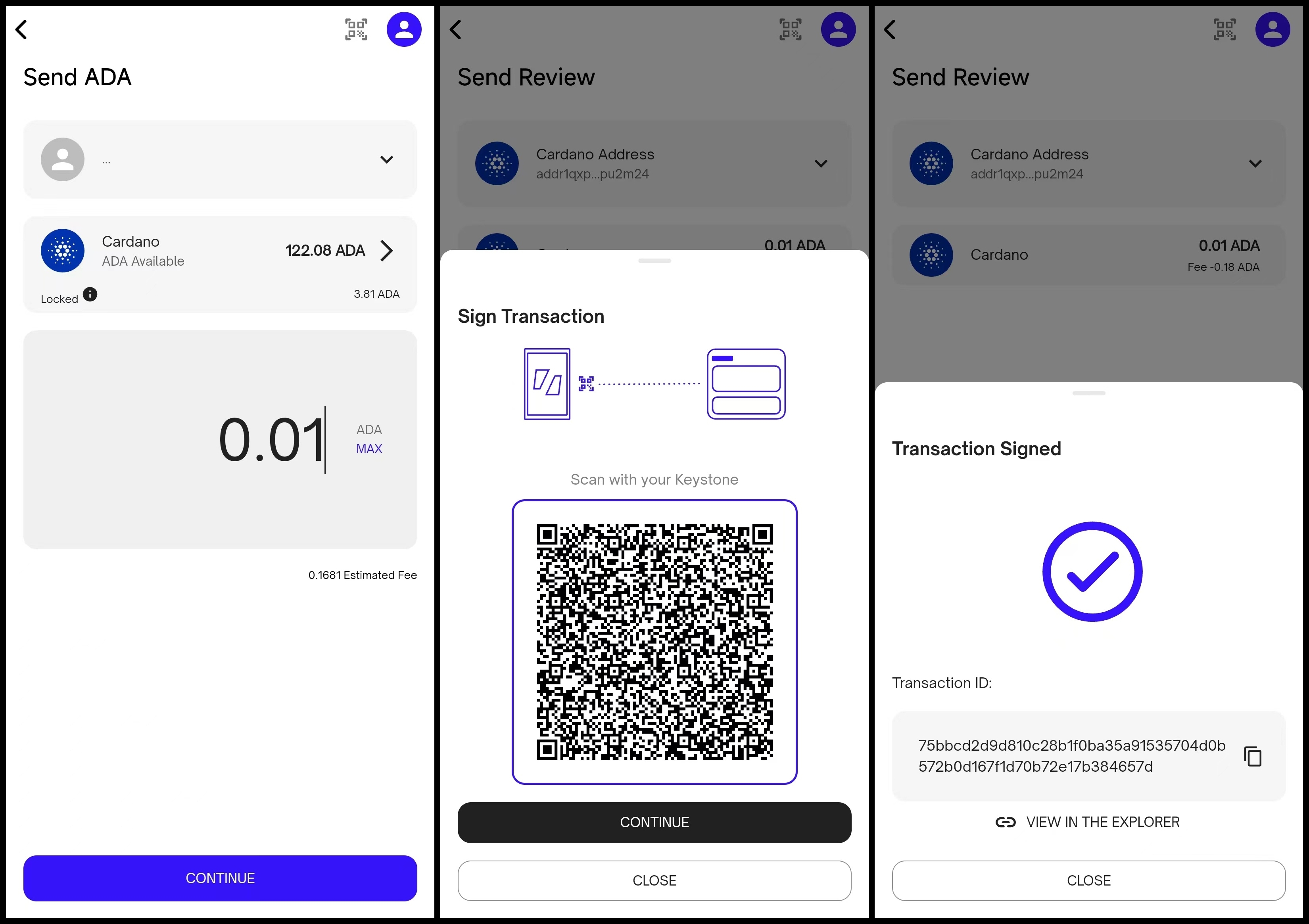
D. Generating a Begin ID
On the Begin Wallet home screen, tap the [Claim your Begin ID Username] button, enter at least 4 letters, and upload an avatar to set your Begin ID.
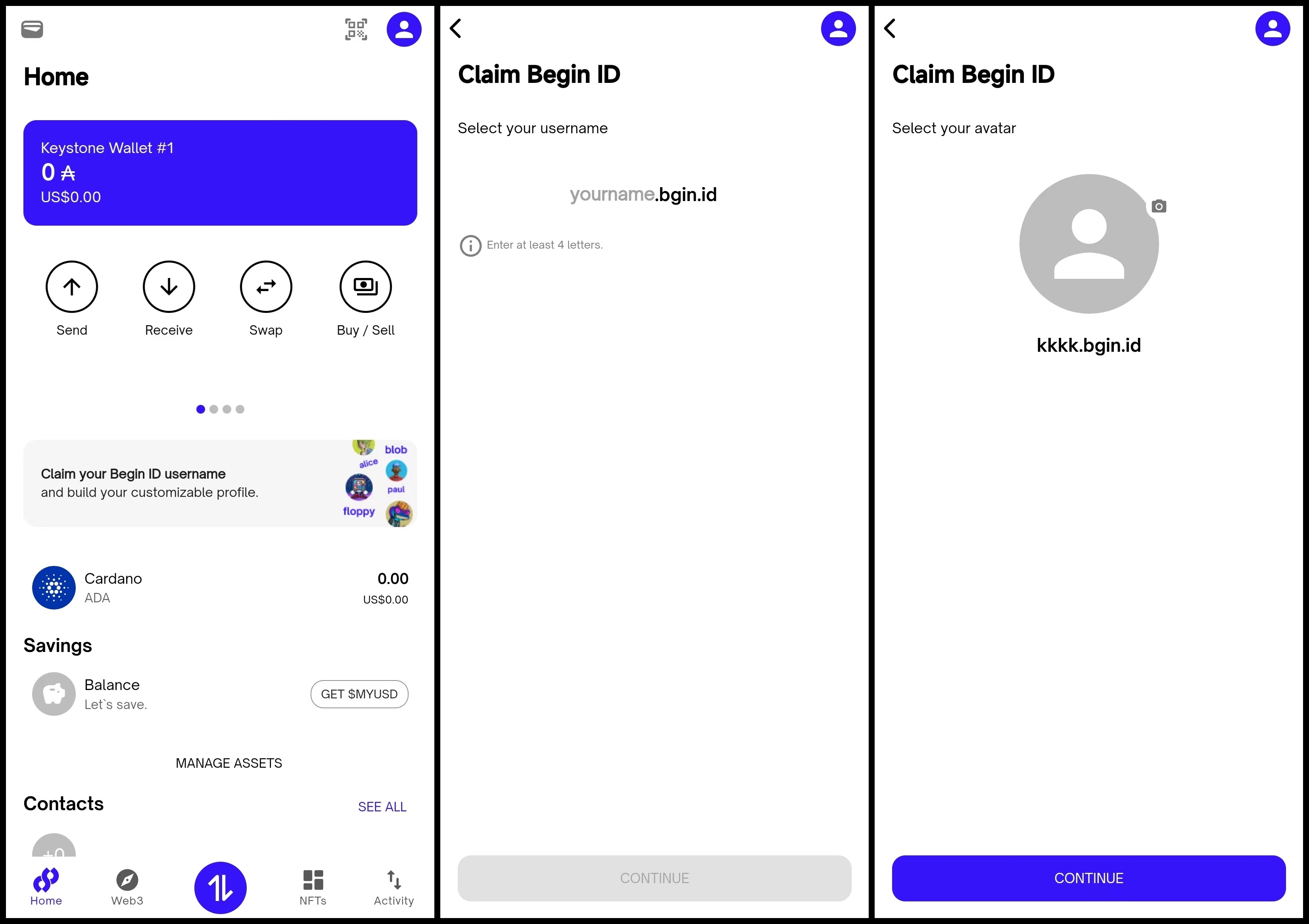
Scan the QR code that appears with your Keystone, swipe right at the bottom to confirm, and enter your wallet password.
On Begin Wallet, tap [CONTINUE] and scan the QR code displayed on your Keystone to complete the setup.
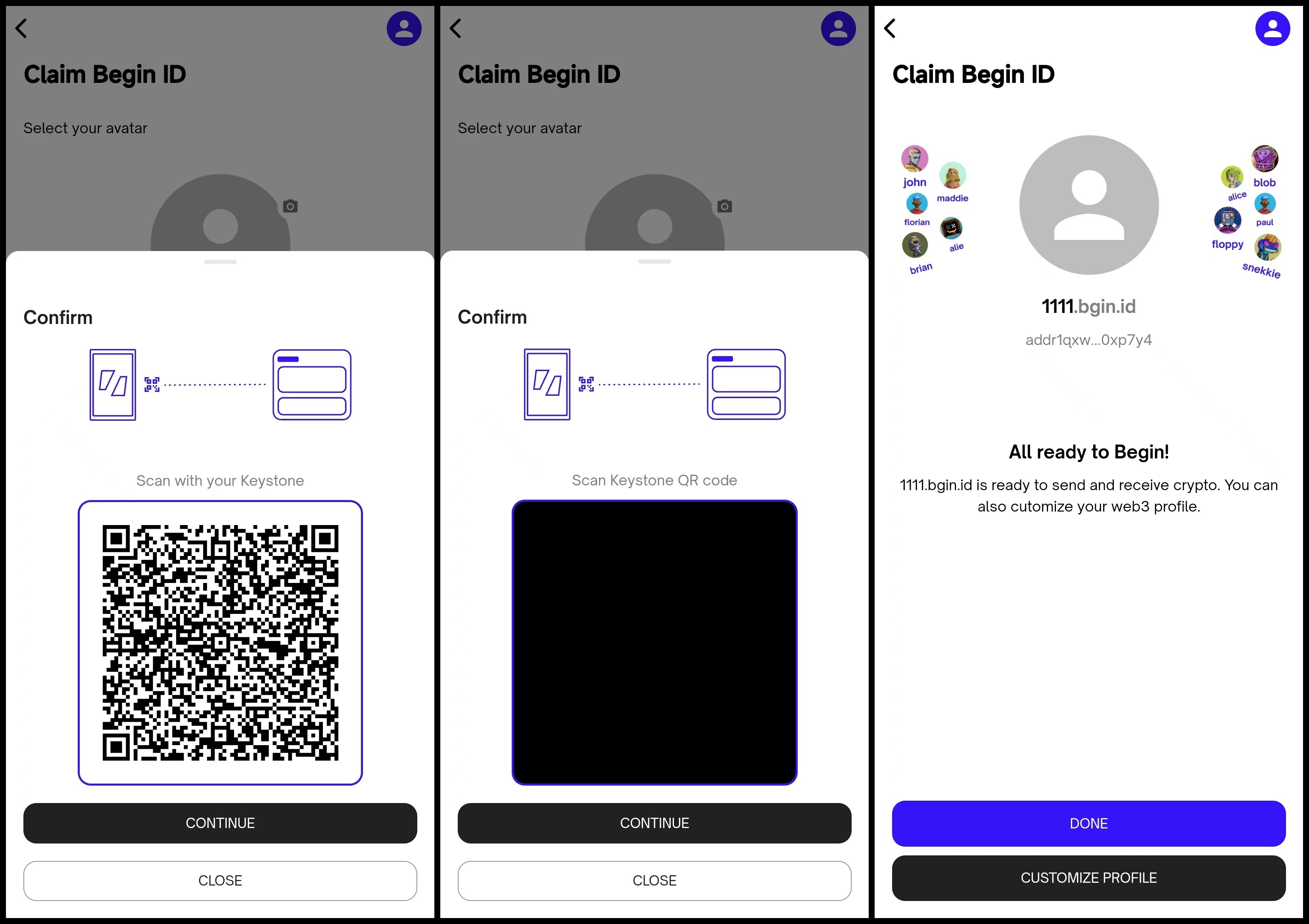
And that’s it! You have successfully set up your own Begin ID.
After connecting Keystone with Begin Wallet, you can not only send currency but also use various features offered by Begin Wallet.
Keystone will protect your assets, and all transactions bound to it will require Keystone’s signature. Additionally, you can explore and use various online features within Begin Wallet to meet your other needs.