VESPR (Mobile)
Welcome to this tutorial! This guide will walk you through how to connect your Keystone hardware wallet with the VESPR wallet and initiate a Cardano transaction.
Let's get started!
Connection Preparation:
- Upgrade to Keystone 3 Pro firmware version 1.7.0 or higher here.
- Upgrade to VESPR app version 3.8.0 (290).
Step 1: Connect to VESPR Wallet
On the Keystone home screen, tap the [...] icon in the top right corner and select [Connect Software Wallet].
Select [VESPR], and a QR code will appear on your Keystone device.
Open the VESPR wallet, select [Connect hardware wallet] > [Connect Keystone], and scan the QR code displayed on your Keystone device.
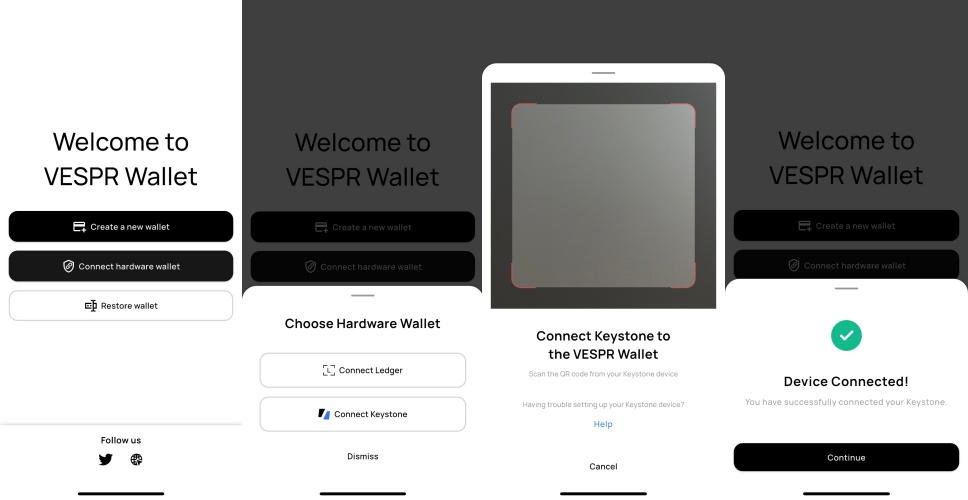
Done! Your Keystone hardware wallet is now successfully connected to VESPR.
Step 2: Send a Cardano Transaction
On VESPR:
On the VESPR homepage, tap the "Send" button to initiate a transaction.
Enter the recipient's address and transaction amount. After confirming, click [Submit], and VESPR will display a QR code.
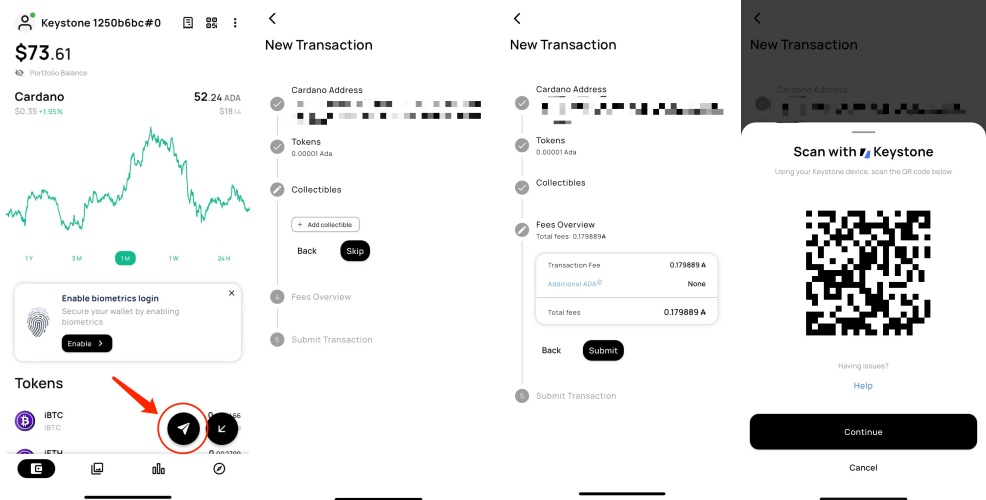
On Keystone:
Use your Keystone device to scan the QR code displayed on VESPR.
After reviewing the transaction details, enter your password.
Keystone will display a QR code.
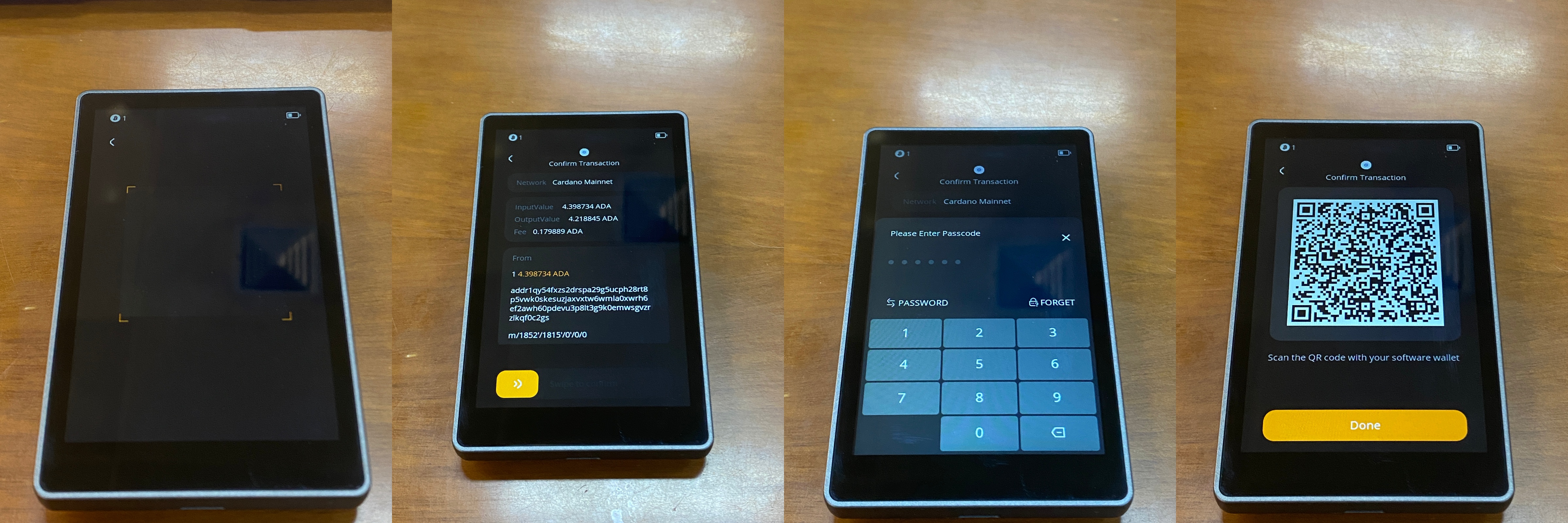
On VESPR, click [Continue], and scan the QR code displayed on your Keystone device.
You have successfully sent a Cardano transaction using Keystone and VESPR!
After connecting Keystone to VESPR, you can easily send funds. As a hardware wallet, Keystone secures your assets, requiring its signature for all transactions. Additionally, you can explore and utilize the various online features of VESPR to meet your basic needs.