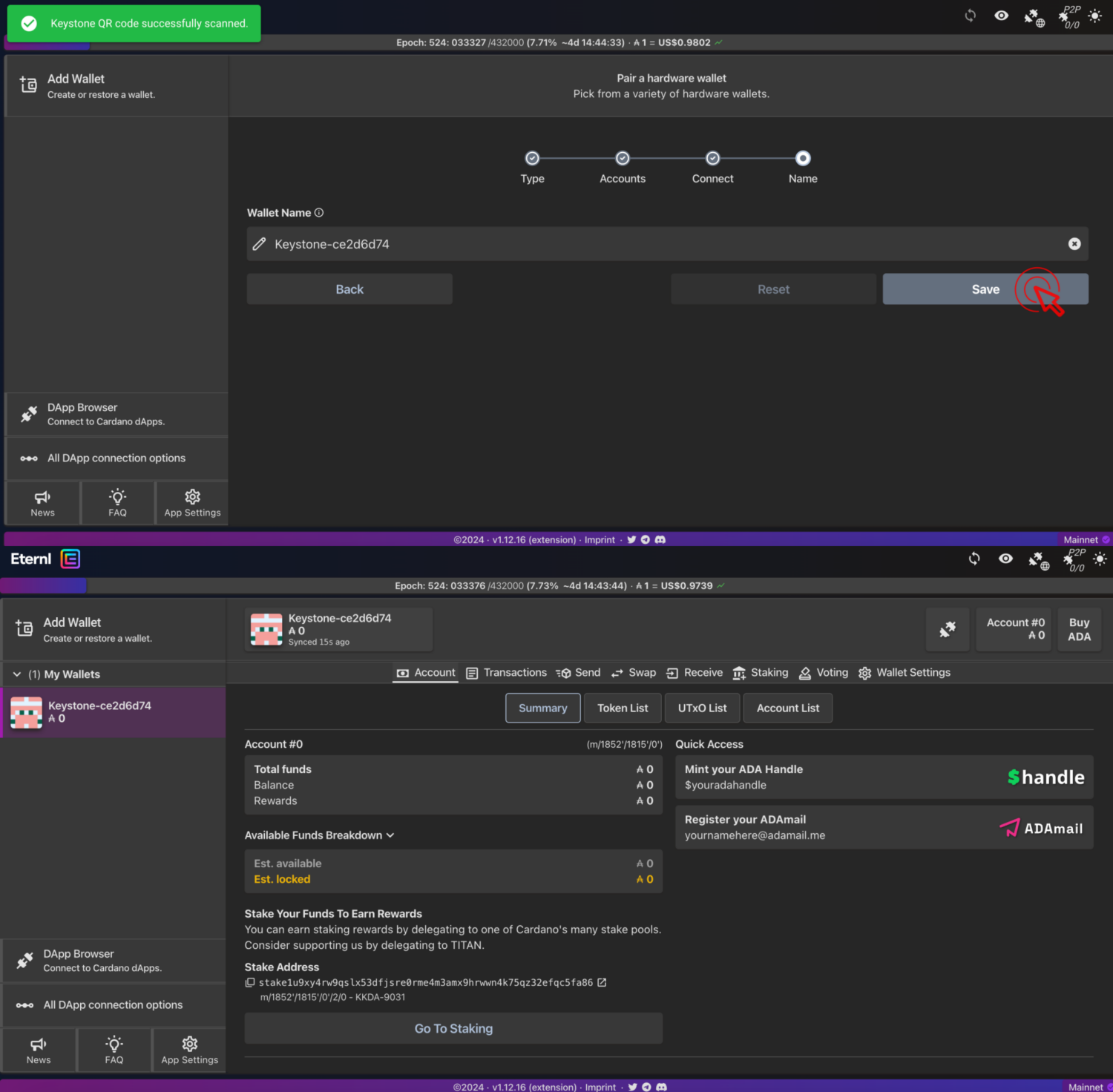Eternl (Web)
Welcome to the tutorial that will guide you through the process of connecting your Keystone hardware wallet with Eternl(Web) to manage your assets on Cardano(ADA).
Preparation
- Keystone 3 Pro device: Please ensure that you have set up and backed up the seed phrase and updated to the firmware version V1.1.4 or later.(For firmware upgrade, please refer to this tutorial.)
- Run Eternl on the web page.
Connecting Keystone with Eternl
On Eternl:
Go to [Add Wallet] > [Hardware Wallet].
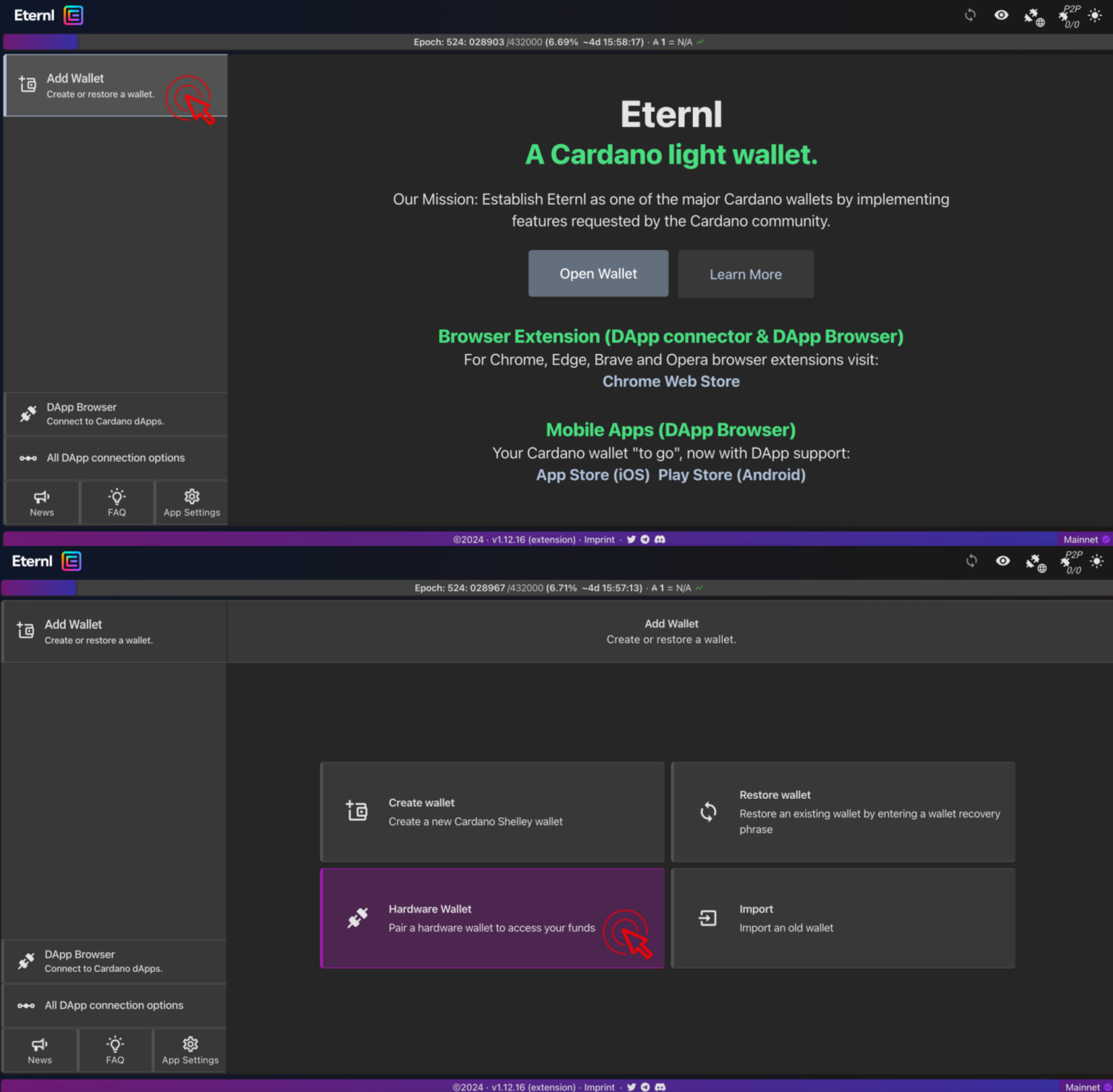
Select [Keystone] and click [Next].
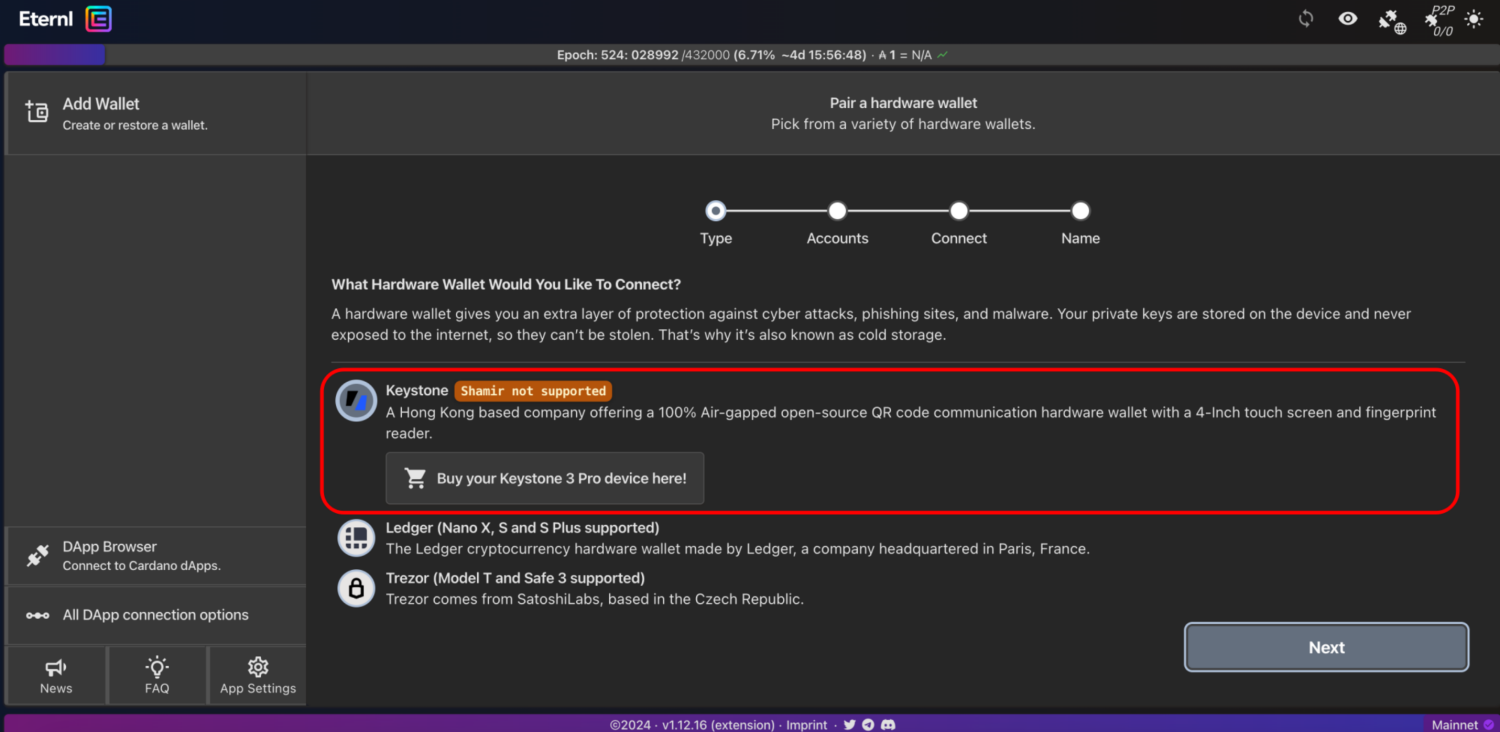
Edit “Number of Accounts” (e.g., '1') and click [Save] to generate a QR code.
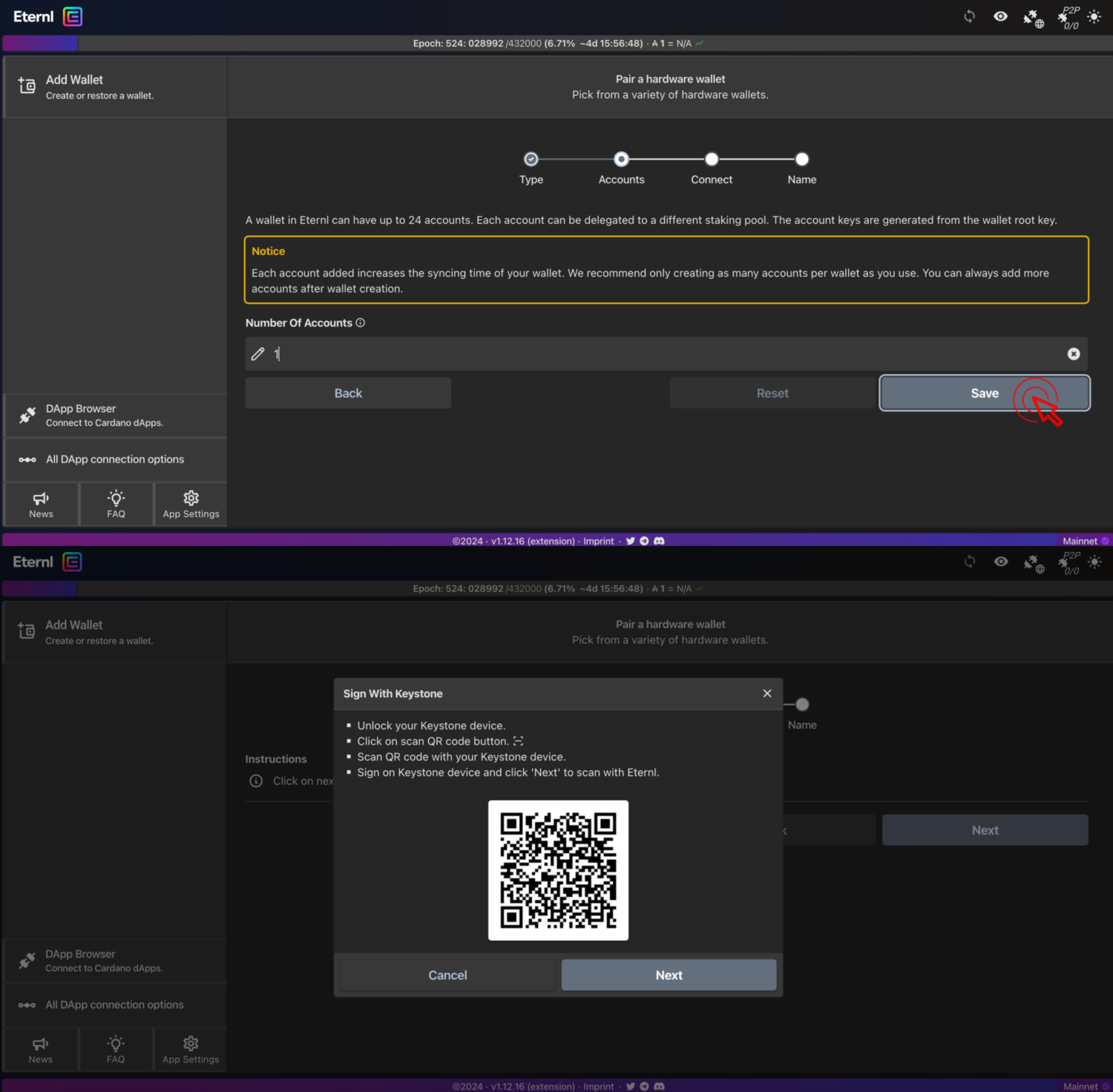
On Keystone 3 Pro:
- Press the scan icon on the main page and scan the QR code generated by Eternl.
- Click [Approve] to authorize and generate a QR code.
On Eternl:
Click [Next], and scan the QR code generated by Keystone using your computer's camera. (Remember to grant camera access permission.)
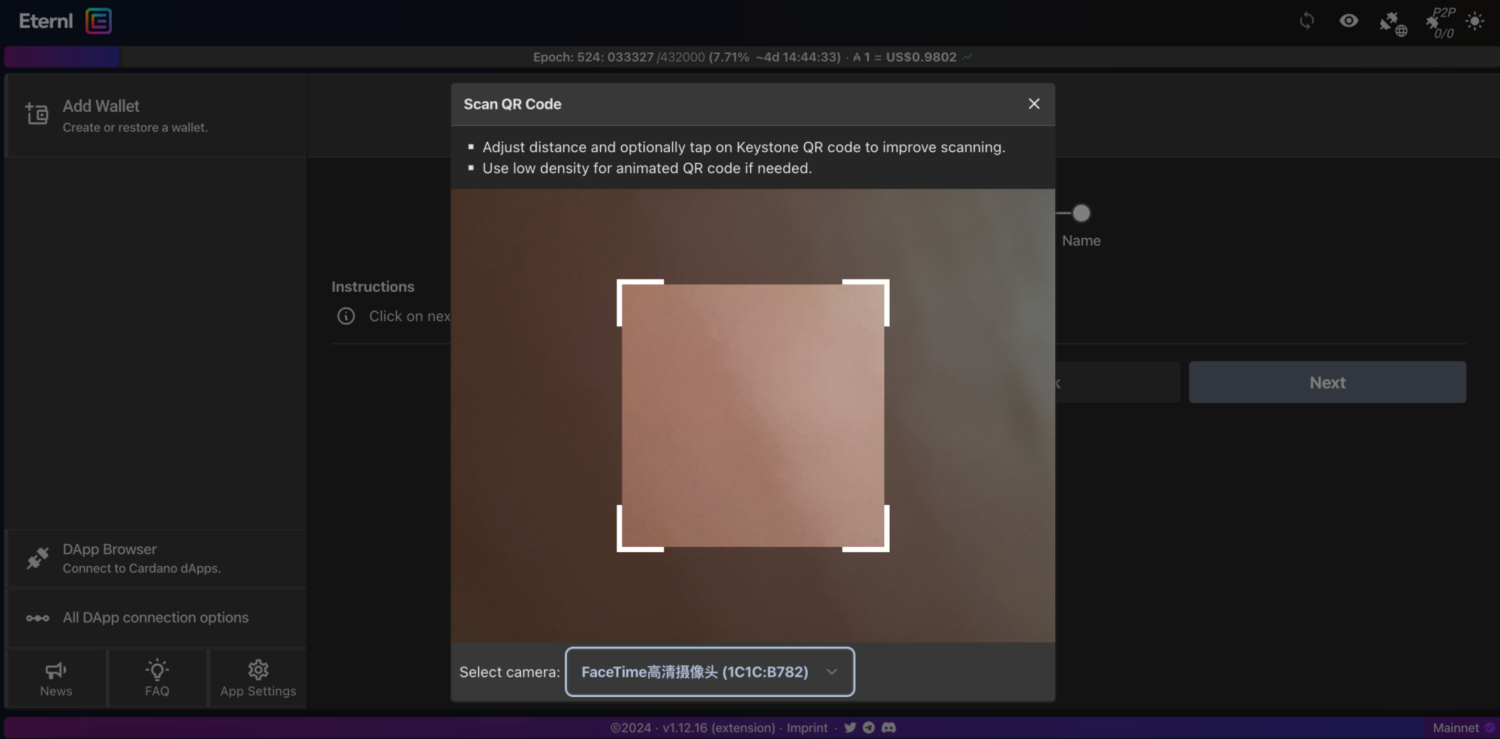
Edit “Wallet Name” and click [Save]. Congratulations! You've connected your Keystone account on Cardano with Eternl successfully.