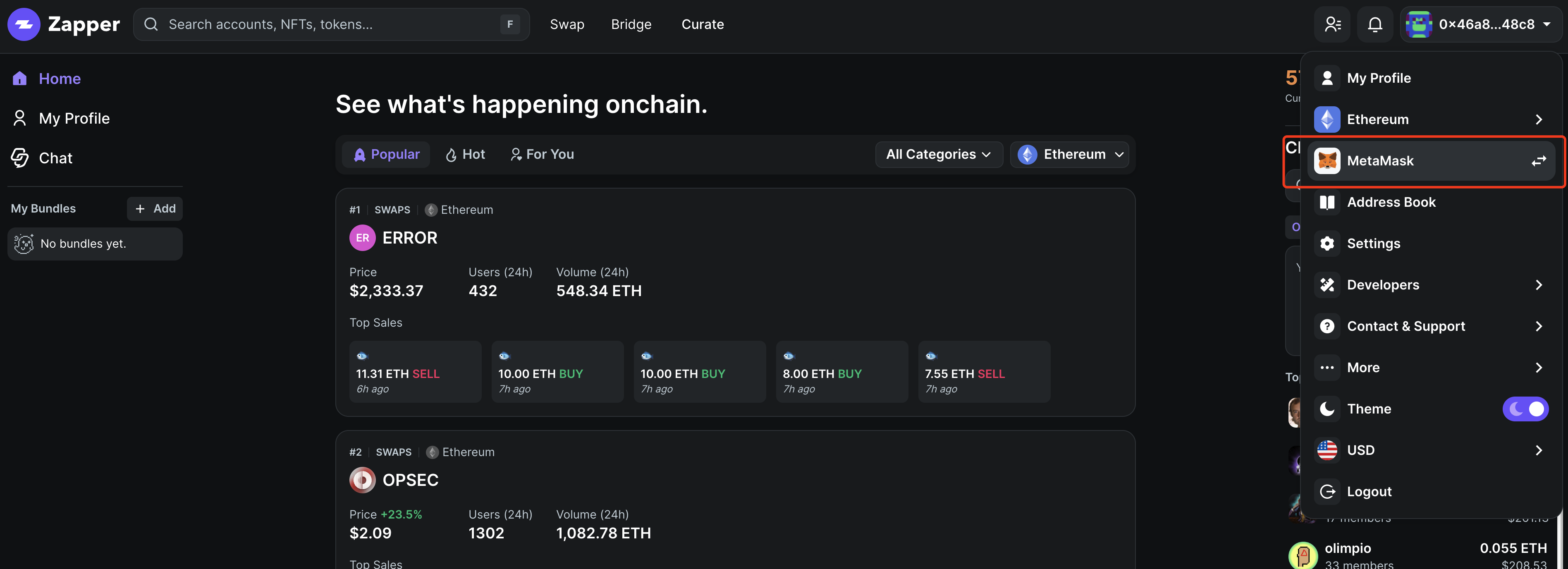Zapper (dApp)
This tutorial introduces how to interact with Zapper(dApp) after connecting Keystone with MetaMask or OKX Wallet or Rabby Wallet.
Connect Keystone to MetaMask or OKX Wallet or Rabby Wallet:
- Open your Keystone 3 Pro device and establish a connection with the MetaMask Extension. Follow this guide for assistance: https://guide.keyst.one/docs/metamask-extension
- Open your Keystone 3 Pro device and link it with the OKX Wallet. Refer to this guide for step-by-step instructions: https://guide.keyst.one/docs/okx-wallet-extension
- Open your Keystone 3 Pro device and integrate it with Rabby Wallet using the following guide: https://guide.keyst.one/docs/rabby
Open the Zapper(dApp) Website:
- Open the official Zapper(dApp) website (https://zapper.xyz/) in your browser.
Connect MetaMask to Zapper(dApp):
- Make sure you have logged in to MetaMask and have selected the account you want to connect.
- On the Zapper(dApp) website, find and click on "Connect Wallet".
- In the pop-up wallet connection window, choose MetaMask or OKX Wallet or Rabby Wallet and confirm the connection.
- For example in choosing MetaMask:
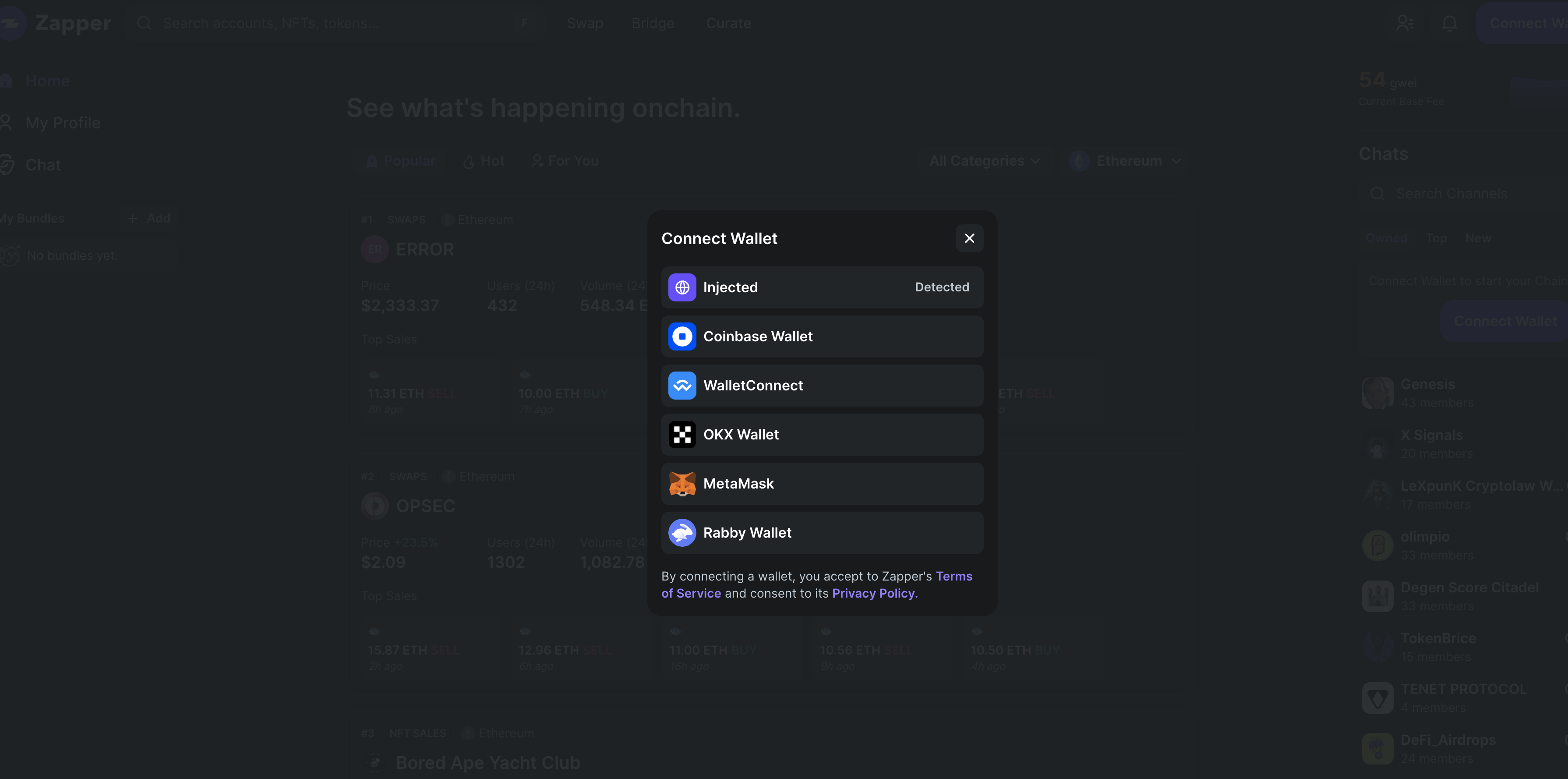
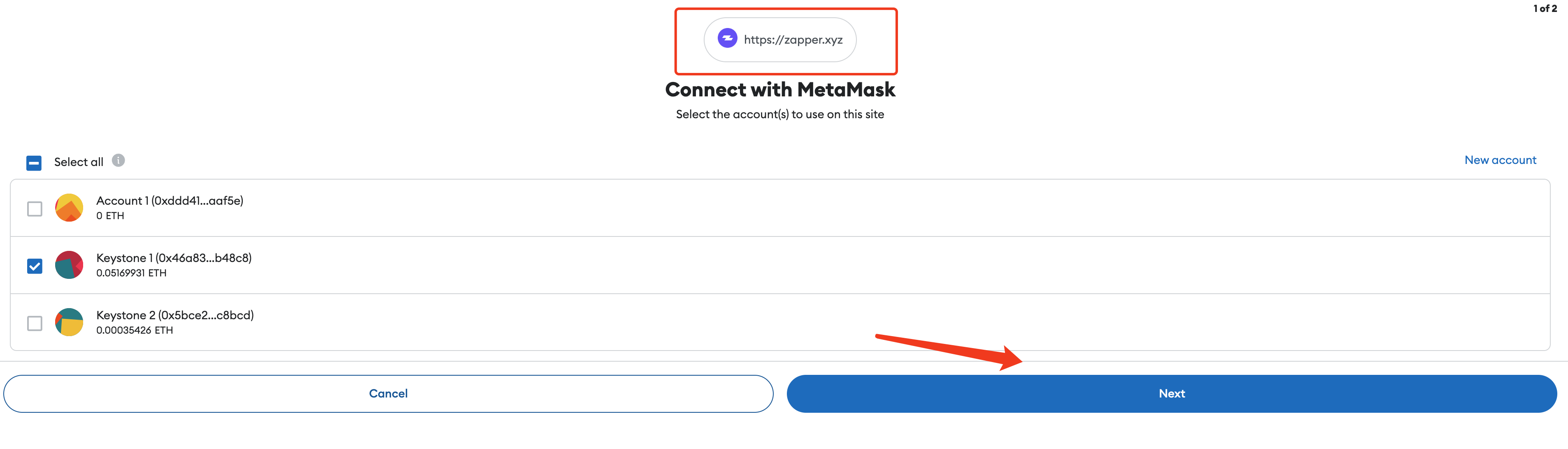
Connect Zapper(dApp) to Access Your Account:
Once connected successfully, Zapper(dApp) will request connect to access your account in MetaMask.
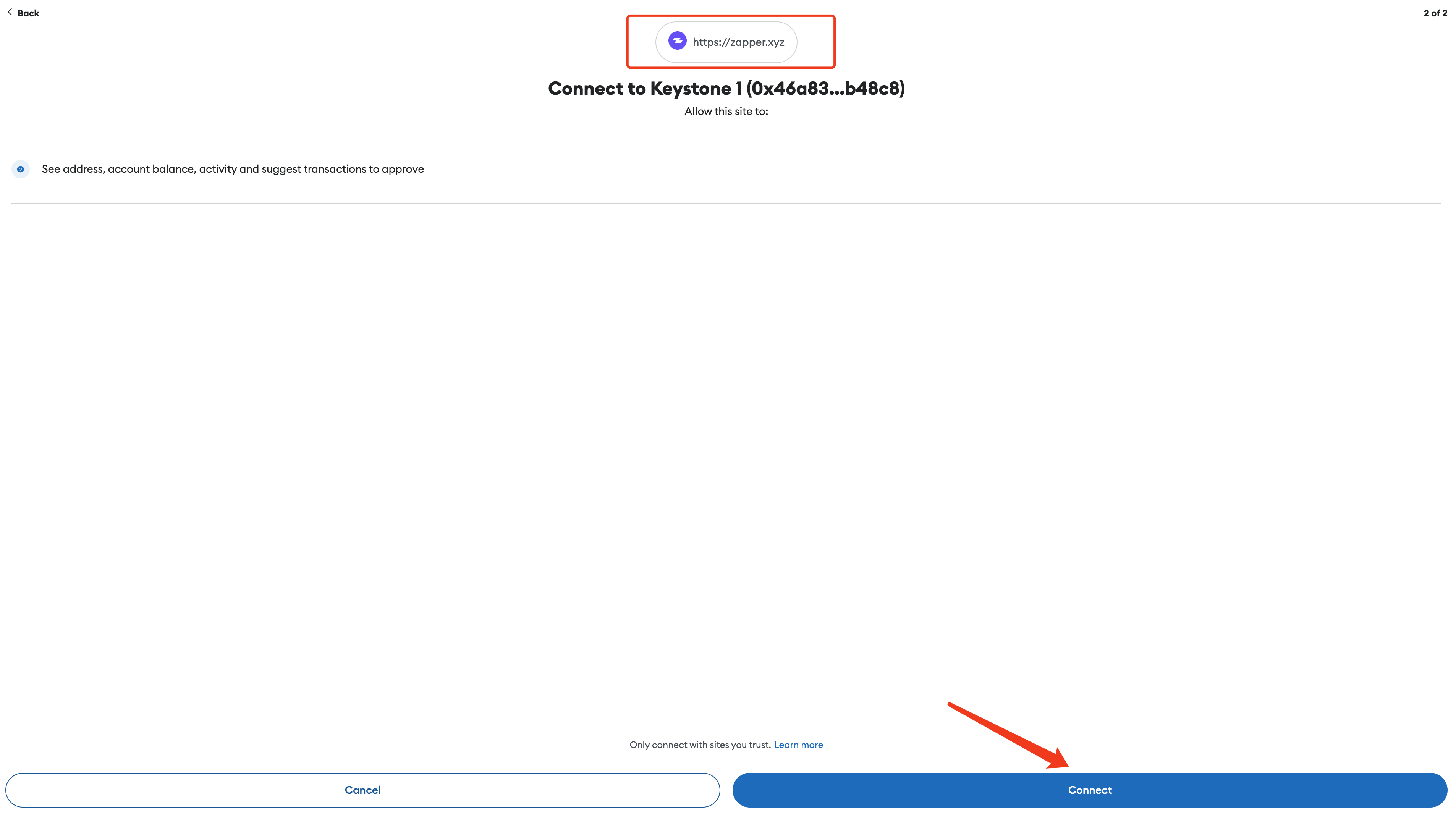
You will need to confirm the request in MetaMask and allow Zapper(dApp) to access your assets.
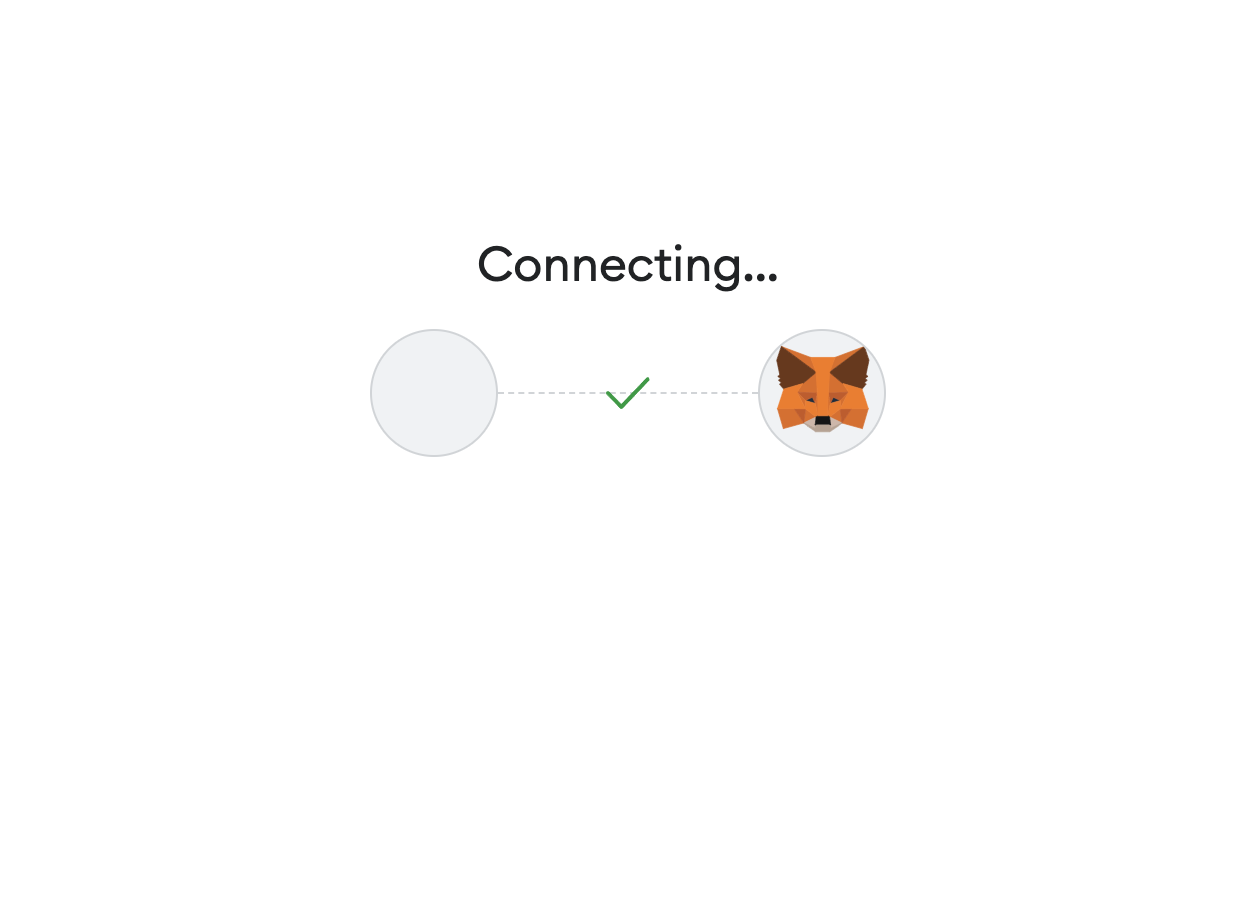
Explore the Zapper(dApp) Platform:
- Once connected and authorized, you can start exploring the Zapper(dApp) platform and use its various features such as depositing, investing, etc.