Yearn Finance
This tutorial introduces how to interact with Yearn Finance after connecting Keystone with MetaMask.
- Connect Keystone to MetaMask:
- Open your Keystone 3 Pro and connect it to MetaMask. Follow this guide for assistance: https://guide.keyst.one/docs/metamask-extension
- Open the Yearn Finance Website:
- Open the official Yearn Finance website (https://yearn.finance/) in your browser.
- Connect MetaMask to Yearn Finance:
- Make sure you are logged in to MetaMask and have selected the account you want to connect.
- On the Yearn Finance website, find and click on "Connect Wallet".
- In the pop-up wallet connection window, choose MetaMask and confirm the connection.
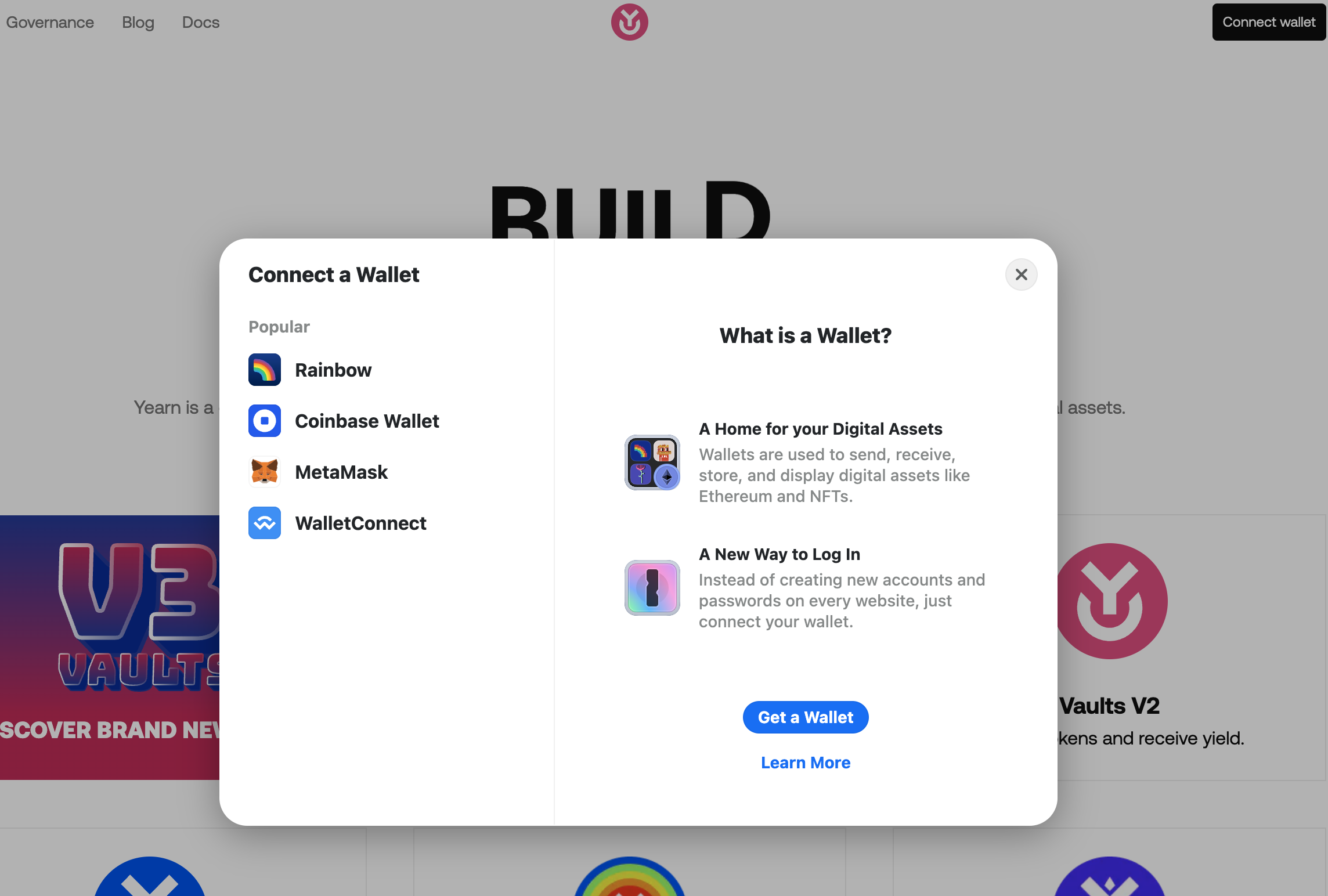
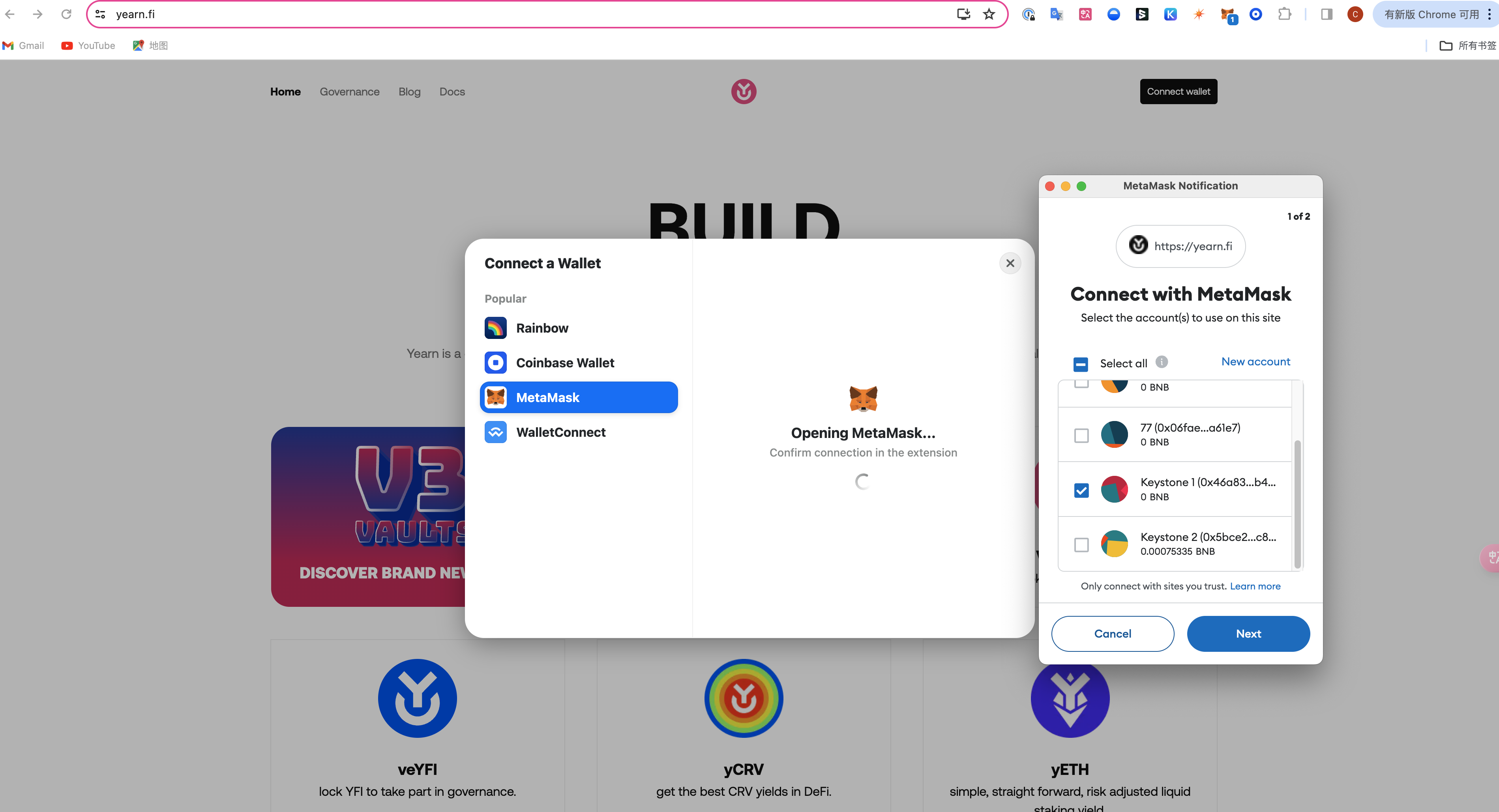
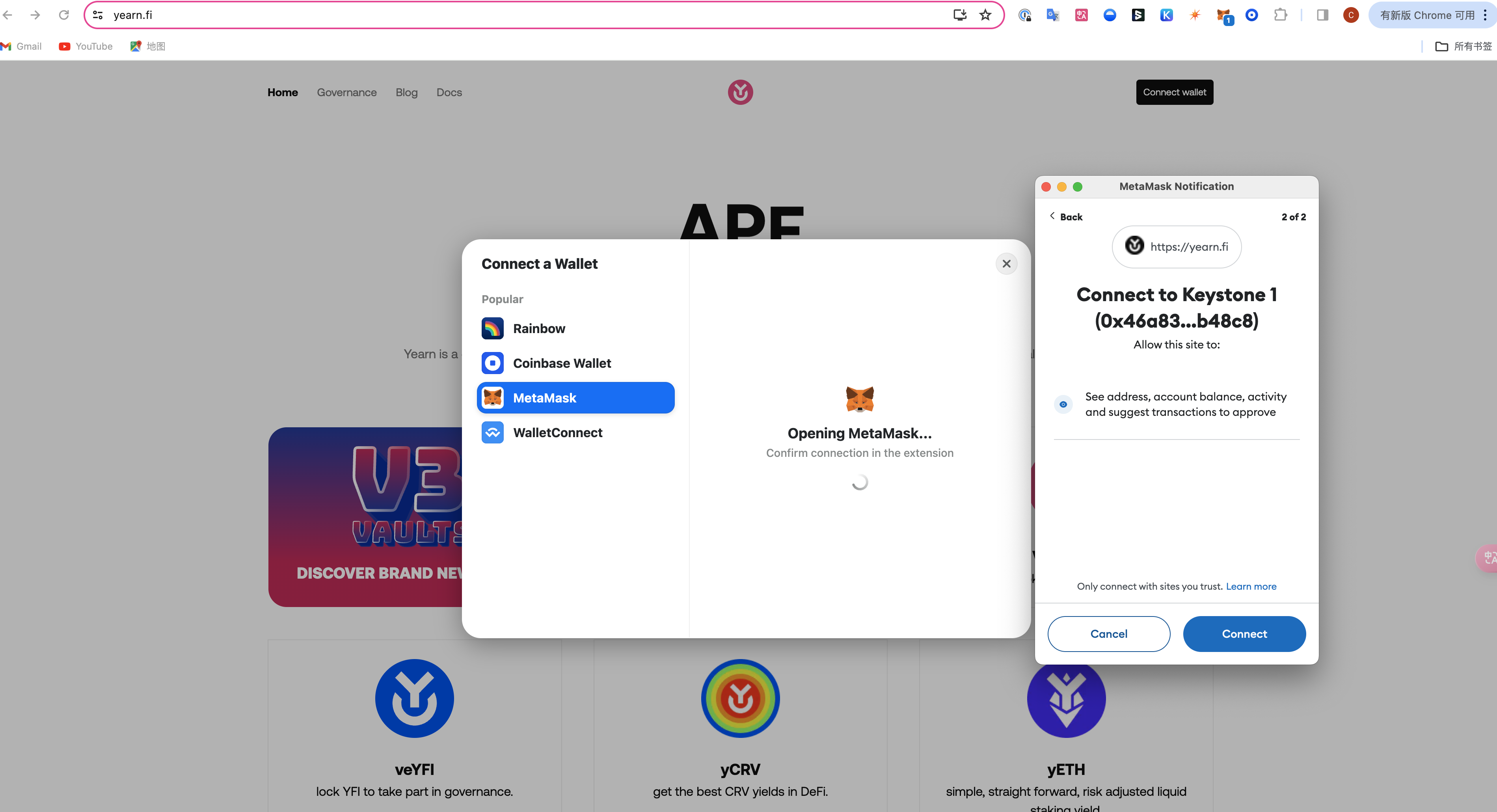
- Authorize Yearn Finance to Access Your Assets:
- Once connected successfully, Yearn Finance will request authorization to access your assets in MetaMask.
- You will need to confirm the authorization request in MetaMask and allow Yearn Finance to access your assets.
- Explore the Yearn Finance Platform:
- Once connected and authorized, you can start exploring the Yearn Finance platform and use its various features such as depositing, investing, etc.