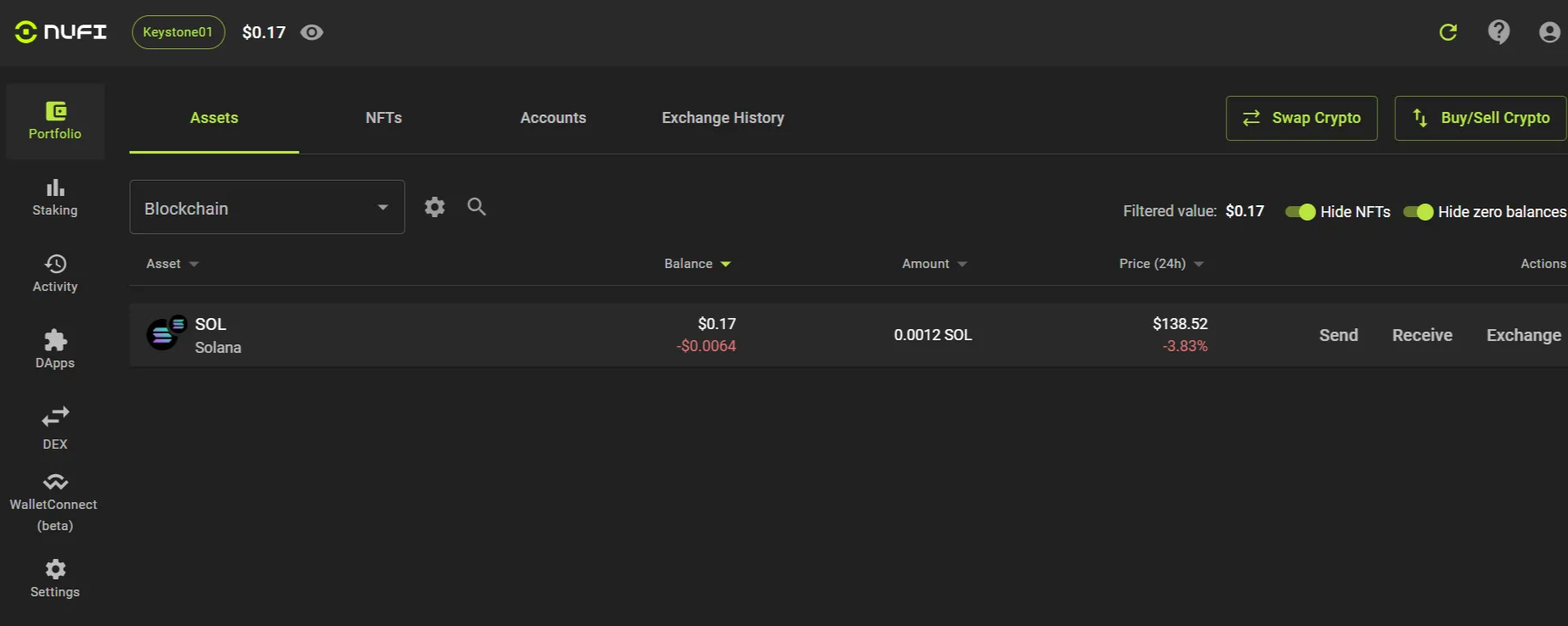NuFi Wallet (Extension)
Welcome to the tutorial that will guide you through the process of connecting your Keystone 3 Pro to the NuFi Wallet extension to manage your assets on SOL and ETH.
Preparation:
- Firmware version 2.0.6 or newer running on Keystone 3 Pro. (For firmware upgrade, please refer to the tutorial.)
- Run NuFi extension on the web page.
Connecting Keystone with NuFi
Notice: NuFi requires you to create an account before importing a wallet. This tutorial includes instructions for that process.
Via USB
On the NuFi Wallet extension:
On the main page, click [Pair Hardware Wallet];
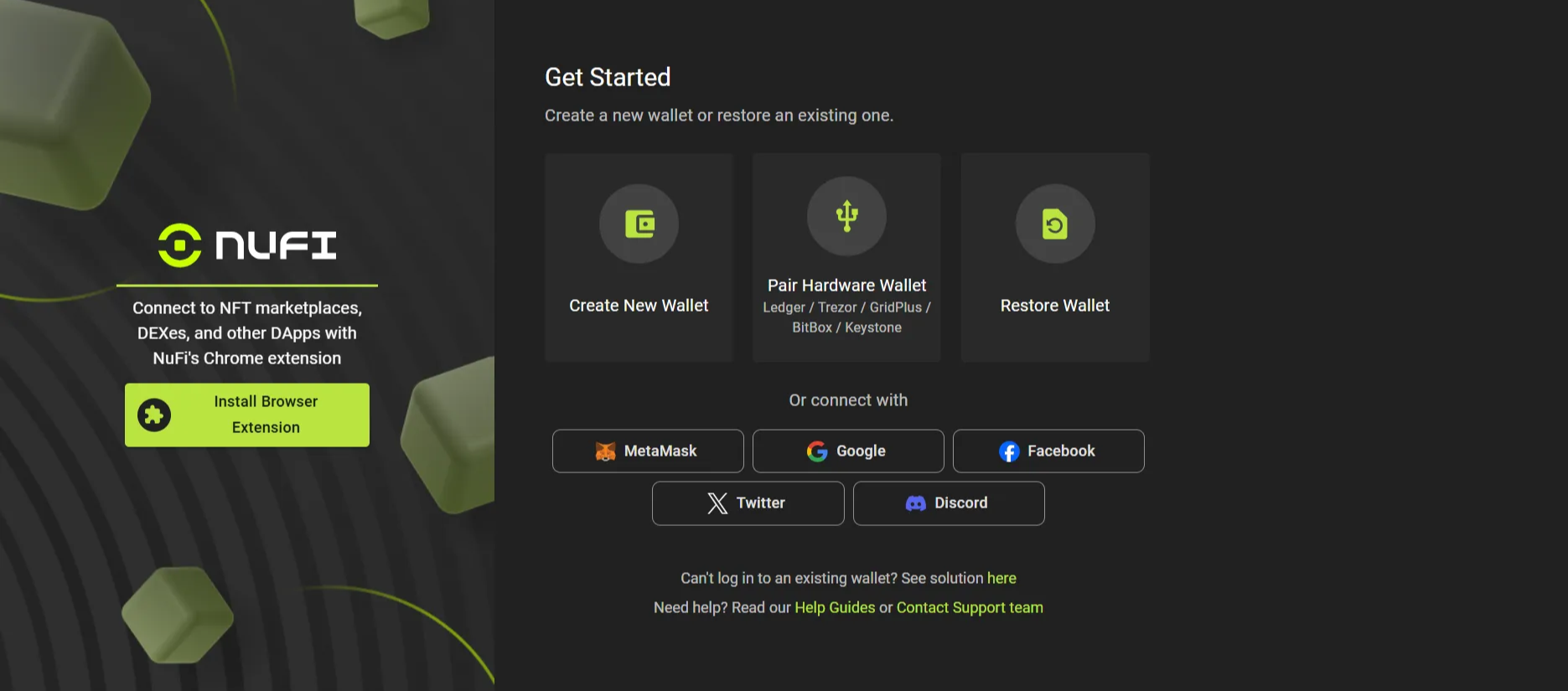
Click [Got it] > Set wallet name > Agree to the terms > Set password;
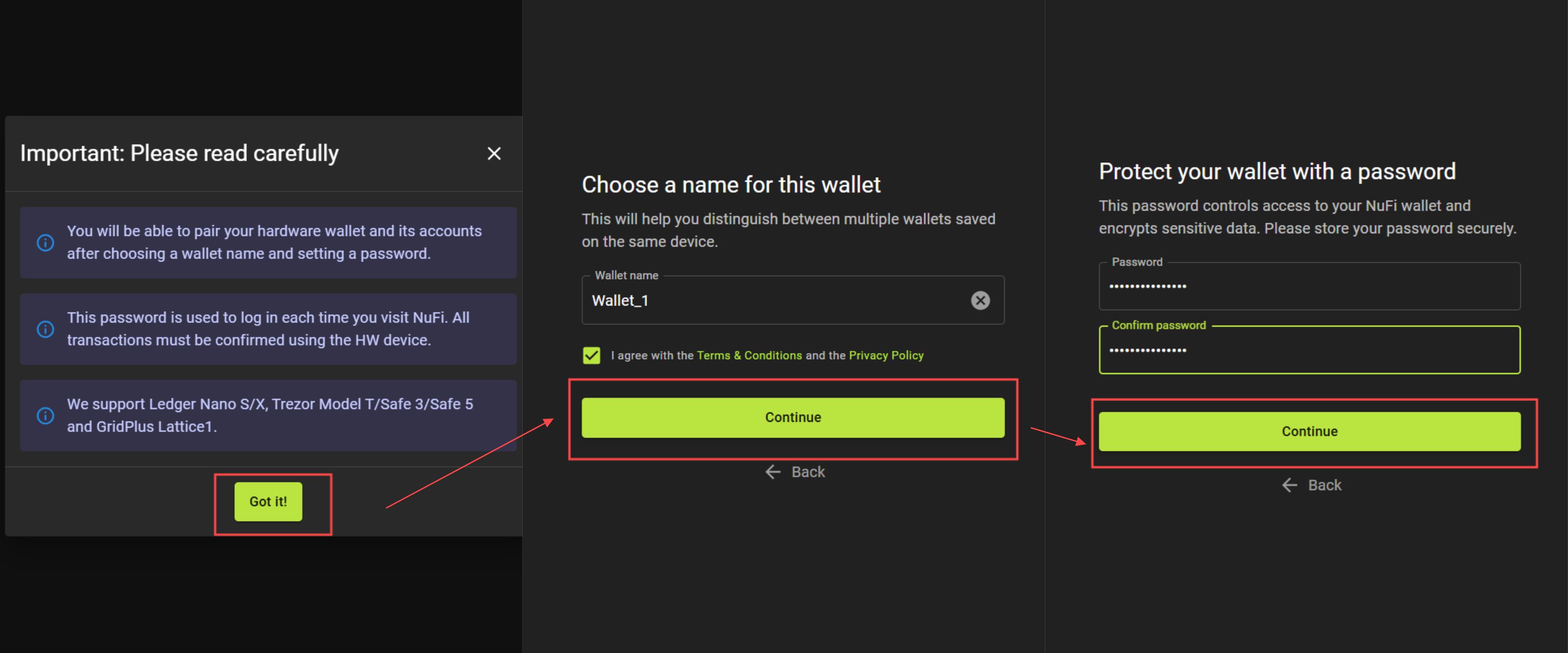
Click [Continue without recovery phrase], then in the pop-up window click [Got it] to proceed, or choose [Add Account] to go to the wallet connection page;
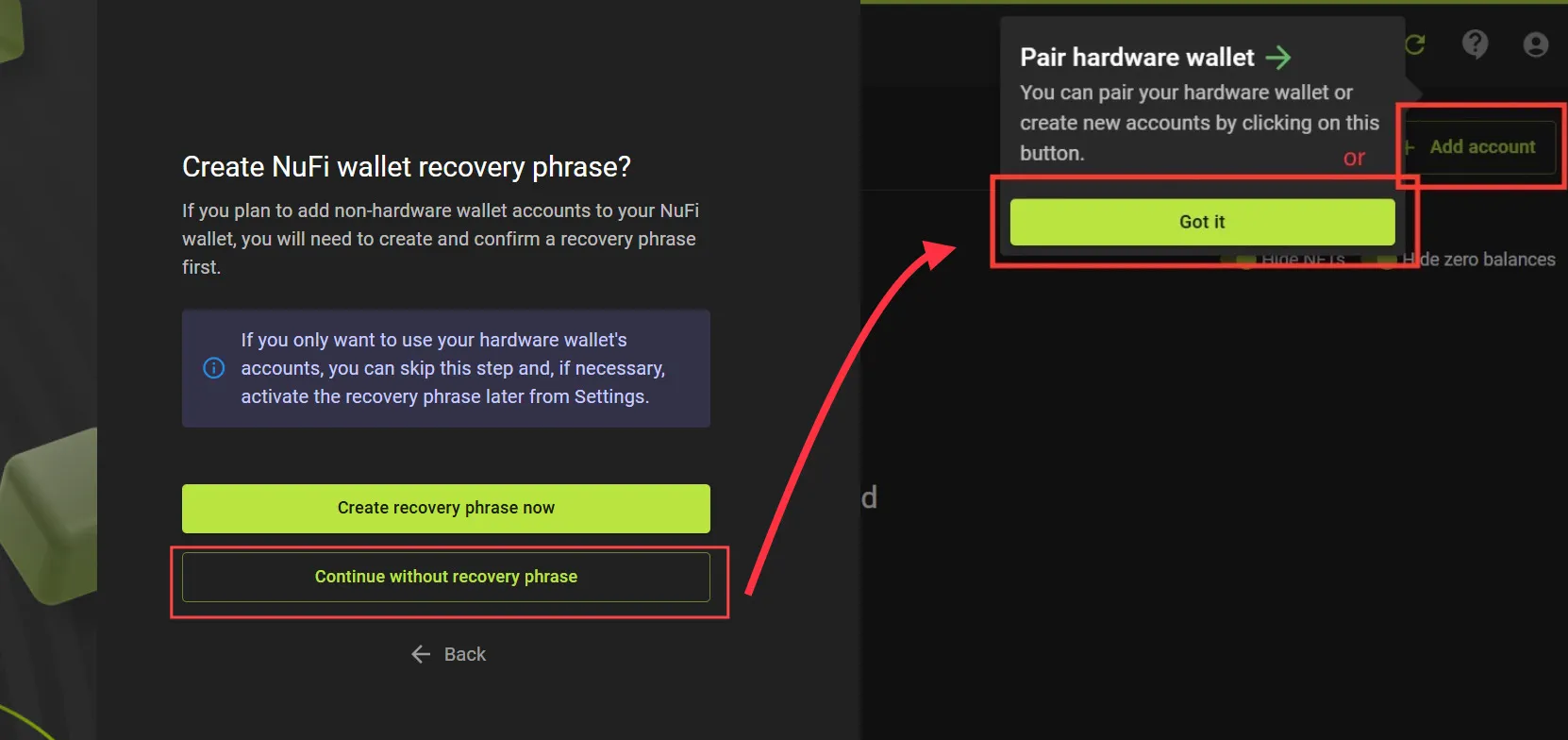
Choose the chain you want to connect (eg. Solana), on the next page, select [Keystone] as your hardware wallet, then click [Connect] to allow NuFi to connect to Keystone 3 Pro.
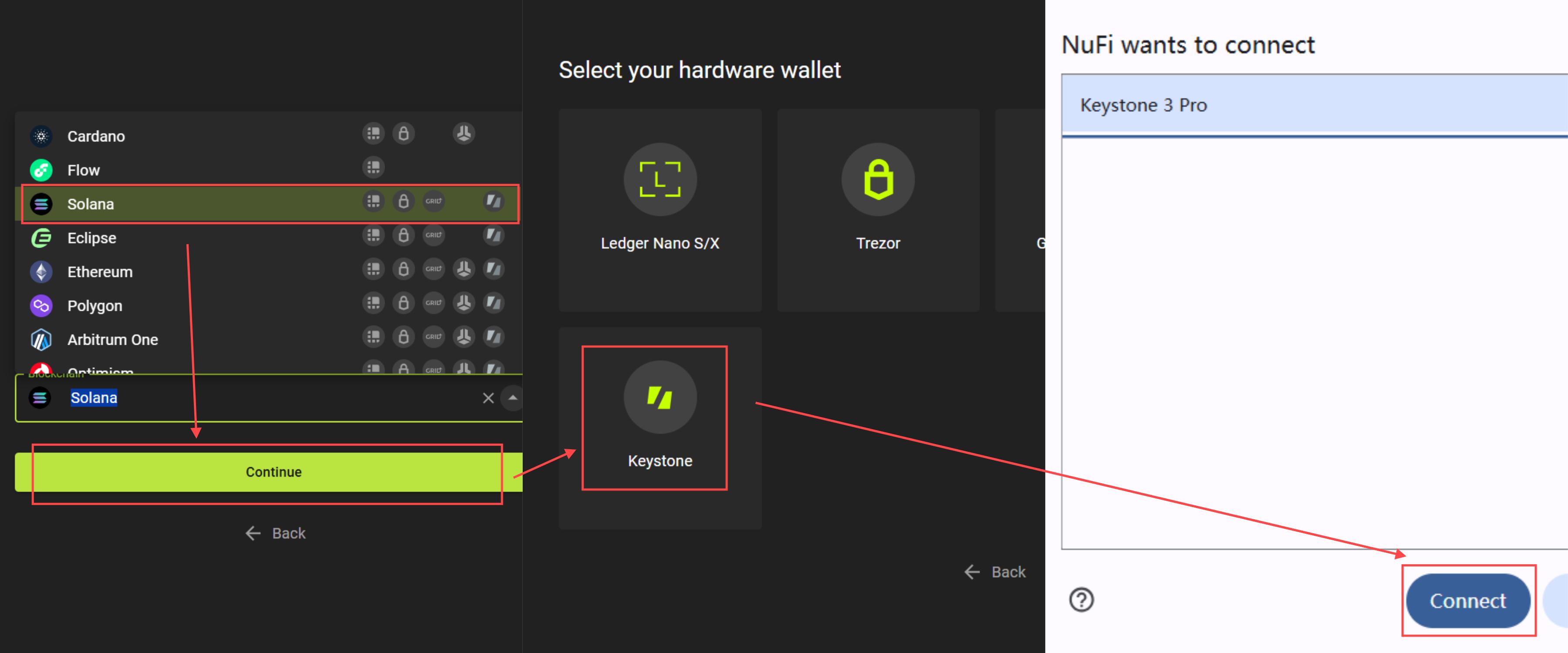
On the Keystone 3 Pro:
- Tap [Allow] to approve NuFi’s connection request;
- Enter your PIN/password to authorize.
On the NuFi extension:
Choose the derivation path and account to import > Set account name > Click [Continue];
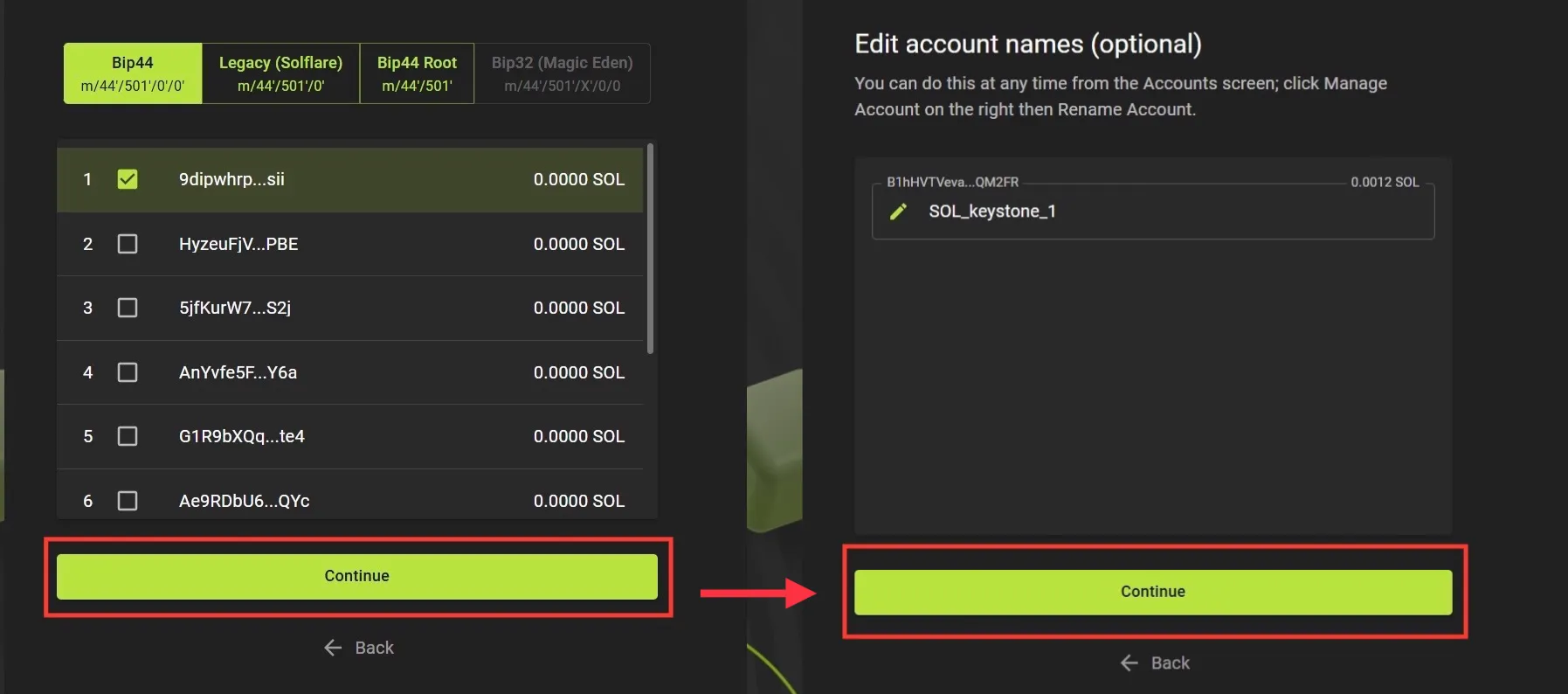
Once the asset page appears, you have successfully connected to the NuFi Wallet!