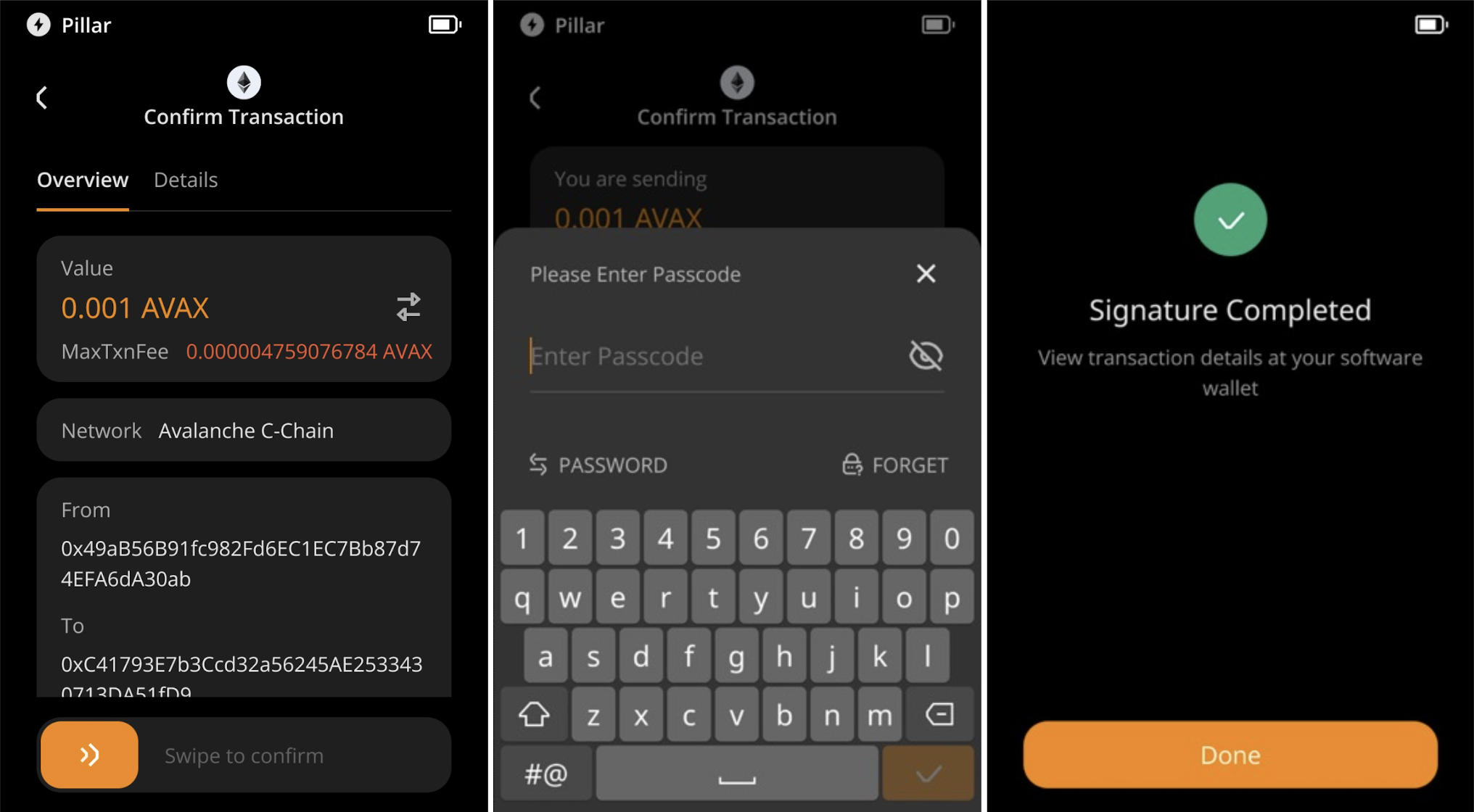Core Wallet (Extension)
Core Wallet is an official AVAX wallet and a secure desktop cryptocurrency wallet that enables easy management of digital assets with advanced security features for BTC, ETH, and AVAX.
Preparation
- Firmware version 2.1.0 or newer running on Keystone 3 Pro. (For firmware upgrade, please refer to this tutorial.)
- Run Core wallet on the web.
Connecting Keystone with Core wallet via USB
Note: While connecting to the PC via USB cable, please keep your Keystone remaining in the homepage.
On Keystone 3 Pro:
Connect Keystone to the computer using a USB cable.
Unlock the Keystone device. Tap [Approve] and enter the PIN/Password or read your fingerprint to allow the permission.
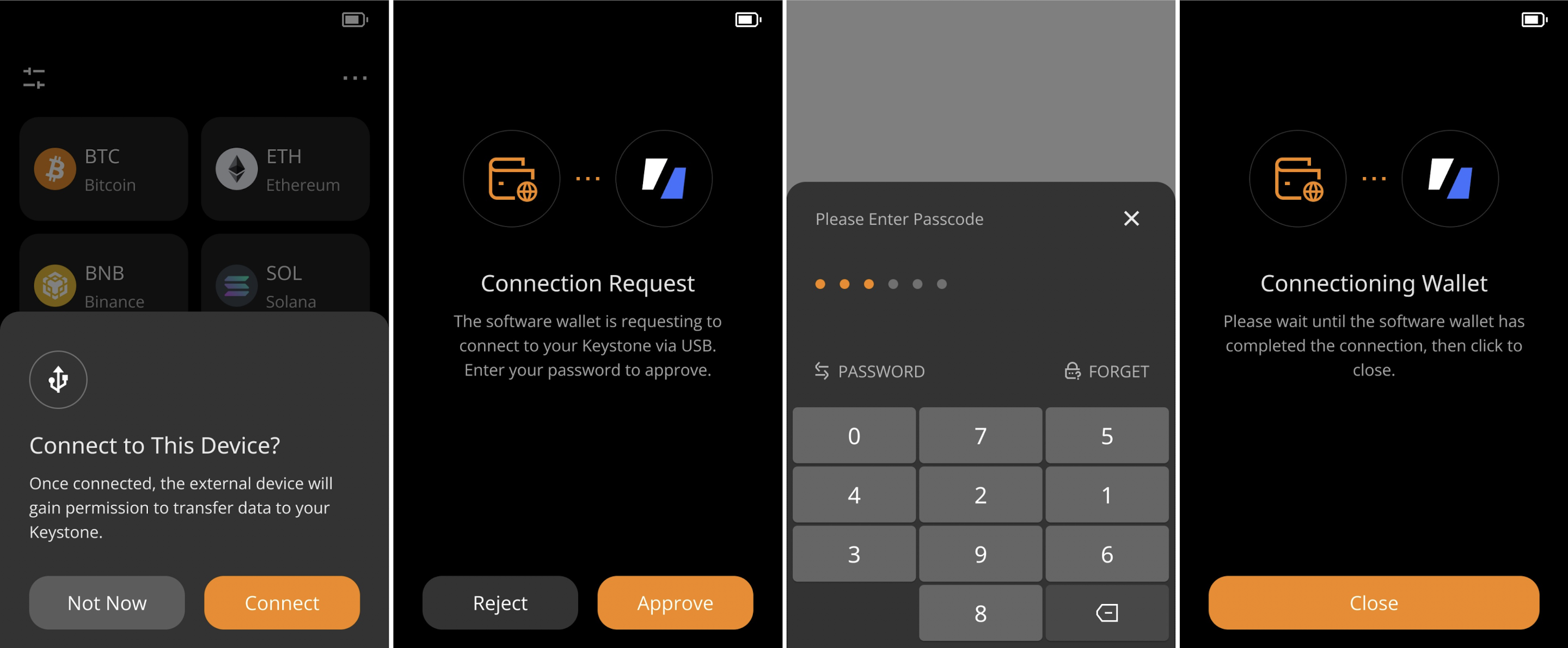
On Core Wallet:
Click “Access Existing wallet” -> “Add using Keystone” -> USB (Keystone 3 pro)
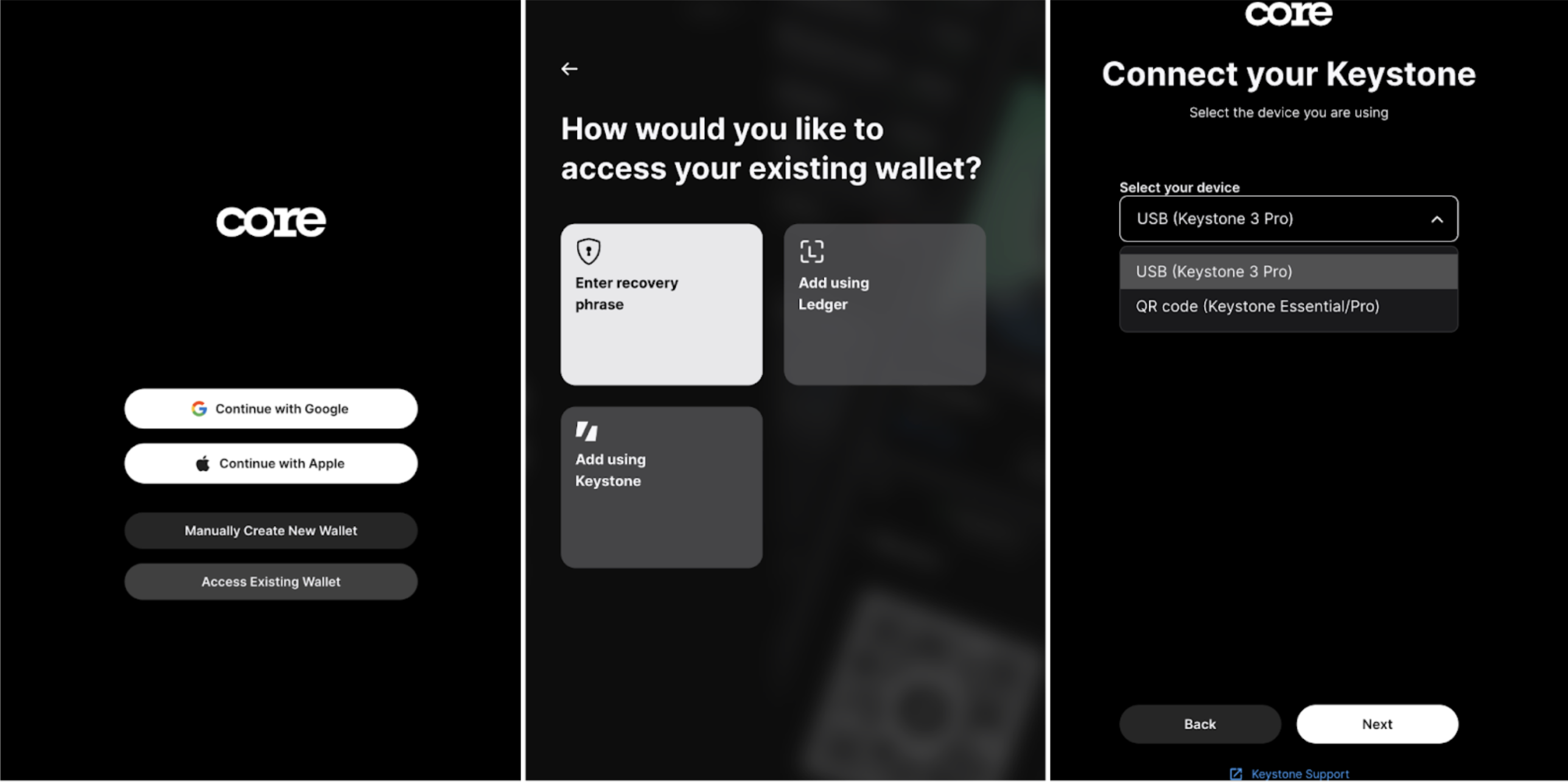
Click “Next” and wait for deriving addresses from your device -> Click “Next” and set up a password for your account. Once it’s set up, you will be able to access the dashboard!
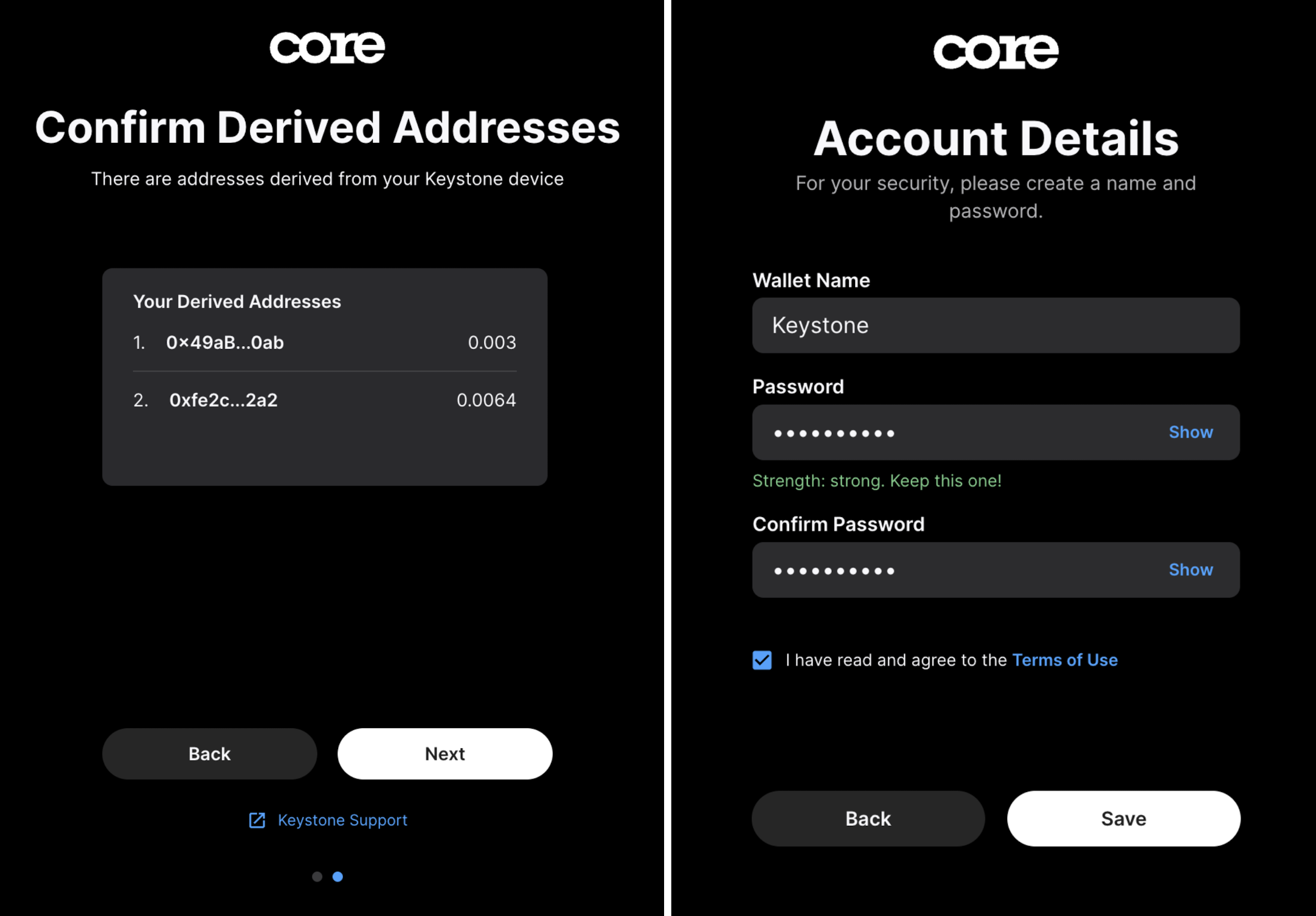
Send (Take AVAX as an Example)
On Core Wallet:
Go to the Command Center on the right side bar, choose “Send” and your desired coin, and fill in the receiving address and the amount carefully.
Keep your Keystone Wallet connected to the PC via USB cable to sign, choose or customize the network fee, review the transaction, and be ready to approve this transaction on your Keystone.
Once the transaction is approved by your Keystone and sent successfully, you will be able to view it on the explorer.
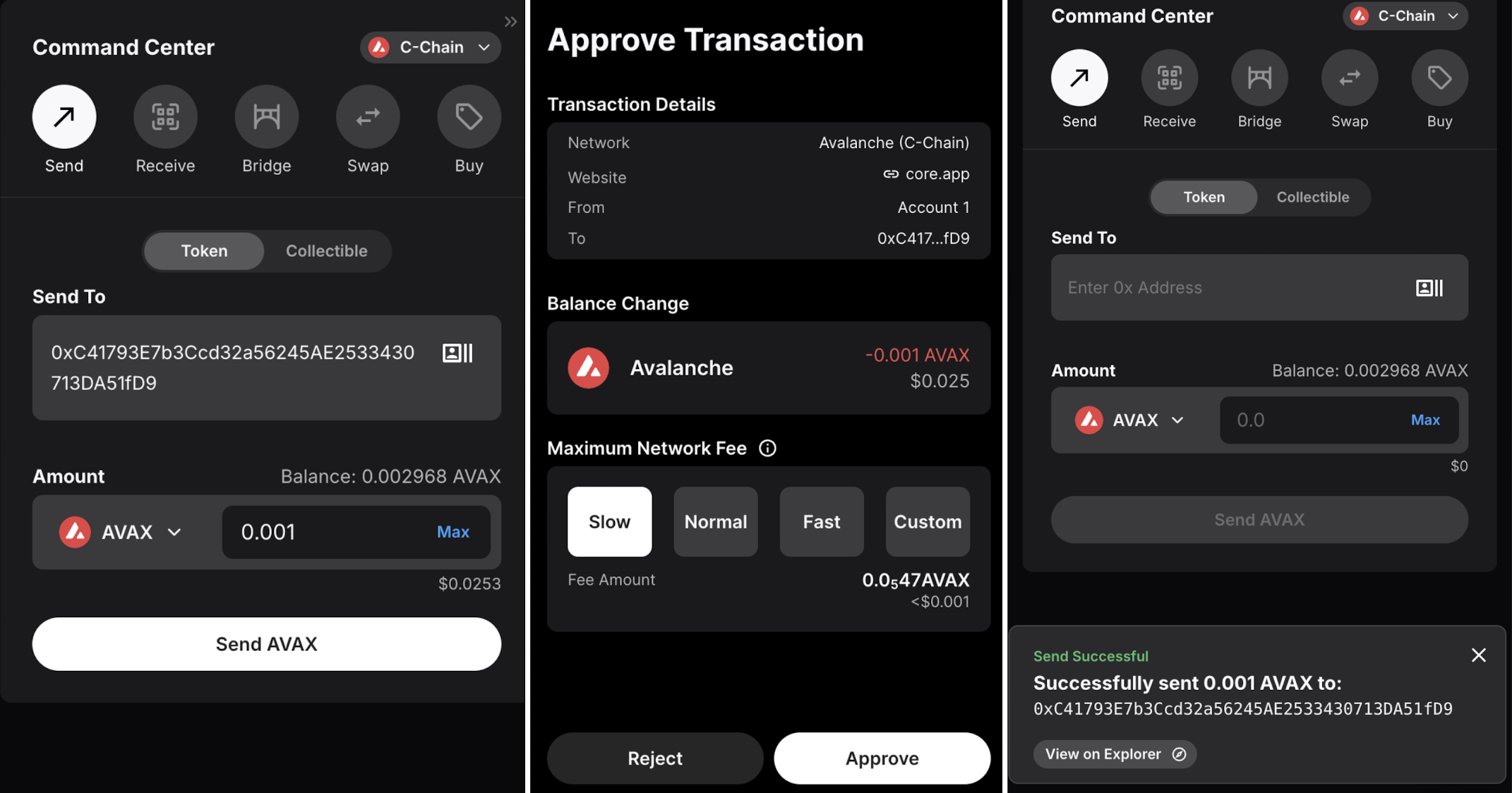
On Keystone 3 Pro:
While your device is connecting to the PC, your approved transaction info in Core Wallet will appear on the screen. Please review it, then confirm.
Use your PIN code/Password/Fingerprint to sign.
You will be able to view transaction details on Core Wallet once signed.