Leap Wallet (Mobile)
This guide will show you how to connect your Keystone to the Leap Wallet app and use its basic features.
Preparation
- Firmware version 1.7.0 or newer running on Keystone 3 Pro. (For firmware upgrade, please refer to this tutorial )
- Leap Wallet installed on your phone.
Once you're ready, you can connect your Keystone to Leap Wallet and explore its features!
Connecting Keystone with Leap Wallet
On the Keystone hardware wallet:
Tap the “...” icon, select [Connect Software Wallet], and then choose Leap Wallet.
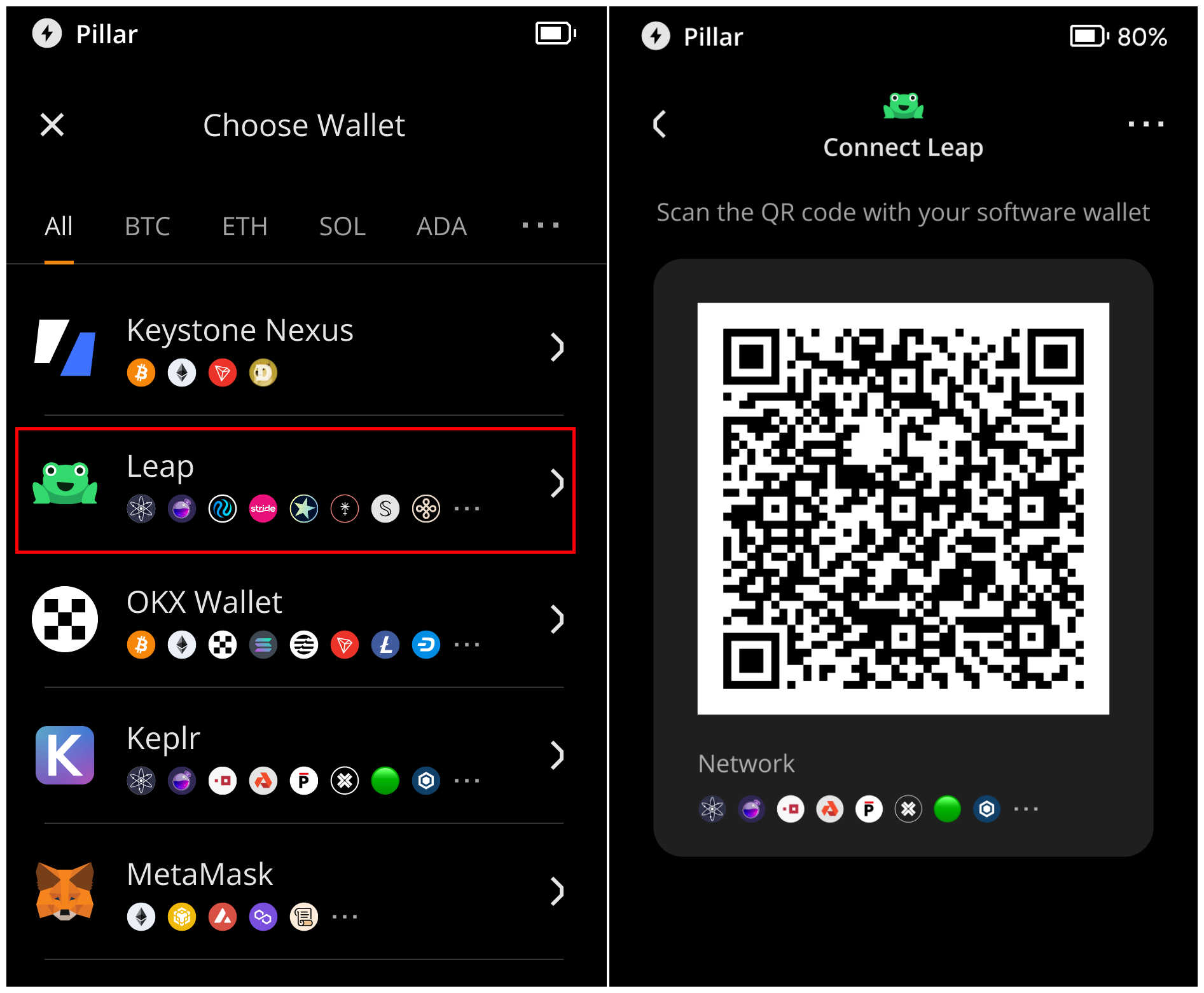
A QR code will appear, ready to be scanned with Leap Wallet.
On Leap Wallet:
Launch the Leap Wallet and tap [Import an existing wallet].
Select [Connect Keystone] and scan the QR code displayed on your Keystone device.
After scanning, your Keystone wallet will be successfully connected with Leap Wallet.

Once connection completed, you can now securely access and use the features provided by Leap Wallet.
Sending
On the Leap Wallet home page, tap [Send] to enter the transaction page. Enter the recipient address and amount, then tap [Review Transfer]. A QR code will be displayed.
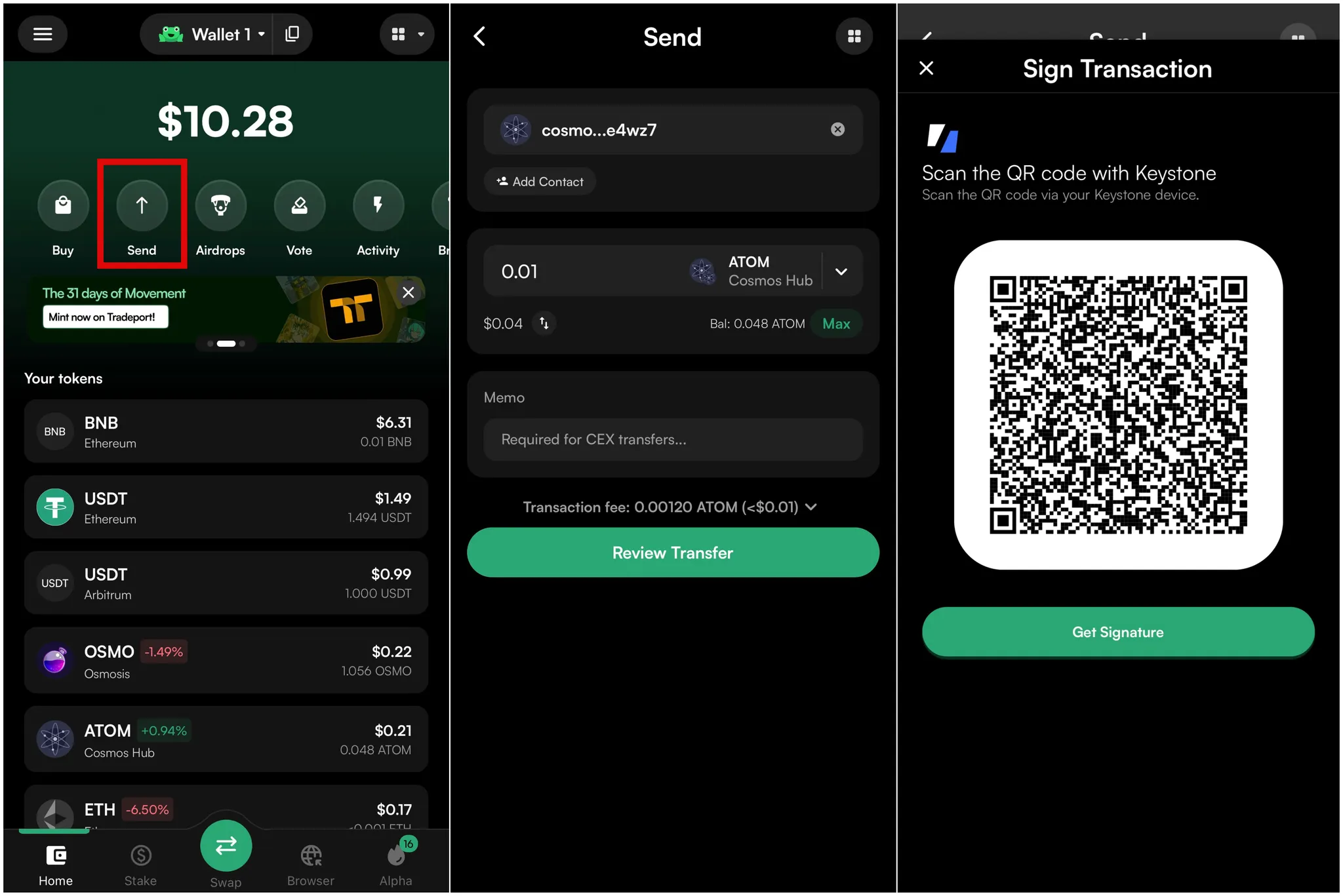
Use your Keystone to scan the QR code shown on Leap Wallet. Review the transaction details and Confirm.
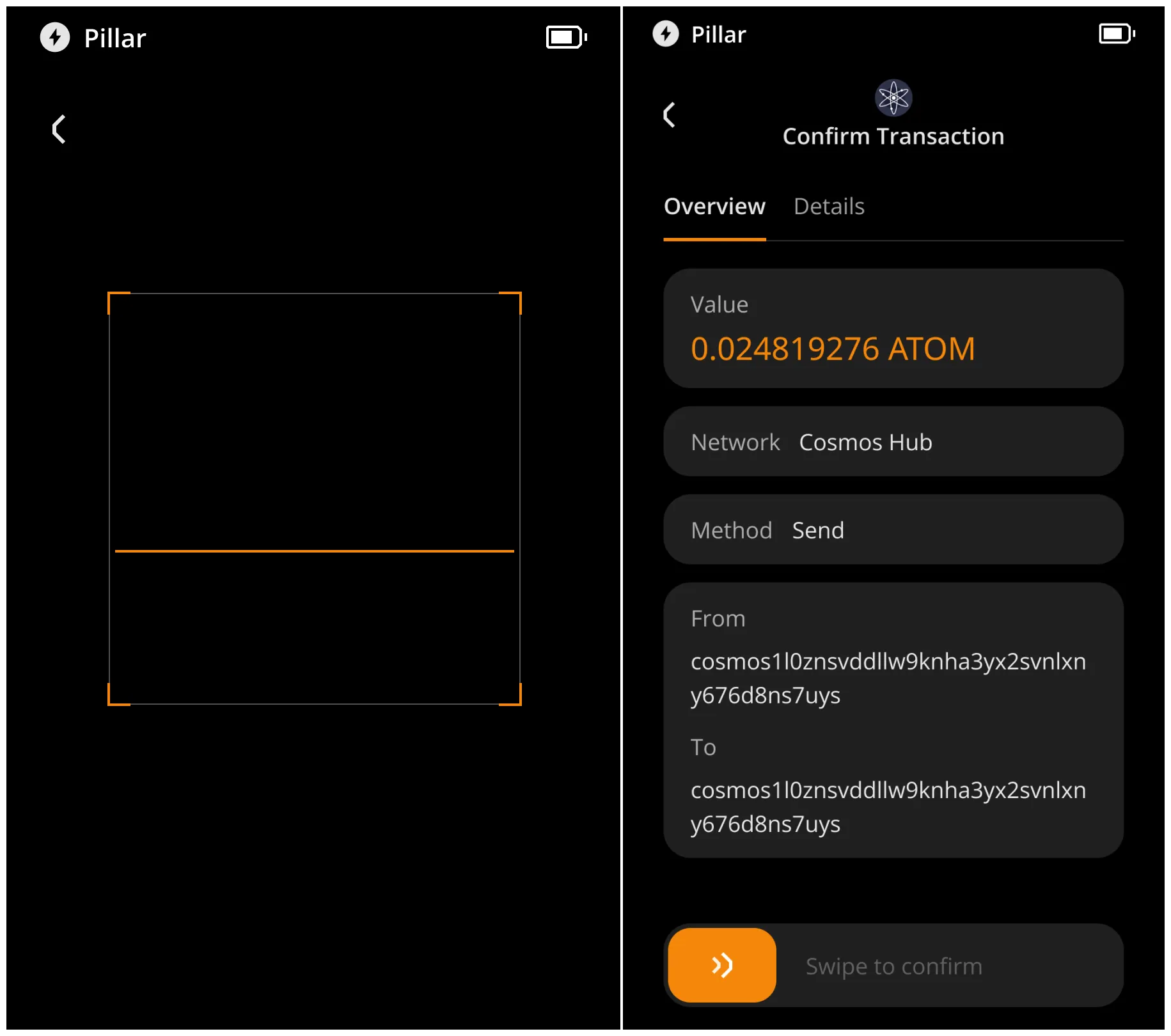
Tap [Get Signature] on Leap Wallet, then scan the QR code shown on your Keystone to complete the transaction.
You've successfully connected your Keystone to Leap Wallet and learned the basic Features. You're now ready to explore more features.